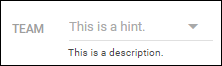Adding a Free Text Field
Free text fields let you capture additional information that doesn't fit into predefined lists or formats. These fields are flexible and useful for storing unique details such as IDs, notes, or other custom values that matter to your workflow.
If you want to learn more about the custom field types available, see Custom Field Options
Common Use Cases
Recruitment teams often use free text fields for:
-
Custom identifiers, such as security clearances, reference numbers, or internal codes.
-
Supplemental details, like pay notes, compliance details, or short instructions.
How to Add a Free Text Field
-
From the Bullhorn Menu, select Admin > Field Mappings.
-
S-Release: Go to Tools > Field Mappings.
-
-
Expand the entity where you want to add the field.
-
In the Field column, type "customText" and press Enter.
-
This displays all custom field types (customText and customTextBlock).
-
-
Select an unused customText or customTextBlock field from the list.
customText fields have a limit of 100 characters. If you need to store longer text, use a customTextBlock instead.
-
In the pop-up window, complete the field settings:
Field
Description
Display The label users will see inside Bullhorn.
Edit type
Choose the edit type that matches the custom field you selected:
-
Text – Standard free text entry.
-
Text SSN – Masks the field to hide sensitive information (customText only).
-
Text Block – For customTextBlock fields; allows multi-line text.
-
Text Block Large – For customTextBlock fields; offers an expanded multi-line text area.
Required Selecting this option will make the field mandatory when saving the record.
Hidden Selecting this option will hide the field from the record layout.
Allow Multiple Values Allows users to choose more than one record.
Some field types do not support multiple values.
Sort Order
Enter the number that determines where this field appears on the Edit screen.
Sort orders must be unique.
Leave spacing between fields (for example, 130, 135) so you can easily add more fields in between them later.
Value List
Leave blank. Free text fields allow users to type any value.
Display List
Leave blank. Free text fields do not use display values.
Default Value Leave blank unless you need a default text value (e.g. a template).
Description
Optional; A short explanation that appears under the field to help users understand its purpose.
Hint Optional; helper text that appears inside the field in grey.
-
-
Click Save.
-
You may need to refresh your Bullhorn session to see the changes.
-