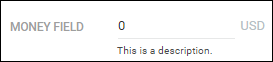Adding a Money Field or a Number Field that Accepts Decimal Points
Money and Float fields let you store numeric values that include decimal points. These fields are ideal for capturing currency amounts, pay details, or figures that need precision beyond whole numbers.
If you want to learn more about the custom field types available, see About Custom Fields.
Common Use Cases
Recruitment teams often use these fields for:
-
Pay rate, bill rate, or markup when tracking job or placement details.
-
Numeric values with decimals, such as hours, fees, percentages, or other calculated metrics.
How to Add a Money or Float Field
-
From the Bullhorn Menu, select Admin > Field Mappings.
-
S-Release: Go to Tools > Field Mappings.
-
-
Expand the entity where you want to add the field.
-
In the Field column, type "customFloat" and press Enter.
-
Select an unused customFloat field from the list.
-
Money and Float fields must be created using an available customFloat field.
-
-
In the pop-up window, complete the field settings:
Field
Description
Display The label users will see inside Bullhorn.
Edit type
Choose one of the following:
-
Money – A numeric entry field that supports decimal values and displays the currency format defined by your CurrencyFormat system setting.
-
Float – A standard numeric entry field that accepts decimal values but does not show a currency symbol.
Required Selecting this option will make the field mandatory when saving the record.
Hidden Selecting this option will hide the field from the record layout.
Allow Multiple Values Allows users to store more than one value.
customFloat fields do not support this option.
Sort Order
Enter the number that determines where this field appears on the Edit screen.
Sort orders must be unique.
Leave spacing between fields (for example, 130, 135) so you can easily add more fields in between them later.
Value List
Leave blank. Money and Float fields allow typed numeric entry.
Display List
Leave blank. Money and Float fields do not use display values.
Default Value Enter a default number if needed. Leave blank if no default value should be applied.
Description
Optional; A short explanation that appears under the field to help users understand its purpose.
Hint Leave blank. Money and Float fields default to 0, so hint text will not display.
-
-
Click Save.
-
You may need to refresh your Bullhorn session to see the changes.
-