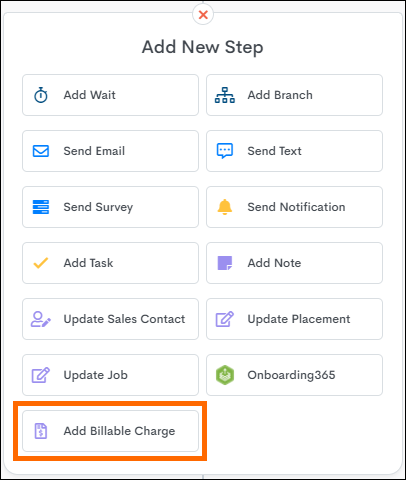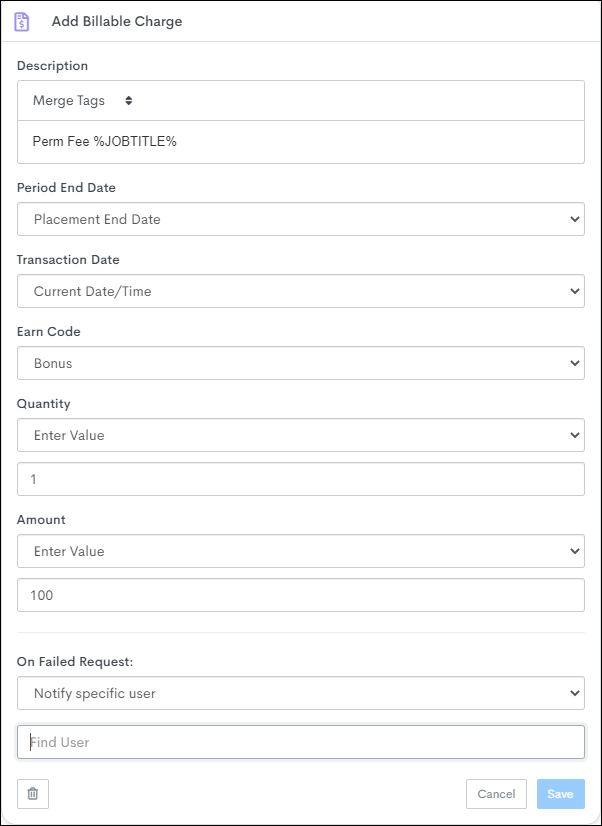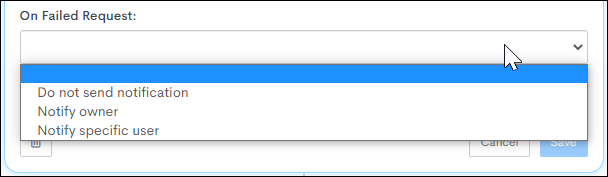Billable Charge Automation Step
Placements
The Add Billable Charge step is an automation feature designed to enhance workflow efficiency for Bullhorn Time & Expense (BTE) or Bullhorn One (BH1) customers. By integrating seamlessly into placement workflows, this step allows users to automatically create billable charges for placements. It achieves this by triggering a REST API endpoint to send the Placement ID, Earn Code ID, and other specified billable charge parameters back to the Placement entity within Bullhorn ATS.
This step is especially useful for roles like billing specialists who need to ensure accurate and consistent application of fees, such as Perm Fee Billable Charges, without manual data entry. By configuring this step within an automation, users can streamline billing processes, reduce potential for error, and save valuable time.
This feature is for Bullhorn Time & Expense (BTE) or Bullhorn One customers only. If you have these products and would like the step enabled, reach out to Bullhorn Automation Support.
Adding the Billable Charge Step
When enabled, you can use the Billable Charge step in automations that meet the following criteria:
- Placement-based.
- Contact Type: Candidate
- Does not support Sales Contacts
Configuring the Billable Charge Step
Having accurate data in this section is extremely important. If the data values in Bullhorn do not match up with the configurations made in this step (e.g., Period End Date), the record may fail this step in the automation process.
- Description:User-specified text description for the Billable Charge. This field allows for String values as well as Merge Tokens.
- Example: “Perm Fee” + “%Placement.JobOrderTitle%” or “%Placement.CandidateName%”
- Period End Date:
- The End Date for transactions included in the Billable Charge. This field allows you to choose from either an option to set the Period End Date as “Current Date,” or from a specific date field on the Placement record.
- Example: “Current date”, “Placement.startDate”, “Placement.endDate”, “Placement.customDate1”
- Transaction Date: The date the transaction occurred. This field works the same way as the Period End Date and offers the same set of value options.
- Earn Code: Select the earn code that you would like to associate with the Billable Charge.
- This picker displays all of the earn codes that were entered on the Earn Code Dropdown Values setting in your Bullhorn settings.
- Earn Codes are unique identifiers for each type of earning a worker receives, such as regular and overtime hours, breaks, and PTO.
- Quantity: The transaction quantity for the unit of measure. This field allows you to enter an integer manually.
- Amount: The transaction amount, as calculated by Pay & Bill. You can either select from a list of salary/rate-based fields on the Placement entity, or you can enter an integer manually.
- Only fields synced to your Bullhorn Automation environment are available as options here. You can sync a new field by navigating to Settings > Bullhorn > Bullhorn Integration Settings.
- Example: Placement Custom Field used for “billing amount”
- Amount = Quantity * Rate
- ATS rounds calculated values based on the decimals defined in the minorUnits table for the invoice currency. For example, it rounds USD to 2 decimals:
- 210.675 rounds to 210.68
- 210.674 rounds to 210.67
- On Failed Request: Incorrect information on the record in Bullhorn may cause Billable Charge requests to fail. When this happens, the record will not move to the next step in the automation. You can set the automation to send a notification to the relevant user, informing them of the failure. The notification will be sent every 24 hours until the error is rectified.
Notifications
The Add Billable Charge step includes configurable notification options to alert users when a Candidate Record fails to pass through the step. These notifications ensure that users are promptly informed of any errors, enabling timely resolution and maintaining the automation’s workflow efficiency.
Notification Options
The "Add Billable Charge" step allows users to configure who they would like to notify if a Candidate Record fails to pass through the step.
-
Do Not Send Notification: No notifications will be sent for failures.
-
Notify Owner: Sends notifications to the record owner.
-
Notify Specific User: Allows you to select a specific user to receive notifications.
Notification Logic
The service will notify the specified user on initial failure providing the user with an email that includes the error message received from the Add Billable Charge request
- Initial Notification: The specified user will receive an email detailing the error message from the failed Add Billable Charge request.
-
Reprocessing: The record will automatically retry processing with each sync cycle, allowing corrections to be applied and clearing the failure when resolved.
-
Recurring Notifications: If the failure persists, a notification will be sent every 24 hours until the issue is resolved.
-
These notifications are an essential tool for ensuring that errors in the billable charge process are addressed promptly, keeping workflows running smoothly.