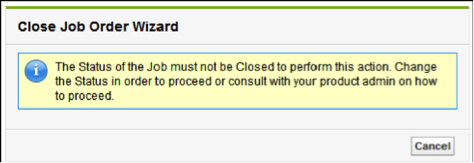| Package: Recruiting(JS2) |
Close Job Wizard

| Note: In order to use the Close Job feature, the Enable Close Job Order Wizard option must be enabled and the correct Close Job button on the job order layout must be visible (there are two in the org, use ts2extams_Close_Job_Extended). For help with configuring this option, please contact your system administrator. |
The Close Job feature allows you to disposition/reject all open applications for a specific Job Order. An application is considered open if the Overall Stage is submittal, interview, or offer, and the Overall Status is something other than Accepted or Rejected.
The Close Job Mass Disposition option must be enabled for the Close Job feature to work. If this option is disabled, you must manually disposition/reject all applications that are in a submittal, interview, or offer stage. All applications that are in an application or placement stage are ignored. You need to do this before you perform the Close Job function in order for it to work properly. If you try to close a Job Order with a status of Closed, the following message is displayed.
| Note: Closing a job and unposting a job are not the same. When you close a job, it is because you have hired someone for the position, the job has been put on hold, or you have decided not to hire anyone for the position. When you unpost a job, it is because you have already received enough Candidates and want to look through them, or for some other temporary reason. The job is not going away for good. |
Closing a Specific Job Order
-
Click the Job Orders tab to display the Job Orders List View.
-
Click the Job Title link for the Job Order you want to close. The Job Order Detail screen appears.
-
Click the Close Job button. The system checks to see if there are any open applications tied to this Job Order. If open applications are found, the following dialog box appears.
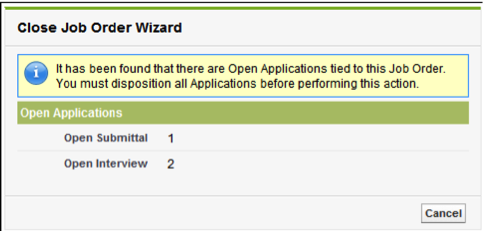
-
Click the Cancel button and then disposition/reject all open applications before performing the Close Job function.
-
If no open applications are found, the following dialog box appears.
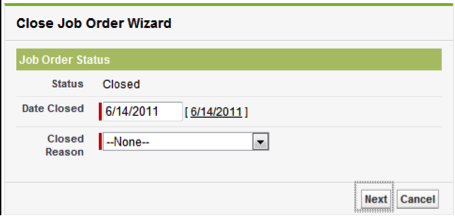
-
The Date Closed field is prefilled with today's date. If you would like to change it to another date, type it in this field. This field is required.
-
Select a Closed Reason from the drop-down list. The selected reason will be tied to all listed open applications in the Job Order. This field is required. Note: If you do not want the closed reason tied to all open applications, the Close Job Mass Disposition option must be disabled. You can then manually assign a closed reason to each individual open application. For help with configuring this option, please contact your system administrator.
-
Click the Next button. If the Job Order was successfully closed, the selected Candidates are dispositioned/rejected; if the Job Order was posted, it is unposted; and the following dialog box appears.
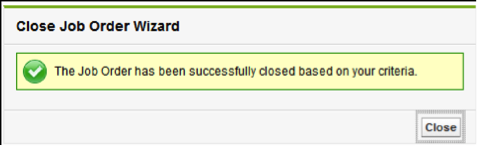
-
Click the Close button to close the Close Job Order Wizard.