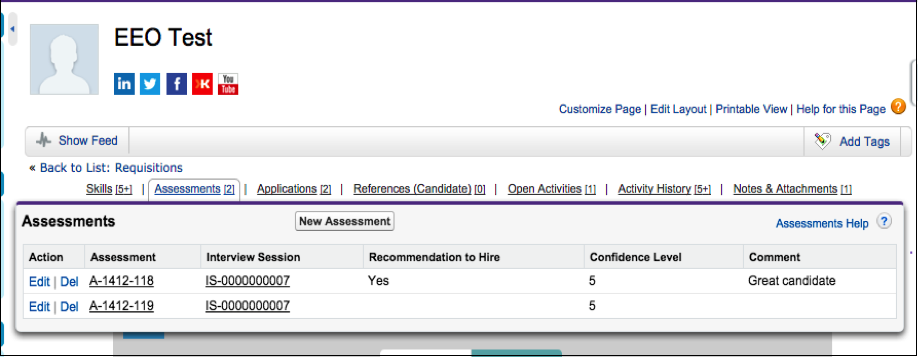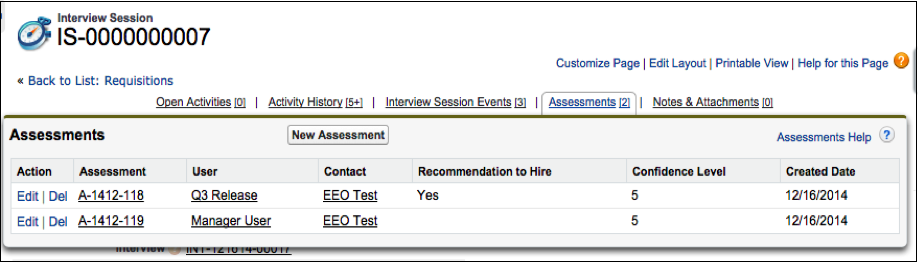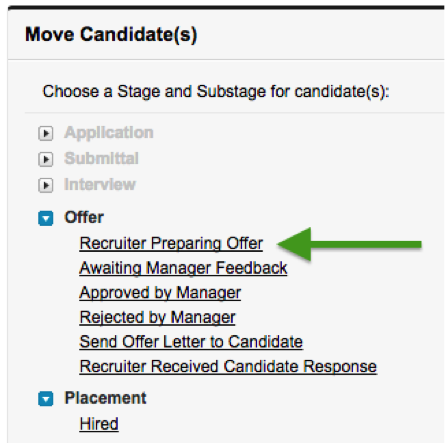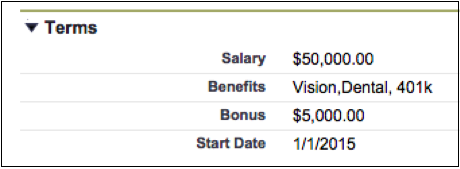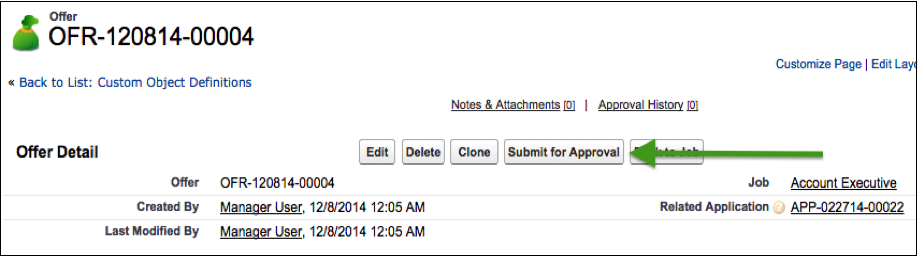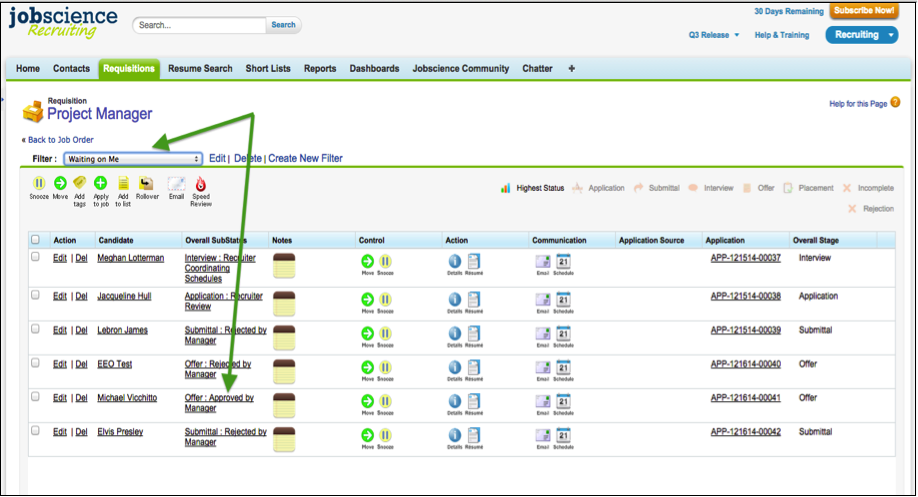| Package: Recruiting(JS2) |
Recruiter Process Flow

Recruiter Process Flow
-
When you find a Candidate you think the Hiring Manager may like, click the green Move icon.
-
Choose Submittal > Awaiting Manager Feedback as the Stage and Substatus.
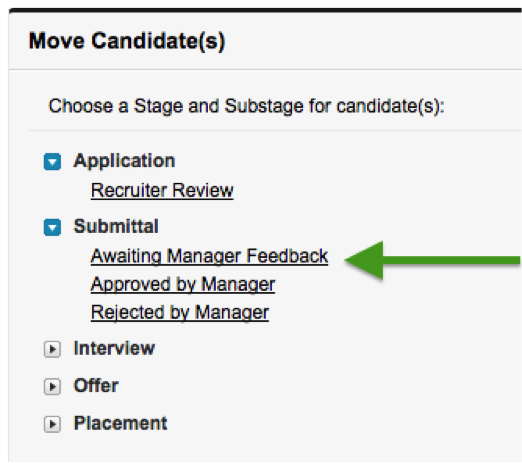
-
This takes you to the Detail page, where you can update fields if desired and then click the Submit for Approval button.
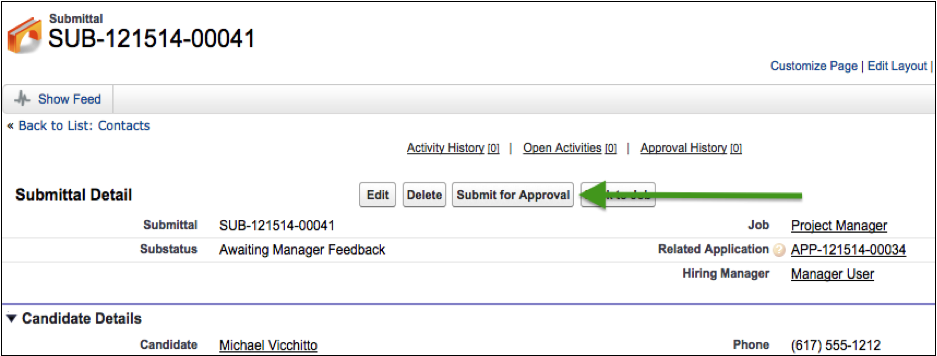
This Auto-Submits to the Hiring Manager designated on the Requisition/Application/Submittal records. The Substatus remains "Awaiting Manager Feedback" and can be viewed in the "Waiting on Manager" AMS List View until a decision occurs.
When the hiring manager has approved or rejected the Submittal, this will appear in your Recruiter Notification Center, as well as the "Waiting On Me" list view for that Job.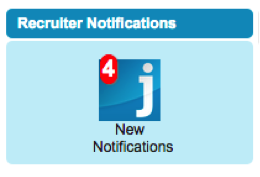
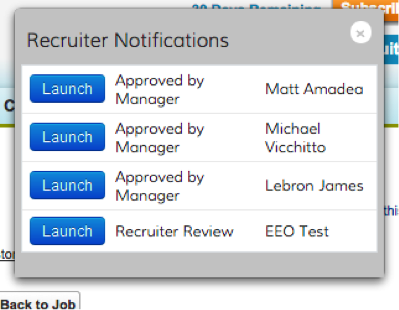
-
AMS View: Waiting On Me - Click the Overall Substatus to view the Approval Comments on the Submittal Record.
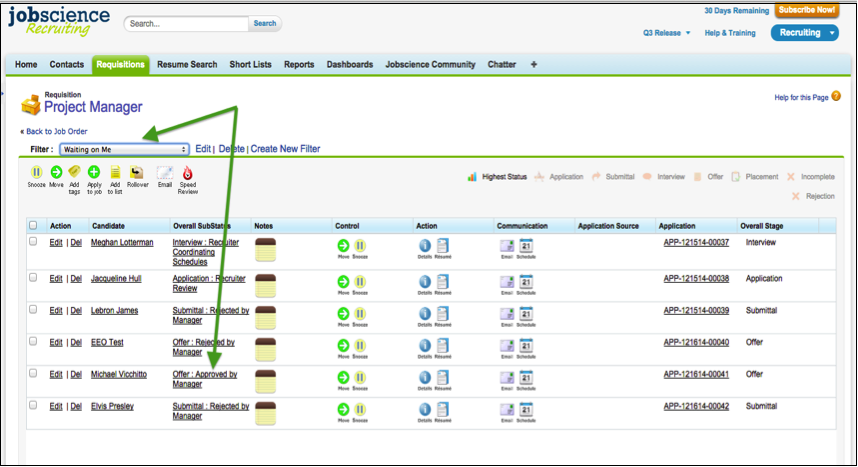
-
If the Candidate was Approved and you wish to begin scheduling Interviews and collecting interview feedback, move the Candidate to Interview: Recruiter Coordinating Schedules.
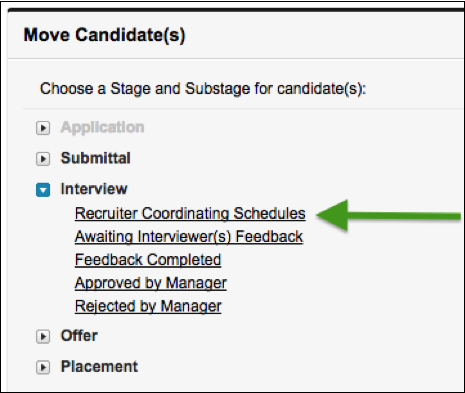
This takes you to the Interview Detail page so you can set up Interview Sessions with individual interviewers.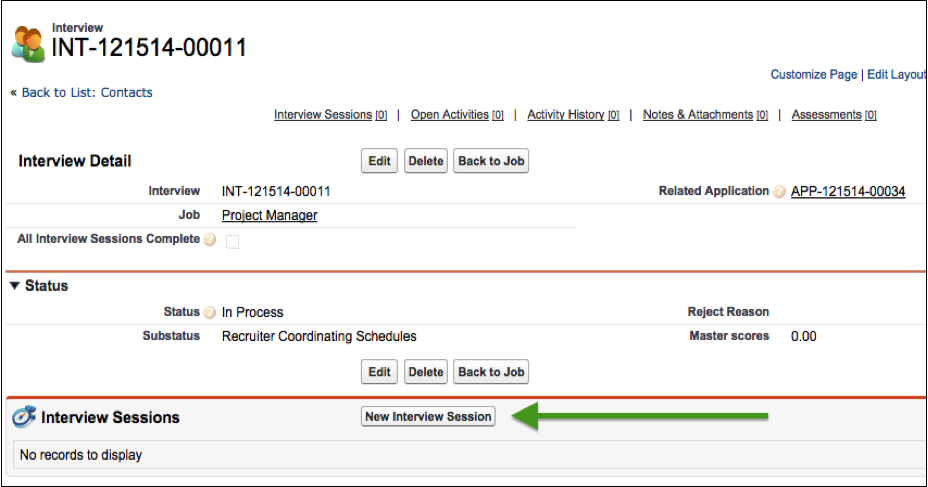
-
Click New Interview Session, edit/fill in the Requisition, Date, Type, and Times, and then click the Save button.
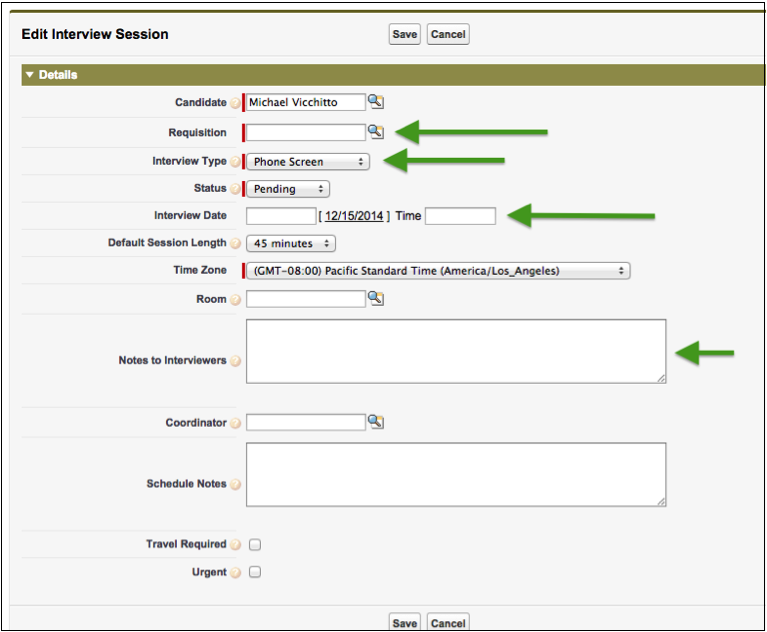
-
Add Interviewer(s): Typically this at least the Hiring Manager and then click the Save button.

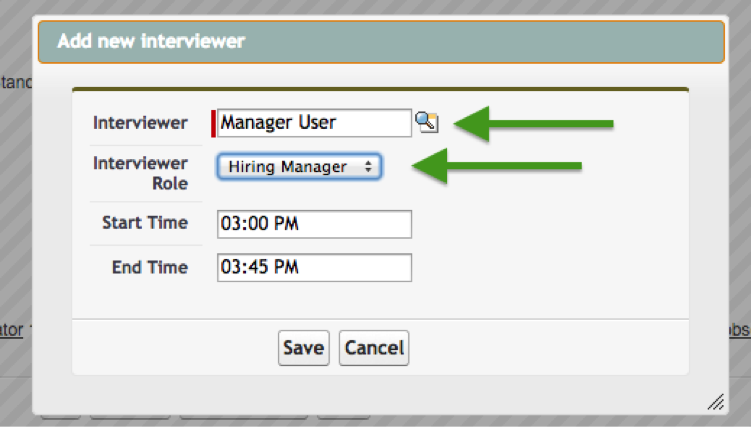
-
After adding all the interviewer roles and times, click the Schedule button.
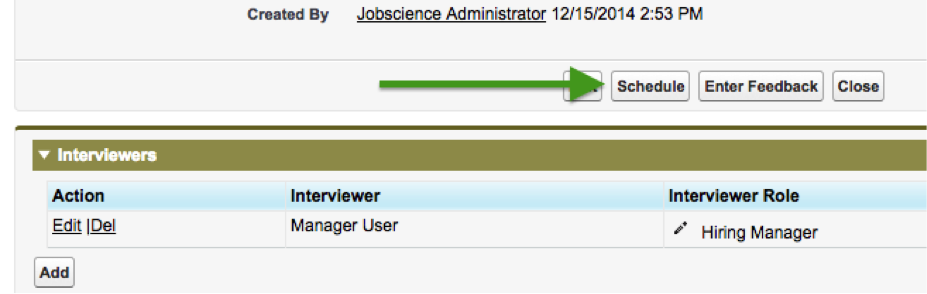
-
This step automatically created Salesforce Calendar events. Click the Close button to proceed.
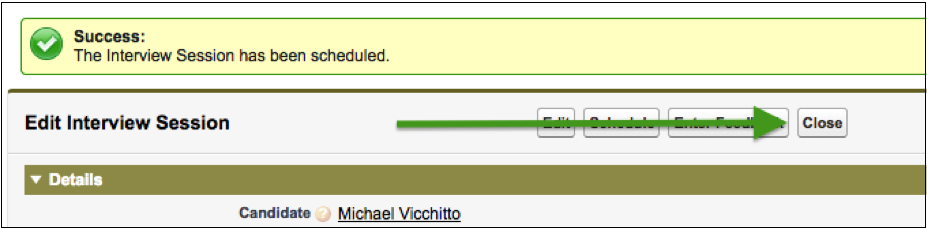
-
Click the Move icon from the Interview detail record to update the Substatus: Interview: Awaiting Interviewer(s) Feedback.
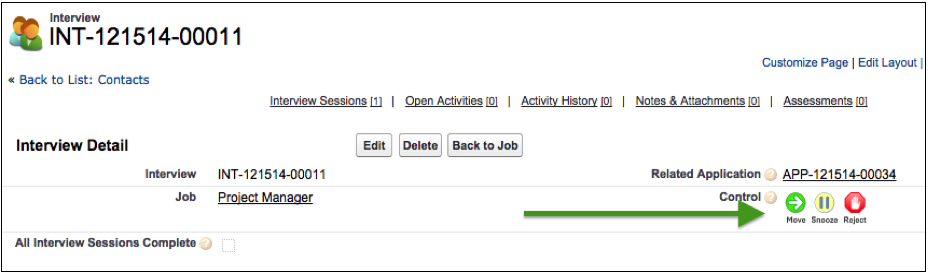
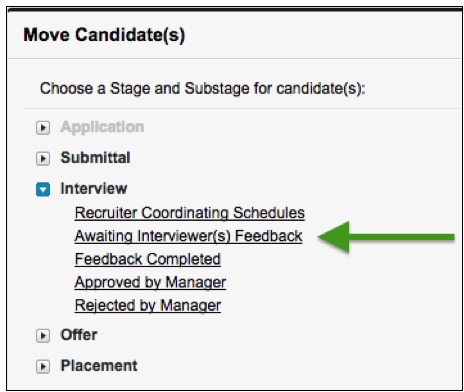
-
When Interviews have been completed, check the Assessments under the Candidate's record, or the Interview Session record, to view feedback entered by the Manager / Interviewer.
-
When interviews are complete, but a final decision is pending, we suggest the Substatus "Interview: Feedback Completed".
-
If the feedback was negative following interviews, we suggest the Substatus: "Interview: Rejected by Manager" and then using the Reject function to disposition the Candidate and close the loop.
-
To indicate that the hiring manager is interested in hiring the Candidate, but not yet ready to make an offer, we suggest the Substatus: "Interview: Approved By Manager".
-
If the Candidate was approved by the Manager and you are ready to make an Offer, move the Candidate using the AMS Move button, into the Offer Stage, Substatus = Recruiter Preparing Offer.
-
This will take you to the offer Detail screen, where you can update/edit fields like Salary, Start Date, Bonus, Benefits, etc.
-
When the terms are defined, click the Submit for Approval button.
This has triggered the notification via Salesforce1 to the Manager with the Offer Details and ability to Approve or Reject. It has also automatically updated the Substatus to "Awaiting Manager Feedback" and will appear in the filtered AMS list view "Waiting on Manager or Candidate" until the Manager takes action.
When the Manager has responded to the request, the recruiter will see the outcome of this decision in the Recruiter Notification Center (RNC) or the "Waiting on Me" AMS View for the job.
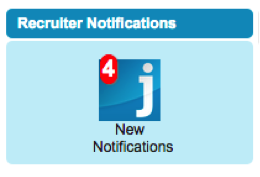
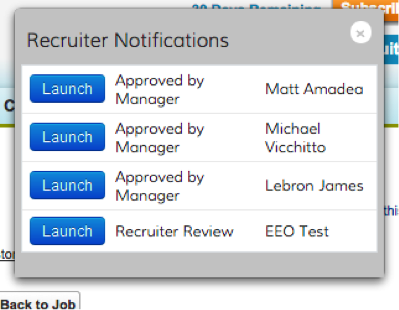
-
AMS View: Waiting On Me - Click the Overall Substatus to view the Approval Comments on the Offer Record.