| Package: Recruiting(JS2) |
Interviews Overview

Changing the Stage of a Submittal to "Interview"
-
View the parent Job Order.
-
Scroll down to the Application Management System panel.
-
Click the Move
 button of the selected Submittal to display the Move Status dialog.
button of the selected Submittal to display the Move Status dialog. -
Click the Interview link to display the Interview Edit screen.
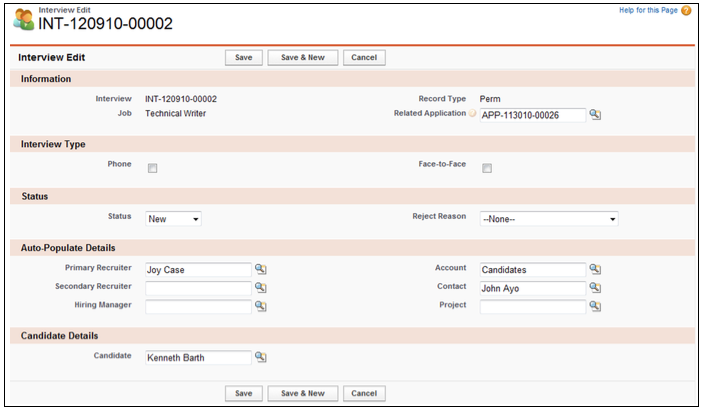
-
Enter data into the Interview Type panel.
-
Optionally
-
Save to create the Interview.
-
Cancel to discard the edits and return to the Job Order screen.
-
Viewing an Interview
You can view an Interview from the Contact screen or the Job Order screen.
Viewing an Interview from the Contact Screen
-
View the selected Candidate's Contact screen.
-
Scroll down to the Interviews panel.
-
Click the link in the Interview column of the List View to display the Interview screen.
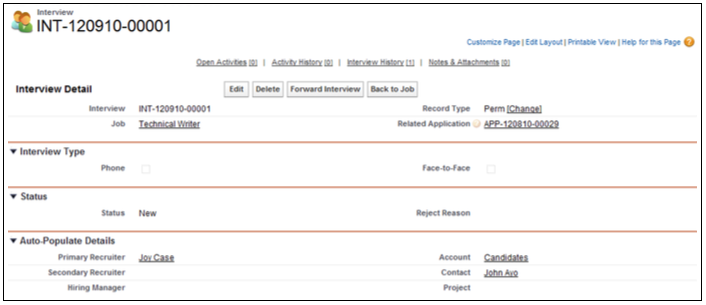
Viewing an Interview from the Job Order Screen
-
View the selected Job Order screen.
-
View the List View in the Application Management System panel.
-
Click the Interview link in the Stage column of the selected Candidate List View to display the Interview screen.
Editing an Interview
-
View an Interview.
-
Click Edit to display the Interview Edit screen.
-
Change fields as necessary.
-
Optionally,
-
Save to create the new record.
-
Cancel to discard your edits and return to the Interview screen.
-
Deleting an Interview
You can delete an Interview from the Contact screen or the Job Order screen.
Deleting an Interview from the Contact Screen
-
View the selected Candidate's Contact screen.
-
Scroll down to the Interviews panel.
-
Click Del to the left of the selected Interview record in the List View.
-
Click OK when the Are you sure? dialog appears.
Deleting an Interview from the Job Order Screen
-
View the selected Job Order screen.
-
View the List View in the Application Management System panel.
-
Click the Interview link in the Stage column of the selected Candidate List View.
-
When the Interview screen appears, click Delete.
-
Click OK when the Are you sure? dialog appears.