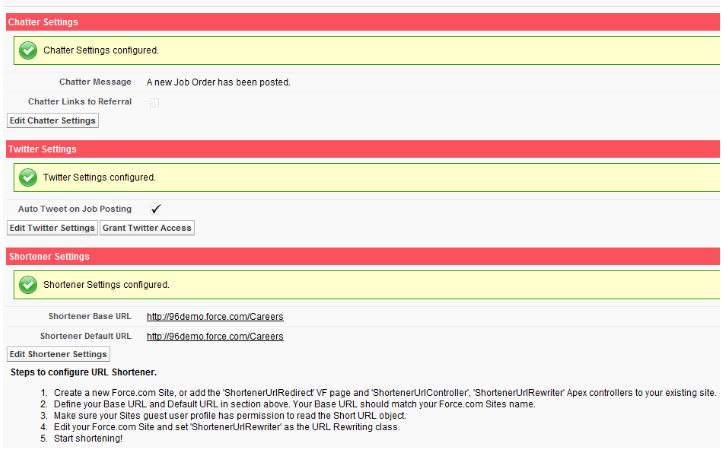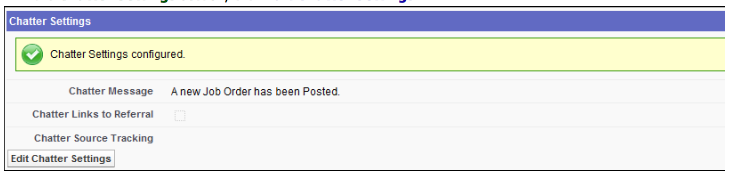| Package: Recruiting(JS2) |
Social Setup Overview

Jobscienceallows you to provide information about Job Orders to Chatter and Twitter. This provides the End User with the ability to get information about job postings to people both inside and outside of their organization.
Accessing the Social Settings Setup Screen
The Social Settings Setup screen is where you configure Chatter and Twitter settings and shorter URLs.
To access the Social Settings Setup screen, click the Social Setup tab to display the Social Settings Setup screen.
Setting Up Chatter for Job Orders
Chatter is an application that helps you connect with coworkers inside your organization and share business information securely and in real time. When Chatter is set up in your organization and the Chatter settings are configured, new Job Orders that are posted will be Chatted with a customizable message and a link to the Job Details section of the Job Order.
To set up Chatter:
-
Click the Social Setup tab to display the Social Settings Setup screen.
-
In the Chatter Settings section, click Edit Chatter Settings.
-
Enter the Chatter Message that you want to appear in Chatter when the Job Order is chatted.
-
Select Chatter Links to Referral if you want Chatted Job Orders to be linked to the Email this Job feature, which allows the job seeker to forward the Job Order to someone they feel would be interested in applying to it.
-
Click Save Chatter Settings to save your changes or click Cancel to discard your changes.
Setting Up Twitter for Job Orders
Twitter is an application that lets you send "tweets", which are messages with fewer than 140 characters, to all of your followers. When the Twitter settings are configured, new Job Orders that are posted will be Tweeted to a specified Twitter account.
-
Click the Social Setup tab to display the Social Settings Setup screen.
-
In the Twitter Settings section, click Grant Twitter Access to assign the Twitter account you want your organization to be integrated with.
If you have already assigned a Twitter account, you can click Revoke Twitter Access to remove the account.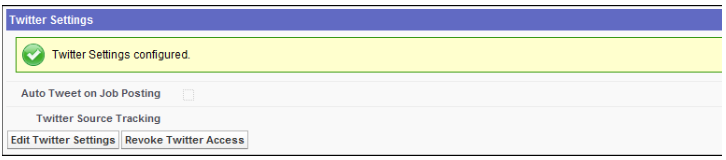
Note: Currently, an organization can assign only one Twitter account.
-
Click Edit Twitter Settings.
-
Select Auto Tweet on Job Posting if you want new Job Orders that are posted to be Tweeted to the Twitter account that was assigned in the previous step.
Note: The Post Job box must be selected in the Job Order Edit screen if you want the Job Order to be Tweeted. -
Click Save Twitter Settings to save your changes or click Cancel to discard your changes.
Setting Up Shorter URLs
You can shorten URLs so that they are more user-friendly and work properly on Twitter.
-
Click the Social Setup tab to display the Social Settings Setup screen.
-
In the Shortener Settings section, click Edit Shortener Settings.
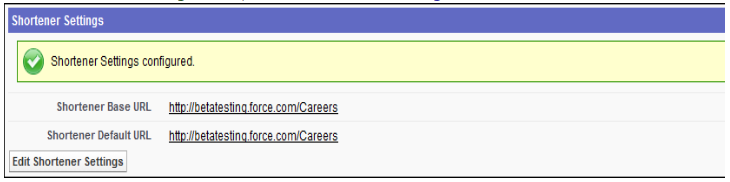
-
In the Shortener Base URL field, enter the main Job Board sites URL.
-
In the Shortener Default URL field, enter the main Job Board sites default URL.
Note: The Shortener Settings must be properly configured in order for Twitter to work correctly. Please contact your system administrator for help with configuring Shortener Settings. -
Click Save Shortener Settings to save your changes or click Cancel to discard your changes.