| Package: Recruiting(JS2) |
Job Applications Overview

You can create an Application from the Contact screen or the Job Order screen.
Creating a Job Application from the Contact Screen
-
Navigate to Contacts.
- Note that Candidates have the "Candidates" Account Name. Other entries in the List View are Contacts.
-
Go to the link in the Name column to display the Candidate details in the Contact screen.
-
Choose the Apply to Job button.
-
Use the
 to locate the desired Job Order.
to locate the desired Job Order. -
Select Apply.
Viewing Job Applications
You can view Applications from the Contact screen or the Job Order screen.
Viewing an Application from the Contact Screen
-
Navigate to Contacts.
Note that Candidates have the "Candidates" Account Name. Other entries in the List View are Contacts. -
Go to the link in the Name column to display the Candidate details in the Contact screen.
-
Select the Application number link to display the Application screen.
Viewing a Job Application from the Job Order Screen
-
Navigate to Job Orders.
-
Go to the link in the Job Title column of a Job Order to display the Job Order screen.
-
Scroll down to the Applications panel.
-
Select the Application number link to display the Application screen.
Forwarding Job Applications
-
View an Application.
-
Choose Forward Application to display the Send an Email dialog.
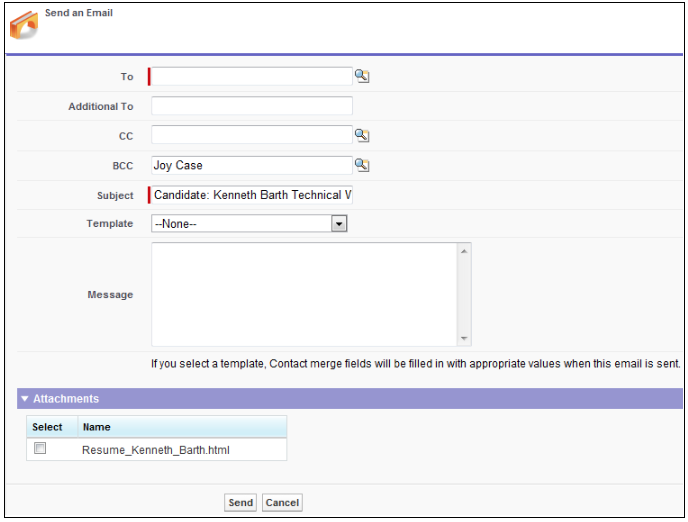
-
Enter a name into the To field or click
 to open a search dialog and to select a different recipient.
to open a search dialog and to select a different recipient. -
Optionally
-
Enter additional names into the Additional To field if you would like to send this email to more people.
-
Enter a name into the CC field or click
 to open a search dialog and to select a user to CC this email to.
to open a search dialog and to select a user to CC this email to. -
Enter a name into the BCC field or click
 to open a search dialog and to select a user to BCC this email to.
to open a search dialog and to select a user to BCC this email to.
-
-
In the Subject field, enter a subject for the email.
-
Optionally, select an email template from the Template drop-down list. If a template is selected, the Message text box is automatically populated.
-
If you did not select a template, optionally enter a message for your email into the Message text box.
Note: If you select a template and also enter text into the Message text box, the text you type will be overwritten by the template. -
Optionally, select the attachments that you want to include with the email. 3
All of the attachments that are tied to the Candidate, except for the .swf file, are listed. -
Click Send to send the email or Cancel to discard your inputs.
If the message is sent successfully, the Email Attachment dialog is displayed stating that the "Email has been sent successfully".
Click Close Window to display the Application screen.
Creating a PDF Version of the Job Application
You can create a PDF version of an Application from the Contact screen or the Job Order screen.
Printing a Job Application from the Contact Screen
-
Navigate to Contacts.
Note that Candidates have the "Candidates" Account Name. Other entries in the List View are Contacts. -
Go to the link in the Name column to display the Candidate details in the Contact screen.
-
Choose the Application number link to display the Application screen.
-
Select Create PDF.
Printing a Job Application from the Job Order Screen
-
Navigate to Job Orders.
-
Go to the link in the Job Title column of a Job Order.
-
Scroll down to the Applications panel.
-
Choose the Application number link to display the Application screen.
-
Select Create PDF.
Editing Job Applications
You can edit an Application from the Contact screen or the Job Order screen.
Editing a Job Application from the Contact Screen
-
Navigate to Contacts.
Note that Candidates have the "Candidates" Account Name. Other entries in the List View are Contacts. -
Go to the link in the Name column.
-
Choose Edit to the left of the Application entry in the List View.
-
Select the Internally Applied field if the Candidate was internally sourced and applied to the position.
-
Finish:
-
Save to save the edited Application.
The new record appears on the Job Order screen. -
Cancel to discard your inputs.
-
Editing a Job Application from the Job Order Screen
-
Navigate to Job Orders.
-
Go to the link in the Job Title column of a Job Order.
-
Scroll down to the Applications panel.
-
Choose Edit to the left of the Application entry in the List View.
-
Select the Internally Applied field if the Candidate was internally sourced and applied to the position.
-
Finish:
-
Save to save the edited Application.
The new record appears on the Job Order screen. -
Cancel to discard your inputs.
-
Deleting Job Applications
You can delete an Application from the Contact screen or the Job Order screen.
Deleting a Job Application from the Contact Screen
-
Navigate to Contacts.
Note that Candidates have the "Candidates" Account Name. Other entries in the List View are Contacts. -
Go to the link in the Name column.
-
Optionally:
-
Pick Del to the left of the Application number.
-
Select OK when the Are you sure? dialog appears.
-
-
Optionally:
-
Go to the Application number link to display the Application screen.
-
Choose Delete.
-
Select OK when the Are you sure? dialog appears.
-
Deleting a Job Application from the Job Order Screen
-
Navigate to Job Orders.
-
Go to the link in the Job Title column of a Job Order.
-
Scroll down to the Applications panel.
-
Optionally:
-
Choose Del to the left of the Application number.
-
Select OK when the Are you sure? dialog appears.
-
-
Optionally:
-
Pick the Application number link.
-
Choose Delete.
-
Select OK when the Are you sure? dialog appears.
-



