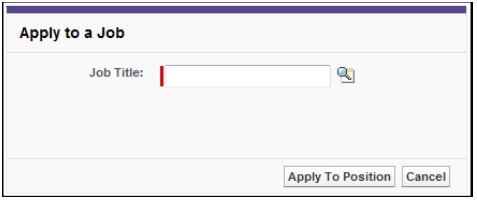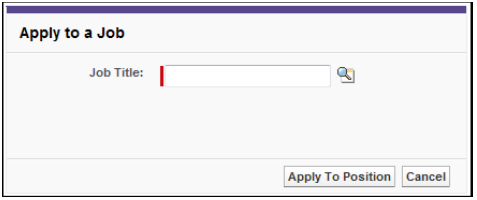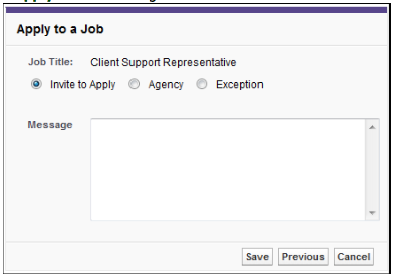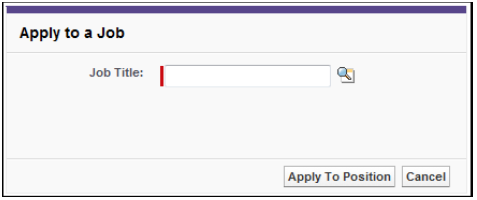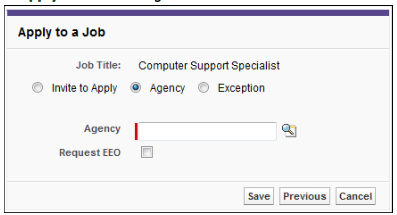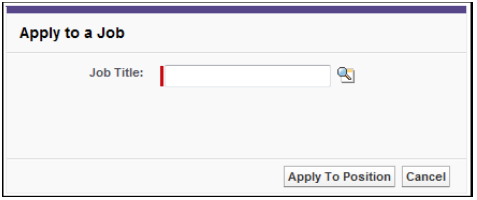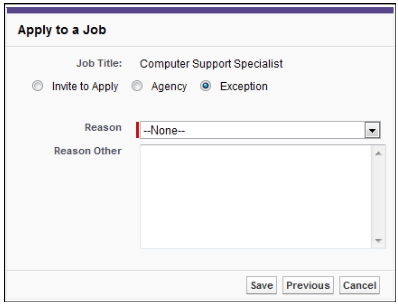| Package: Recruiting(JS2) |
Applying Candidates to Jobs

The way you apply Candidates to jobs will differ depending on your system settings. The Enable Enhanced Apply To Job option is used to enable or disable the Enhanced Apply to Job feature, which is used for EEO compliance. If you do not need to follow EEO compliance, you can disable the Enable Enhanced Apply To Job option and use the default Apply to Job feature.
| Note: Please contact your system administrator if you would like to enable or disable the Enable Enhanced Apply To Job option. |
When applying Candidates to jobs, you have the following options:
-
Apply to Job (default)
-
Enhanced Apply to Job: Invite to Apply
-
Enhanced Apply to Job: Agency
-
Enhanced Apply to Job: Exception
-
Enhanced Apply to Job: EEO Disabled
Apply to Job
You can select one or more Candidates and apply them to one or more jobs.
-
Click the Contacts tab to display the Contacts screen.
-
Select "All Contacts" in the View drop-down list and click Go!.
A list of all Contacts and Candidates is displayed. -
Place checkmarks to the left of the Candidates you want to add to jobs.
You may select all Candidates by selecting the checkbox to the left of the Action column. -
Click
 to open a search dialog and to select a Job Order.
to open a search dialog and to select a Job Order. -
Click Apply to Position to apply the selected Candidates to the selected jobs.
The following information is displayed.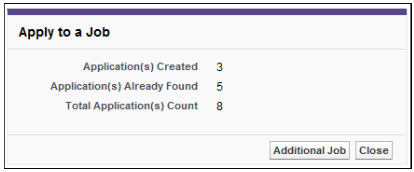
-
Application(s) Created--the number of applications that were created.
-
Application(s) Already Found--the number of applications that were found to already exist in the system tied to that Job Order.
-
Total Application(s) Count--the total number of applications that were created and found to already exist in the system for the selected Candidates.
-
-
Click Additional Job to apply the selected Candidates to another job or click Close to close the Apply to a Job dialog.
Enhanced Apply to Job: Invite to Apply
The Enhanced Apply to Job Invite to Apply feature allows you to select one or more Candidates and invite them to apply for one or more selected jobs. The selected Candidates receive an email with an invitation that links them to the actual job listing. An application is created for each Candidate and once a Candidate applies for the job, the application is then updated.
| Note: In order to use the Enhanced Apply to Job feature, the Enable Enhanced Apply To Job option must be enabled. Please contact your system administrator if you would like to enable this feature. The email will be sent based on configurations within your instance. |
-
Click the Contacts tab to display the Contacts screen.
-
Select "All Contacts" in the View drop-down list and click Go!.
A list of all Contacts and Candidates is displayed. -
Place checkmarks to the left of the Candidates you want to add to jobs.
You may select all Candidates by selecting the checkbox to the left of the Action column. -
Click
 to open a search dialog and to select a Job Order.
to open a search dialog and to select a Job Order. -
Click Invite to Apply.
-
In the Message text box, type the message that you would like to appear on the application.
Note: If the Invite to Apply Custom Message option is not enabled, the Message text box is not displayed. Please contact your system administrator if you would like to enable or disable this feature. -
Click Save to invite the selected Candidates to apply to the selected jobs. The following information is displayed.

-
Application(s) Created--the number of applications that were created.
-
Application(s) Already Found--the number of applications that were found to already exist in the system tied to that Job Order.
-
Total Application(s) Count--the total number of applications that were created and found to already exist in the system for the selected Candidates.
Note: A job must be posted in order to use the Enhanced Apply to Job Invite to Apply feature. If you invite a Candidate to apply to a job that is not posted, you will receive an error message. -
-
Click Additional Job to apply the selected Candidates to another job or click Close to close the Apply to a Job dialog.
Enhanced Apply to Job: Agency
The Enhanced Apply to Job Agency feature allows you to select one or more Candidates that were sent to you through an Agency and apply them to one or more selected jobs. An application is created for each Candidate, but no action is required from the selected Candidates.
| Note: In order to use the Enhanced Apply to Job feature, the Enable Enhanced Apply To Job option must be enabled. Please contact your system administrator if you would like to enable this feature. |
-
Click the Contacts tab to display the Contacts screen.
-
Select "All Contacts" in the View drop-down list and click Go!.
A list of all Contacts and Candidates is displayed. -
Place checkmarks to the left of the Candidates you want to add to jobs. You may select all Candidates by selecting the checkbox to the left of the Action column.
-
Click
 to open a search dialog and to select a Job Order.
to open a search dialog and to select a Job Order. -
Click Agency.
-
Click
 to open a search dialog and select the Agency that sent the selected Candidates to you.
to open a search dialog and select the Agency that sent the selected Candidates to you. -
Optionally, select Request EEO if you want an email sent to the Candidates requesting EEO information.
-
Click Save to apply the selected Candidates to the selected jobs. The following information is displayed.
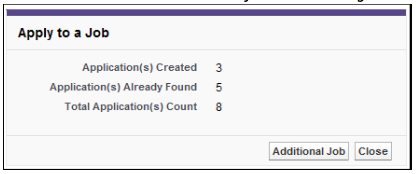
-
Application(s) Created--the number of applications that were created.
-
Application(s) Already Found--the number of applications that were found to already exist in the system tied to that Job Order.
-
Total Application(s) Count--the total number of applications that were created and found to already exist in the system for the selected Candidates.
-
-
Click Additional Job to apply the selected Candidates to another job or click Close to close the Apply to a Job dialog.
Enhanced Apply to Job: Exception
The Enhanced Apply to Job Exception feature allows you to select one or more Candidates and apply them to one or more selected jobs without going through the regular application process. You will need to provide a reason for why the exception occurred (for example, if someone is unable to apply for a job online). An application is created for each Candidate, but no action is required from the selected Candidates.
| Note: In order to use the Enhanced Apply to Job feature, the Enable Enhanced Apply To Job option must be enabled. Please contact your system administrator if you would like to enable this feature. |
-
Click the Contacts tab to display the Contacts screen.
-
Select "All Contacts" in the View drop-down list and click Go!.
A list of all Contacts and Candidates is displayed. -
Place checkmarks to the left of the Candidates you want to add to jobs. You may select all Candidates by selecting the checkbox to the left of the Action column.
-
Click
 to open a search dialog and to select a Job Order.
to open a search dialog and to select a Job Order. -
Click Exception.
-
Select a reason for the exception from the Reason drop-down list.
-
In the Reason Other text box, type the reason for the exception.
If "Other" is selected in the Reason drop-down list, then this is required. -
Click Save to apply the selected Candidates to the selected jobs.
The following information is displayed.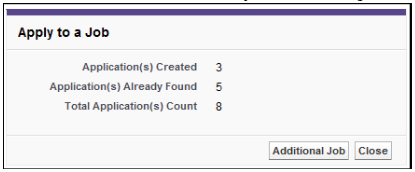
-
Application(s) Created--the number of applications that were created.
-
Application(s) Already Found--the number of applications that were found to already exist in the system tied to that Job Order.
-
Total Application(s) Count--the total number of applications that were created and found to already exist in the system for the selected Candidates.
-
-
Click Additional Job to apply the selected Candidates to another job or click Close to close the Apply to a Job dialog.