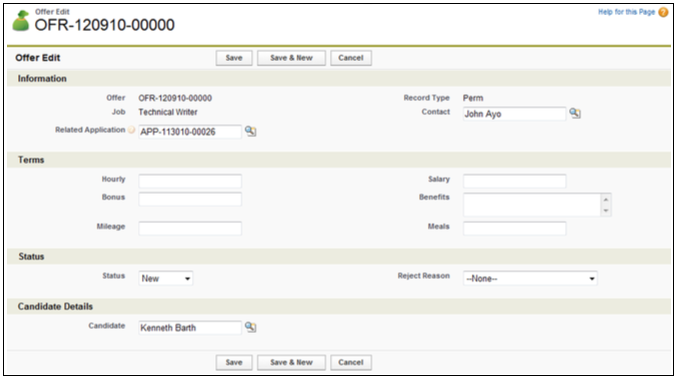| Package: Recruiting(JS2) |
Offers Overview

Creating an Offer
-
View the parent Job Order.
-
Scroll down to the Application Management System panel.
-
Click the Move
 button of the selected Interview record to display the Move Status dialog.
button of the selected Interview record to display the Move Status dialog. -
Enter data into the Information panel.
-
Optionally, click Save to create the Offer.
-
Optionally, click Cancel to discard the edits and return to the Job Order screen.
Viewing an Offer
You can view an Offer from the Contact screen or the Job Order screen.
Viewing an Offer from the Contact Screen
-
View the selected Candidate's Contact screen.
-
Scroll down to the Offers panel.
-
Click the link in the Offer column of the List View to display the Offer screen.
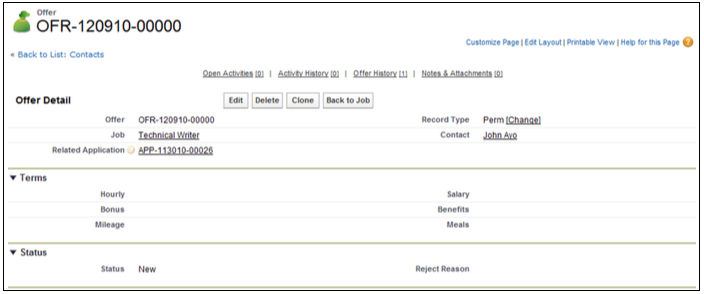
Viewing an Offer from the Job Order Screen
-
View the selected Job Order screen.
-
View the List View in the Application Management System panel.
-
Click the Offer link in the Stage column of the selected Candidate List View to display the Offer Edit screen.
Editing an Offer
-
View an Offer.
-
Change fields as necessary.
-
Optionally, click Save to create the new record.
-
Optionally, click Cancel to discard your edits and return to the Offer screen.
Deleting an Offer
You can delete an Offer from the Contact screen or the Job Order screen.
Deleting an Offer from the Contact Screen
-
View the selected Candidate's Contact screen.
-
Scroll down to the Offers panel.
-
Click Del to the left of the selected Offer record in the List View.
-
Click OK when the Are you sure? dialog appears.
Deleting an Offer from the Job Order Screen
-
View the selected Job Order screen.
-
View the List View in the Application Management System panel.
-
Click the Offer link in the Stage column of the selected Candidate List View.
-
When the Offer Edit screen appears, click Cancel.
-
When the Offer screen appears, click Delete.
-
Click OK when the Are you sure? dialog appears.