| Package: Recruiting(JS2) |
Placements Overview

Creating a Placement
-
View the parent Job Order.
-
Scroll down to the Application Management System panel.
-
Click the Move
 button of the selected Offer record to display the Move Status dialog.
button of the selected Offer record to display the Move Status dialog. -
Click the Placement link to display the Placement Edit screen.
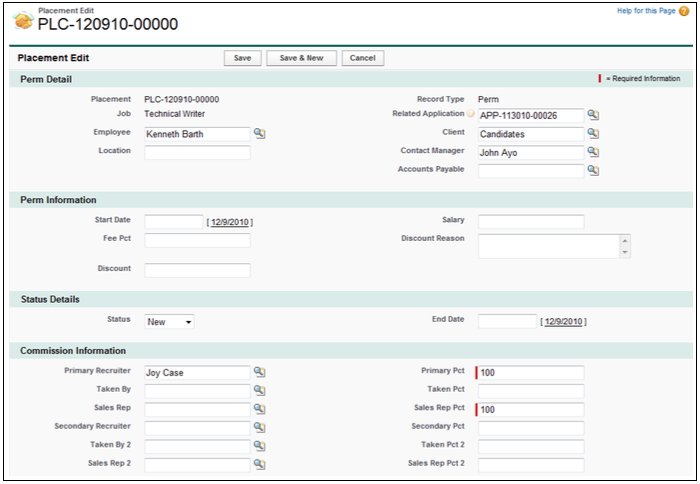
-
Enter data into the appropriate fields.
-
Optionally, click Save to create the Offer.
-
Optionally, click Cancel to discard the edits and return to the Job Order screen.
Viewing a Placement
You can view a Placement from the Contact screen or the Job Order screen:
Viewing a Placement from the Contact Screen
-
View the selected Candidate's Contact screen.
-
Scroll down to the Placements panel.
-
Click the link in the Placement column of the List View to display the Placement screen.
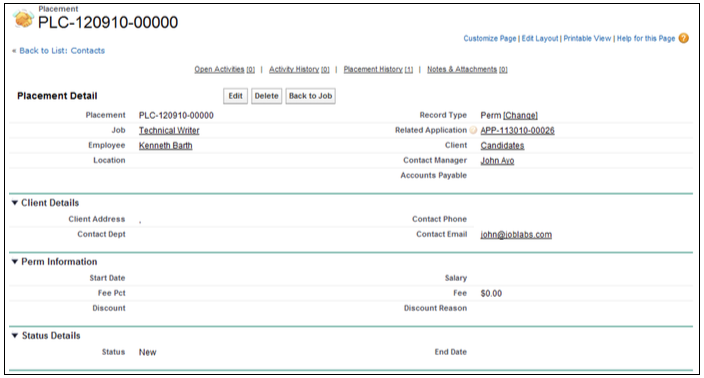
Viewing a Placement from the Job Order Screen
-
View the selected Job Order screen.
-
View the List View in the Application Management System panel.
-
Click the Placement link in the Stage column of the selected Candidate List View to display the Placement Edit screen.
Editing a Placement
-
View a Placement.
-
Click Edit to display the Placement Edit screen.
-
Change fields as necessary.
-
Optionally, click Save to create the new record.
-
Optionally, click Cancel to discard your edits and return to the Placement screen.
Deleting a Placement
You can delete a Placement from the Contact screen or the Job Order screen.
Deleting a Placement from the Contact Screen
-
View the selected Candidate's Contact screen.
-
Scroll down to the Placements panel.
-
Click Del to the left of the selected Placement record in the List View.
-
Click OK when the Are you sure? dialog appears.
Deleting a Placement from the Job Order Screen
-
View the selected Job Order screen.
-
View the List View in the Application Management System panel.
-
Click the Placement link in the Stage column of the selected Candidate List View.
-
When the Placement Edit screen appears, click Cancel.
-
When the Placement screen appears, click Delete.
-
Click OK when the Are you sure? dialog appears.