| Package: Recruiting(JS2) |
Referral Program

The Referral Program allows employees of an organization to refer prospective Candidates to job openings within that organization. In order to refer a prospective Candidate to a job, the job must be posted to both an internal Job Board and an external Job Board.
When setting up the Referral Program, you must first create your company as an Account and then create all of your employees as Contacts. Each contact must have a valid email address. If an employee tries to refer a Candidate and that employee does not exist as a Contact or does not have a valid email address, then that employee is not able to refer Candidates.
When an employee views an internal Job Board, the Refer Candidate link is only displayed if that particular job is posted on an external Job Board.
Referring a Candidate
-
From an internal Job Board, view the job that you would like to refer a Candidate to.
-
From the Job Description page, click the Refer Candidate link. The following dialog appears.
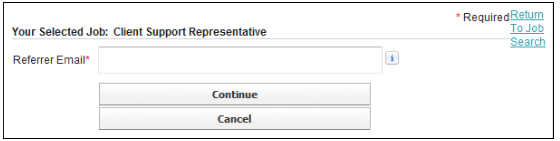
Note: If the employee has reached the maximum number of allowable open referrals, a notification is displayed and no further referrals are allowed. The maximum number of allowable open referrals is configured by the Max Number Open Referrals option. For help with configuring this option, please contact your system administrator. -
Enter your email address in the Referrer Email field and click Continue. If the email address is successfully validated, the following dialog appears.
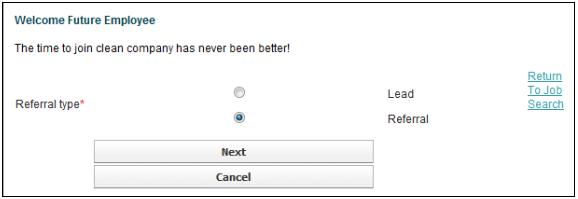
-
Select Referral for the Referral type and then click Next. The following dialog appears.
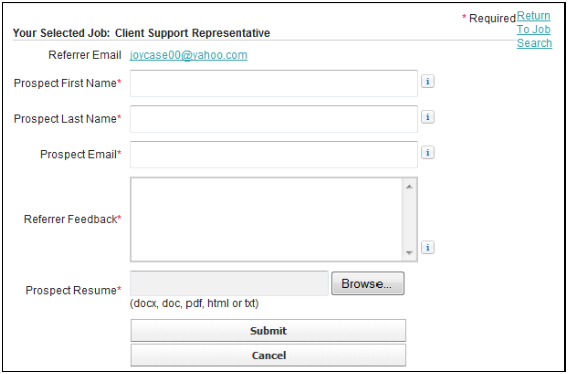
-
Enter the first name of the person you are referring in the Prospect First Name field.
-
Enter the last name of the person you are referring in the Prospect Last Name field.
-
Enter the email address of the person you are referring in the Prospect Email field.
-
Enter comments about the person you are referring in the Referrer Feedback text box. This field may be required, depending on your system settings.
-
Click the Browse button to select and upload the resume for the person you are referring. This may be required, depending on your system settings.
-
Click Submit. The system is searched to see if the prospect has already been referred. If the prospect has not been referred previously, a referral record is created and the resume (if included) is uploaded; if the prospect has been referred previously, a new record is not created. A message similar to the following appears and the employee will receive an email confirming that the Candidate has been successfully submitted to the position.
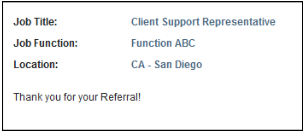
| Note: If the Candidate has been referred the maximum number of allowable times, the employee is notified of all existing referrals and positions for that Candidate. The maximum number of allowable open referrals per Candidate is configured by the Max Number Referrals Per Contact option. For help with configuring this option, please contact your system administrator. |
Checking Referral Status
An employee can check the status of any referral by logging into the internal Job Board.
| Note: The Enable Employee Status Check option must be enabled in order for an employee to check the status of any referrals. For help with configuring this option, please contact your system administrator. |
In addition, the employee may receive updates via email when any of the following occur:
- There is a change in a Candidate's status.
- A referral Candidate has not been hired within a specified number of days prior to the referral expiration date.
- A referral Candidate is hired. This email will detail the Candidate's start date.
| Note: The Enable Referral Email Notification option must be enabled in order for an employee to receive email updates. For help with configuring this option, please contact your system administrator. |