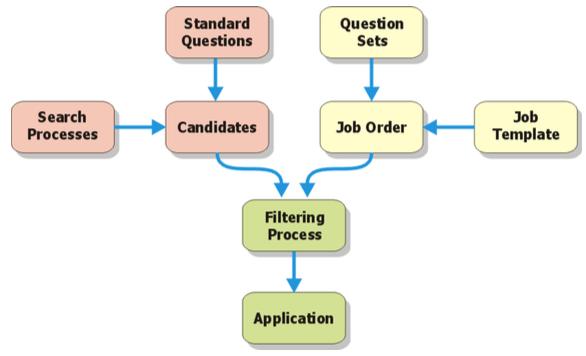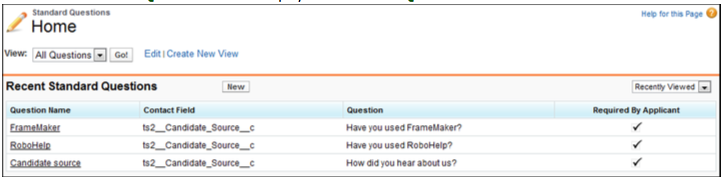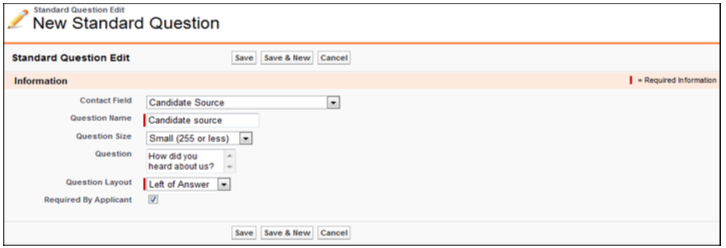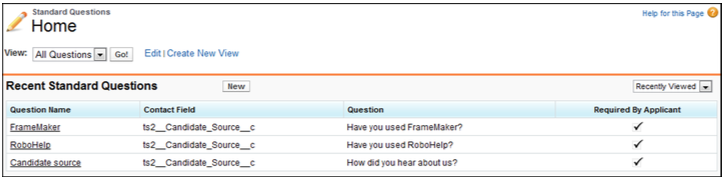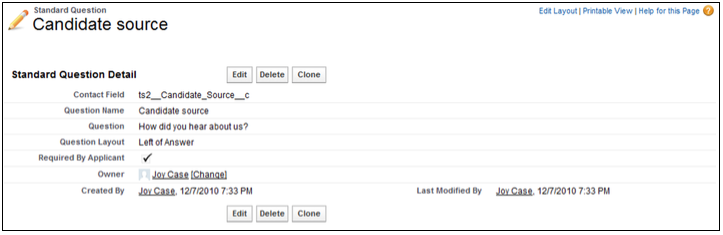| Package: Recruiting(JS2) |
Standard Questions Overview

Standard Questions are associated with fields in the Contact and Candidate records. You may display Standard Questions when a Candidate applies for a job through a Job Board. The Candidate's answers will populate fields in the Candidate's contact record.
When a Candidate applies for a second job, whether Standard Questions are displayed depends on the value associated with the Standard Question Handler option. Possible values are:
-
Always--the system will display the Standard Questions on the Job Board every time the Candidate applies to a Job Order.
-
Populate--the system will check to see if the Standard Questions have already been answered. If yes, all Standard Questions are prepopulated with the Candidate's previous answers, which the Candidate can then make changes to before submitting the application. If no, all Standard Questions are displayed for the Candidate to answer.
-
Omit--the system will check to see if the Standard Questions have already been answered. If a Standard Question has been answered, it is not displayed. If a Standard Question has not been answered, it is displayed for the Candidate to answer.
Note: For help with configuring the Standard Question Handler option, please contact your system administrator.
Creating Standard Questions
-
Pick a Contact Field from the drop-down list.
-
This list contains the names of all Contact and Candidate fields. The field type determines how the question is displayed in a Job Board. Date fields display the data picker, standard text fields display text boxes, and large text fields display text area controls.
Note: Make sure that the Contact Field actually appears on the Candidates screen layout.
-
-
Enter a Question Name.
The name should be unique. Jobscience Recruiting uses these names to retrieve Answers from the Job Board. -
Choose the question text size for standard questions from the Question Size drop-down list.
Note: If a question text size is not specified, the default is Small (255 or less).
Possible values are:-
Small (255 or less)
-
Large (up to 10k)
-
Rich Text (up to 32k)
-
-
Enter the Question.
This is what the Job seeker will see. If the field is "Date Available", the Question should read, "When can you start working?". -
Select a value from the Question Layout drop-down list to position where the question will appear.
The options are:-
Above Answer
-
Below Answer
-
Left of Answer
-
Right of Answer
-
-
If the question is not optional, select the Required By Applicant box.
-
Save to create the Standard Question or Cancel to discard your changes.
Viewing Standard Questions
Editing Standard Questions
Editing a Standard Question From the Standard Questions Tab
-
Navigate to Standard Questions.
-
Select the Question Name link.
-
Go to Edit.
-
Make changes, as necessary.
-
Save to retain your changes or Cancel to discard your changes.
Editing a Standard Question From a Job Board Setup
-
Navigate to Board Setup.
-
Select the Job Board Setup Name in the List View.
-
Scroll to the Name of the Standard Question.
-
Select Edit.
-
Make changes, as necessary.
-
Save to retain your changes or Cancel to discard your changes.
Deleting Standard Questions
Deleting a Standard Question From the Standard Questions Tab
-
Navigate to Standard Questions.
-
Select the Question Name link.
-
Choose Delete and OK when the Are you sure? dialog appears.
Deleting a Standard Question From a Job Board Setup
-
Navigate to Board Setup.
-
Go to Job Board Setup Name in the List View.
-
Select Name of the Standard Question.
-
Choose Delete and OK when the Are you sure? dialog appears.
Cloning Standard Questions
Cloning a Standard Question From the Standard Questions Tab
-
Navigate to Standard Questions tab.
-
Select the Question Name link.
-
Choose Clone.
-
It is a best practice to change the Question Name. Make other changes as necessary.
-
Save to retain your changes or Cancel to discard your changes.
Cloning a Standard Question From a Job Board Setup
-
Navigate to Board Setup.
-
Go to Job Board Setup Name in the List View.
-
Choose the Name of the Standard Question.
-
Select Clone.
-
It is a best practice to change the Question Name. Make other changes as necessary.
-
Save to retain your changes or Cancel to discard your changes.