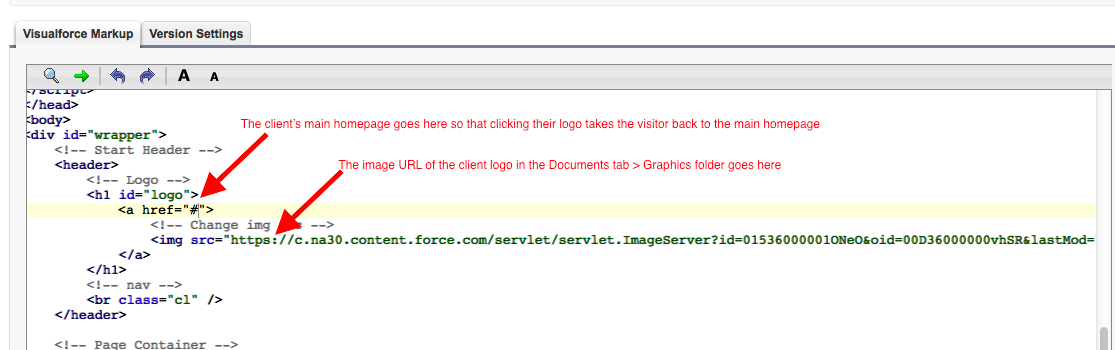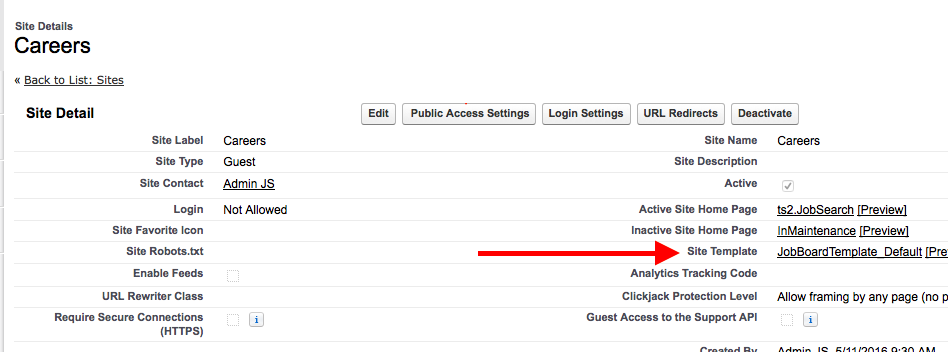| Package: Recruiting(JS2) |
Changing the Logo in the Top Left of the Job Board

-
Store the updated logo in your Documents tab.
The image must not be greater than 20KB. -
Navigate to Documents.
Go into the folder called Graphics.
Click on the name of the logo you want to update.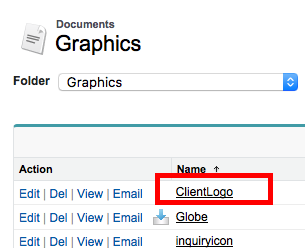
-
Follow the prompts to replace the current logo with the new one.
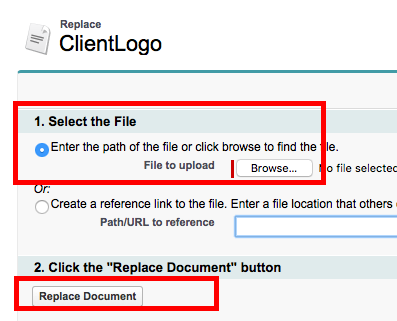
-
Now you need to grab the URL of that image so that you can put it in the site template coding.
Right click on the image itself and select on View Image.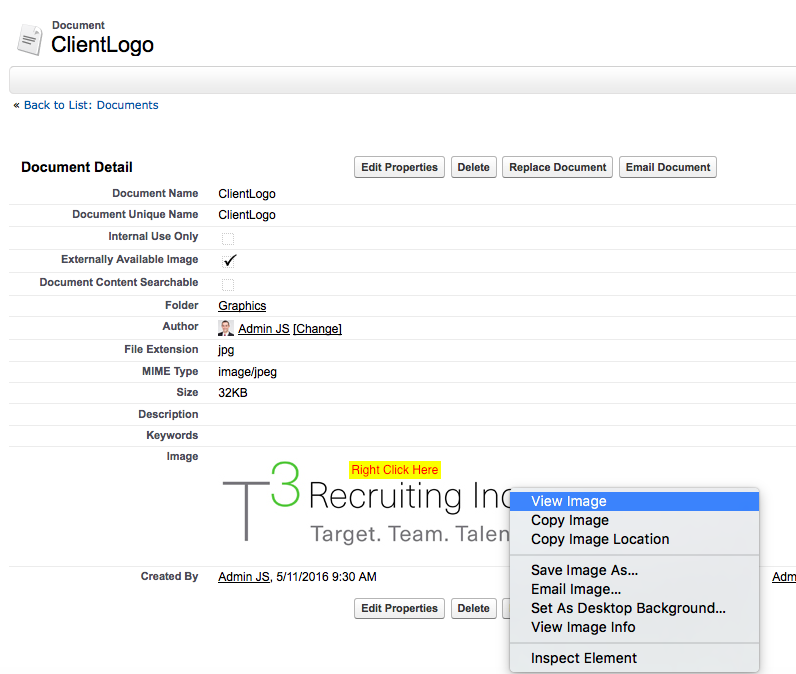
You will get this: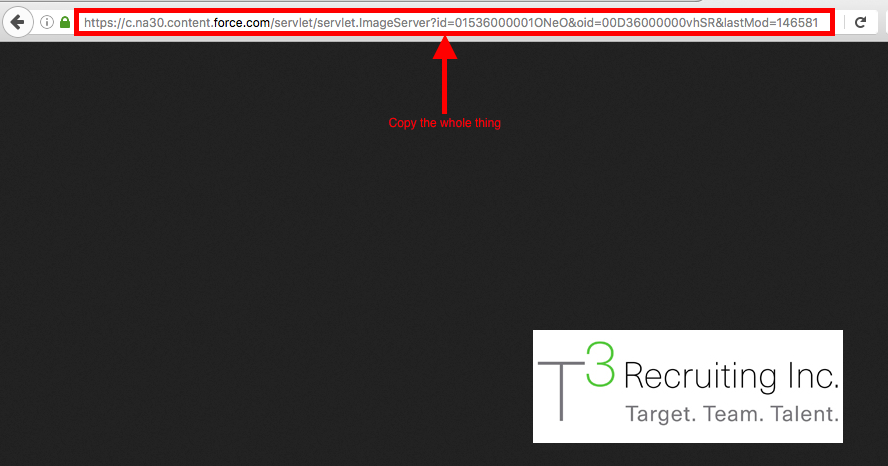
-
Now, go to the Site Template code by navigating to Setup > Develop > Sites.
-
Pick the Site Label (don't click Edit and don't click the url... click on the Site Label itself "Careers")
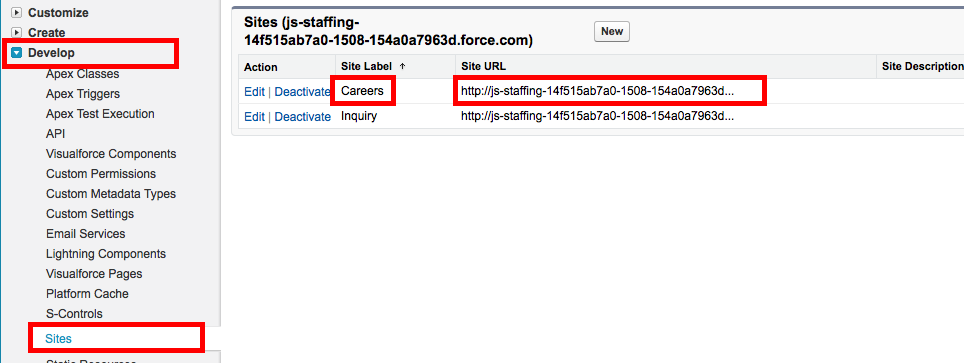
-
You will find a place in the code for the Logo ( <img src= ) and also for the url ( <a href= ) to where you want the logo to link to.