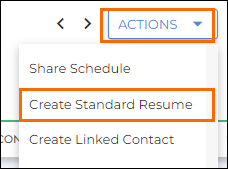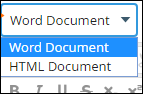| Editions Available: Team | Audience: |
Creating a Standard Resume for a Candidate (Team Edition)
Overview
Many staffing firms use standard, or "blind," resumes for their candidates. These resumes, while branded with the firm's logo, address, and recruiter contact info, do not include contact information for the candidate. Using this format ensures that you remain the point of contact between the candidate and the client, allowing you to schedule all interviews, organize communication, and keep to your company's specific hiring process.
This article is only for customers using Team Edition. Corporate or Enterprise users should follow this article instead.
Steps
Bullhorn uses the contents of the Resume field on the candidate record to populate the resume text. If this field is blank on the candidate’s record, you will need to copy and paste their resume into that field and use the DHTML Editor to make any modifications. Bullhorn also adds in the contents of the system configured resume header and footer, which must be configured by contacting Bullhorn Support.