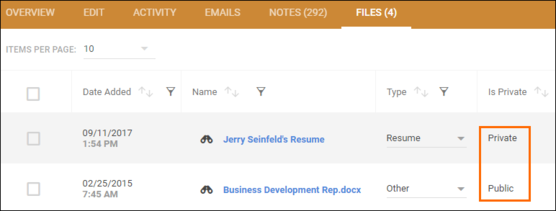| Editions Available: All Editions | Audience: |
Sharing Private File Attachments
In Bullhorn, depending on your entitlements, you may have the ability to make the files you upload private: either only to you, or to a specific subset of users. By default, all files that are uploaded are public. Please note that only one file can be privatized at a time.
Sharing a Private File
- Navigate to the Files tab on the record that contains the private file you want to share.
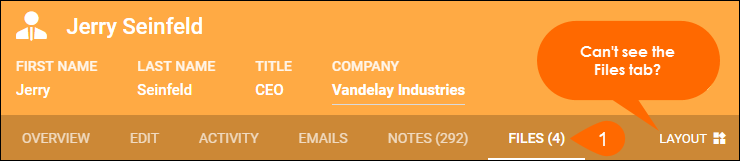
- Select the private file that you want to share.
- Click the 1 Selected button.
- S-Release: Click the Selected button.
- Choose File Settings.
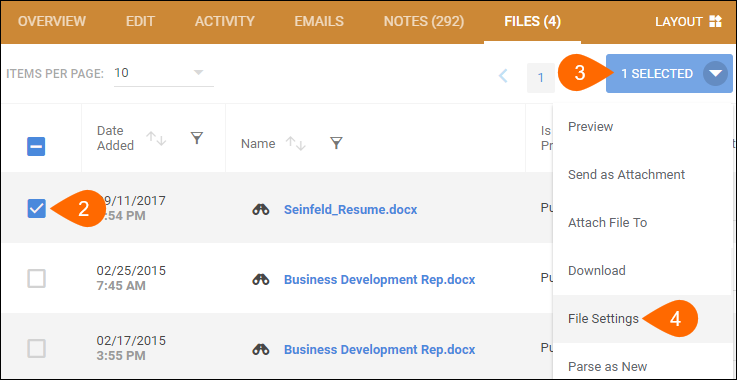
- If the file is not private yet, select Private.
- In the Share With section, select the names of the other Bullhorn users who should also be able to view, download, delete, and edit the settings associated with the file.
- Click Save.
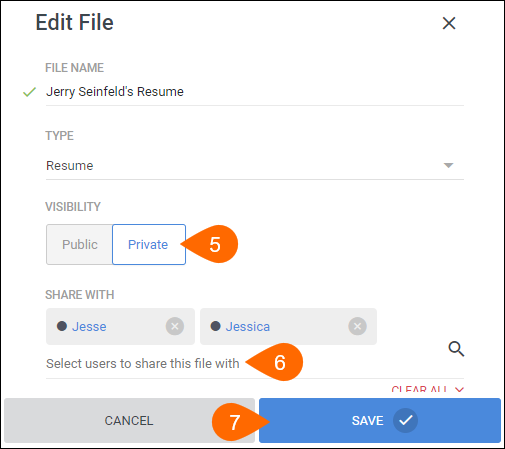
Novo: Keep in mind that the your administrator may have the ability to see all private files.
S Release: If you do not want the owner of a record to have the ability to view private files attached to the record unless it's specifically shared with them, please contact Bullhorn Support.
Related
Was this helpful?