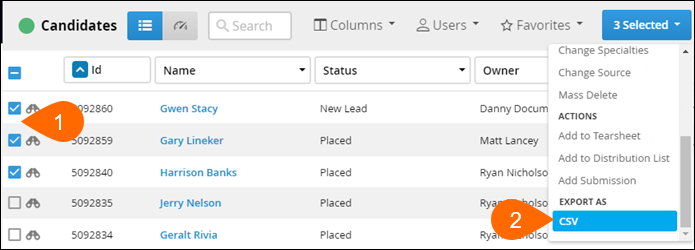| Editions Available: All Editions | Audience: |
Exporting Data from Bullhorn
Overview
This article explains the different ways you can export data from Bullhorn. The quantity and type of data you need to export will help you decide which method to use.
Exporting to CSV
This feature may not be available to all users depending upon your company's preferences.
If you only need a few thousand records, then exporting to a CSV file is the most efficient method. Exporting to CSV allows you to export your list views to an Excel-compatible format. For a list of fields you can export, view the List of Custom Import and Export Fields article.
Export Data from Bullhorn
- From the list view, check the boxes alongside the records you'd like to export. We recommend filtering your list view for the desired records.
- From the Selected drop down, select Export as CSV.
- Don't see this option? You may not have permission to export to CSV. Contact a Bullhorn Admin at your company for help exporting the records.
-
You will see a "Processing..." message at the bottom of the list view.

- If your browser times out, or this step takes more than a few minutes, you might be trying to export too much data. Consider breaking the export up into multiple files or using another solution to export the data such as API or a backup.
-
Once the file is ready, select Download Now and save the file to your desktop.

To Resolve for an Individual File
- In the exported Excel file, select the column containing all the data.
- Click the Data tab, then select Text to Columns.

- Check Delimited and click Next.
- Set Delimiter to Comma only, then click Finish. This updates the delimiter for this specific file to a comma, and correctly displays the columns.
To Resolve for all CSV Files
- On your PC, open Control Panel and select Clock and Region.
- Select Change date, time, or number formats then click on Additional settings in the window that opens.
- Set the Decimal symbol to a period (.) instead of a comma (,).
- Set the List separator to a comma (,) instead of a semicolon (;).
- Click Apply. This automatically sets the list delimiter on all CSV files to a comma, and correctly displays the columns.
Notes
- The number and type of records you're able to export may vary depending on your entitlements. By default, only Admin users have the ability to export records. For more information, contact Bullhorn Support.
- The number of records you can export is directly affected by how many columns you add to your export. The fewer columns added, the more individual records that can be exported. Hyperlinked columns in your list view produce additional data and can impact the success of the export.
- Example: If you have the Submissions column on the Candidate list view, it will also export the five most recent submissions for each record. In effect, this could quintuple your results and prevent the export from successfully completing.
- Bullhorn does not log export history, so ensure only trusted users have access to this feature.
API
If you'd like to export a larger amount of data and have access to the Bullhorn API, you can use REST to search for and export that data.
Access to the Bullhorn API is available to Corporate or Enterprise editions of Bullhorn. For more information about the Bullhorn API, see our Developer Documentation.
Data Backup
For a full copy of your data that includes files stored in Bullhorn, you can Request a Data Backup.
Only Account or Support Contacts may request a data backup.