File Attachment FAQ
This article answers common questions about file attachments in Bullhorn.
What entities support file attachments?
The Files tab is available on Candidates, Companies, Contacts, Jobs, and Placements.
What are file types, and can I add to the list of available options?
File types categorize uploaded files in Bullhorn. Bullhorn includes default types such as Resume and Cover Letter, which are commonly used.
Admin users can add custom file types that match your organization’s naming conventions by updating the fileTypeList system setting. You can safely add or edit file types, but avoid modifying Resume, as that specific type displays files in the Candidate Preview slideout.
For details, see Updating the List of File Types.
Why is the list of file types on company records different from other Bullhorn entities?
Company records have their own file type list because the files uploaded to them often differ from those used on people records.
Admin users can edit these types through the clientCorporationFileTypeList system setting.
For more information, see Updating the List of File Types.
Can I rename a file once its been uploaded?
Yes. By default, the file name appears as the document title when uploaded to Bullhorn.
See How do I rename a file attached to a record? for detailed steps.
File names are limited to 100 characters total, including the file extension.
If the file name exceeds 100 characters, Bullhorn will display an error when you try to save the change.
Is there a maximum size for a file attachment?
Yes. The maximum file size for attachments in Bullhorn is 10 MB.
If you try to upload a file that exceeds this limit, Bullhorn will display a warning message.
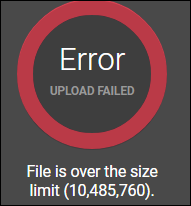
What kinds of files can I attach in Bullhorn?
Bullhorn does not support the following file types, including when they are contained within attachments:
|
|
Is there a limit on how many files can be attached to a record?
No. There is no set limit on the number of files that can be uploaded per record or across your Bullhorn instance.
Is there a difference between a file attachment and a credential?
Yes. A credential is a document (or proof of documentation) used primarily in the healthcare industry to qualify candidates for employment. Credentials are used to fulfill credential requirements.
While file attachments are available in all Bullhorn editions, Credentialing features are exclusive to Bullhorn Enterprise and Healthcare editions.
Are file attachments searchable?
Yes. Bullhorn’s keyword search includes the file description field.
-
Keyword matches found in file attachments will increase a Candidate’s score.
-
Files with the type "Resume" contribute directly to the score and are viewable in the Candidate Preview slideout.
By default, the file description contains the text content of the file if it was uploaded through Bullhorn. Files uploaded via API may not include a description, which can affect keyword search results.
For more details, see How is a candidate’s score determined?
Are file attachments included in data backups?
Yes.
-
Standard backups include file attachments (such as resumes) added between the first day of the previous month and the date of the backup request.
-
Full backups include all file attachments in their native format.
For more details, see Requesting a Data Backup.