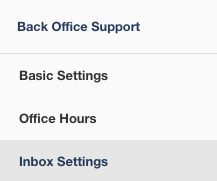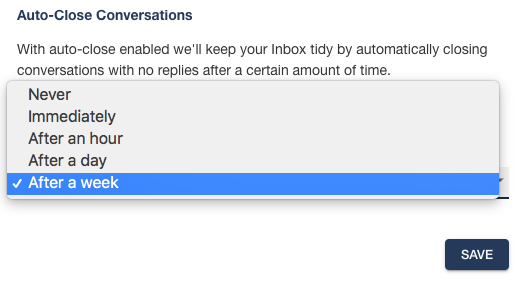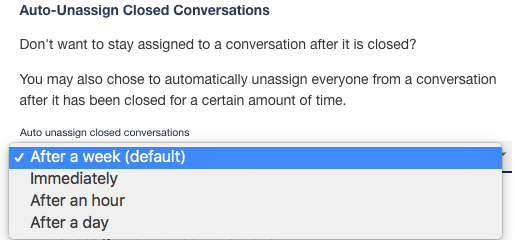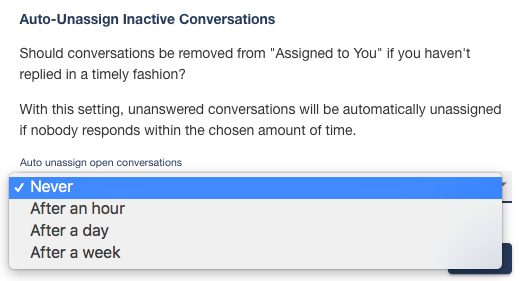Inbox Settings
Auto-Close and Auto-Unassign Conversations
Auto-Close Conversations
Here you can change the Auto-Close Conversations setting. The default is "After a day." This setting will help keep your inbox focused on ongoing conversations! You can always view closed Conversations from the Closed filter in your inbox, and if the recipient replies, the Conversation will simply open again. Auto close only works if you as the User sent the last message. If someone texts in to your account and you don't reply won't auto close the conversation.
To edit when your conversations Auto-Close click the drop down and select your preferred Auto-Close time frame. Be sure to click "Save" if making a change.
On Multi-User Accounts:
Auto-Unassign Closed Conversations
If you are on a multi-user account, you can also change your Auto-Unassign Closed Conversations setting. The default is "After a week." This setting can help ensure that any Conversation that is closed for a long period of time can easily be addressed by others on the team if it is reopened at a later date!
To edit when your conversations Auto-Unassign click the drop down and select your preferred Auto-Unassign time frame. Be sure to click "Save" if making a change.
Auto-Unassign Inactive Conversations
If you are on a multi-user account, you can also change your Auto-Unassign Inactive Conversations setting. The default is Never." This setting can help ensure that any Conversation that is inactive for a long period of time can easily be addressed by others on the team!