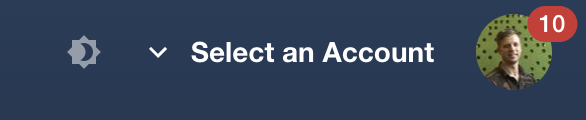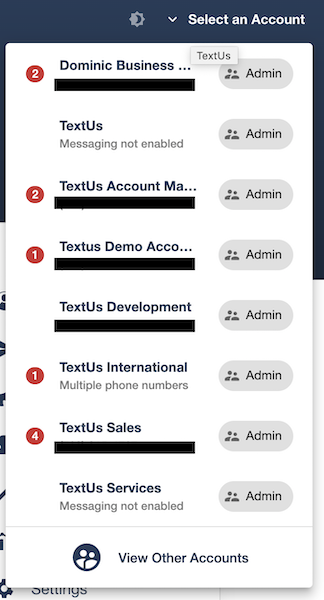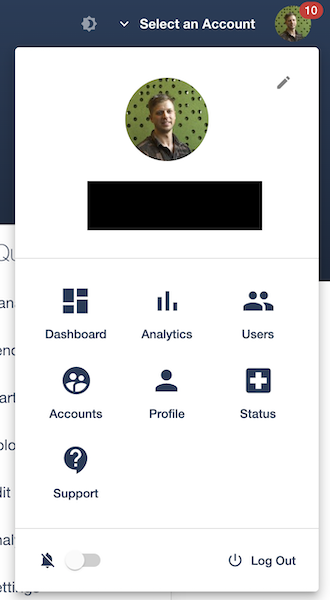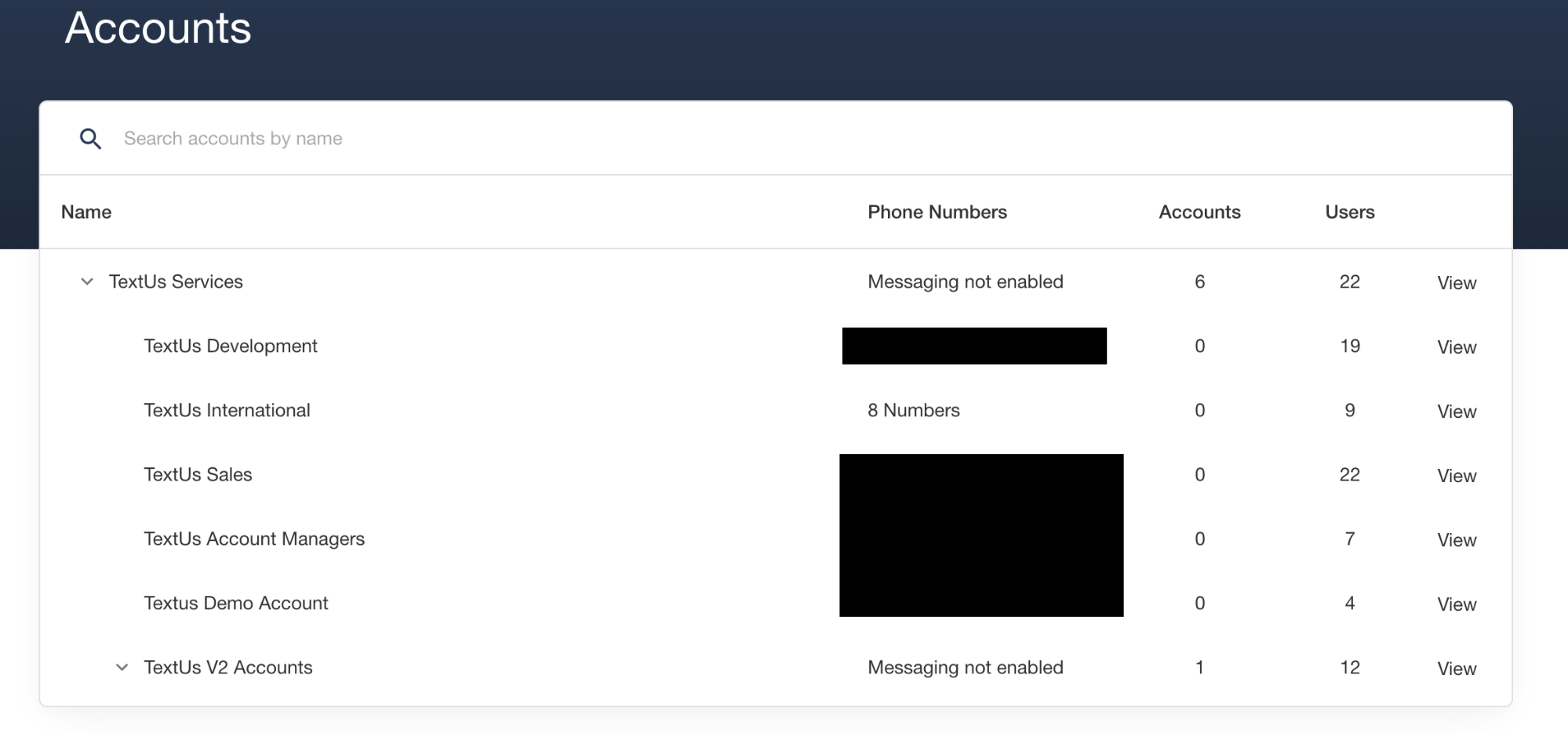Viewing and Switching Between your Accounts
Navigating multiple account memberships
If you have access to more than one Account, you can easily switch between your Accounts using the Select an Account drop-down menu found in the upper-right hand corner:
This drop-down list will display all Accounts that you have direct membership to:
Clicking on the name of the Account will take you directly to the Account.
In this example we will start in the " International" Account seen here:
Once you switch into an account, you will see a Settings tab displayed on the top navigation bar. Clicking this will take you to the Settings section of the account you are viewing. In the example above, the Settings tab would show Settings for International.
Accounts Page
You can also view your Account memberships via the Accounts page, which is found under the Profile navigation menu. To access this menu click on your icon in the upper right hand corner and click "Accounts":
This will take you to a view of your Accounts where you can see their position in the organizational structure:
Clicking "View" in the right column here will switch you into the selected account!