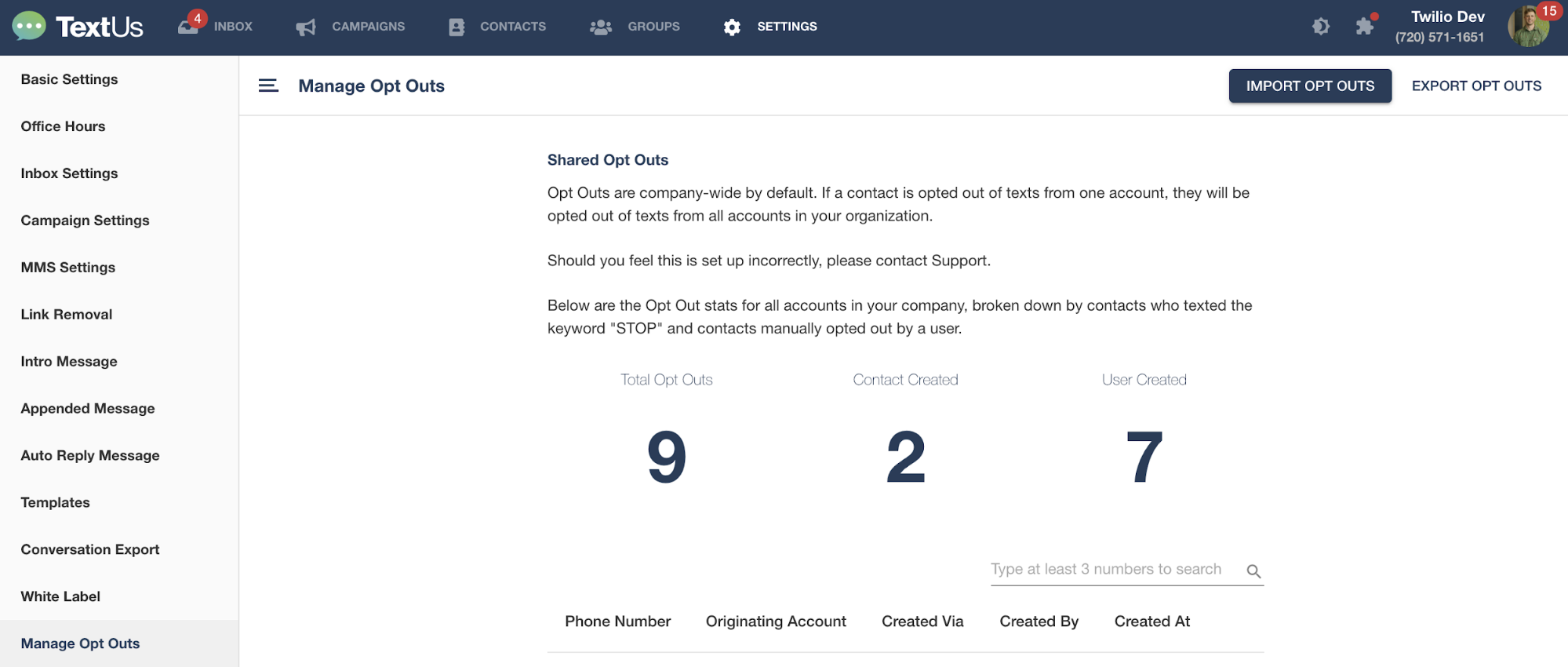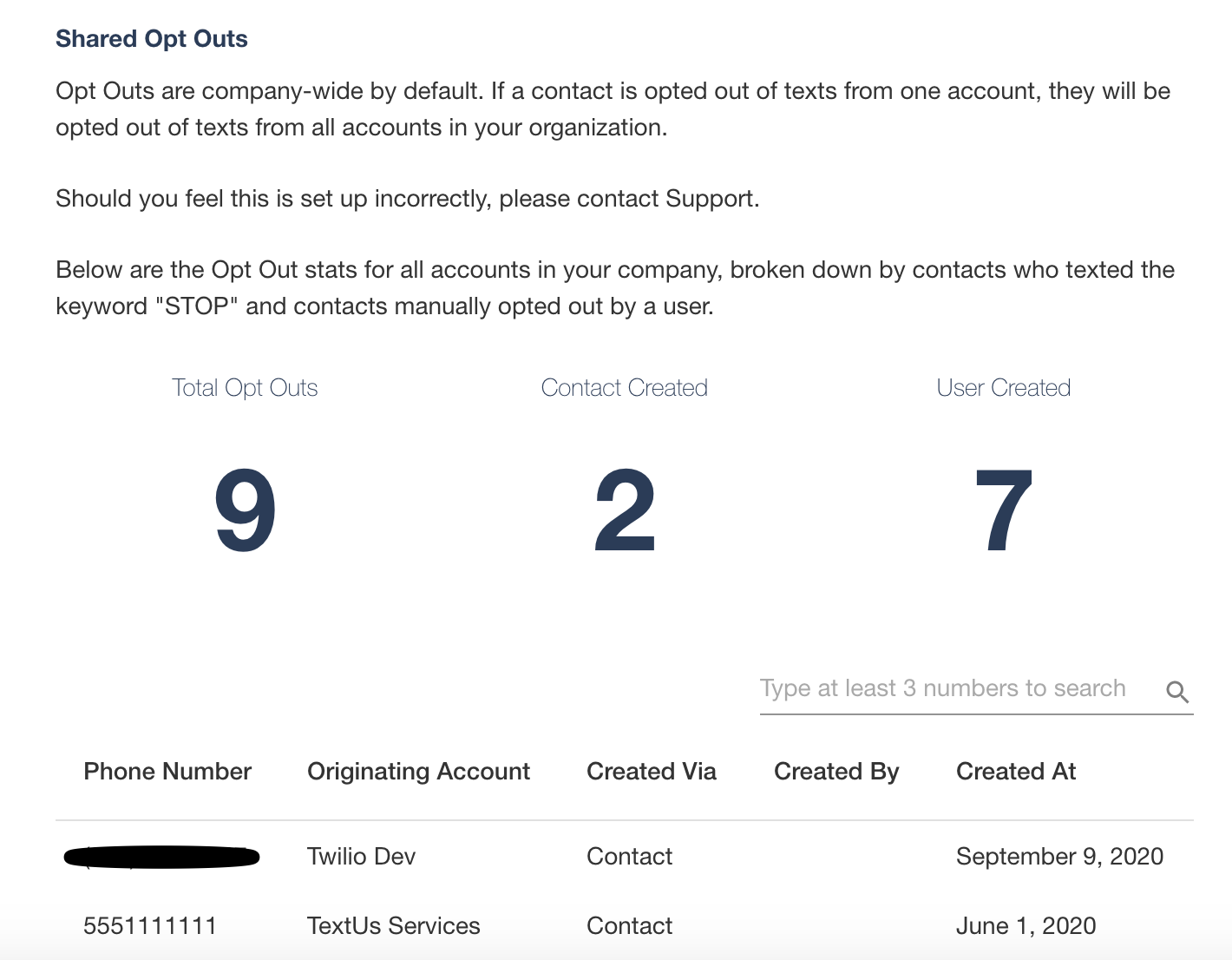Manage Opt Outs
How to view, export, or import your Opt Outs
From the "Manage Opt Outs" page, you can upload opt-outs, export opt-outs, and review existing Opt Outs in the system.
To visit this page, click "Settings" > "Manage Opt Outs".
By clicking "Import Opt Outs", you can upload a CSV file with a single column of phone numbers which will be added to your account's Opt Out list.
The "Export Opt Outs" button will generate an email with an attached CSV file of all Opt Outs. This may take some time for larger Opt Out exports.
You can see a further breakdown of your Opted Out phone numbers in the table at the bottom of this page, and search by phone number as well!
Phone Number = Phone Number that is Opted Out
Originating Account = Which account this Opt Out came from
Created via = Contact or User
Created By = If created by a User, their name will be displayed here
Created At = The date this Opt Out was created