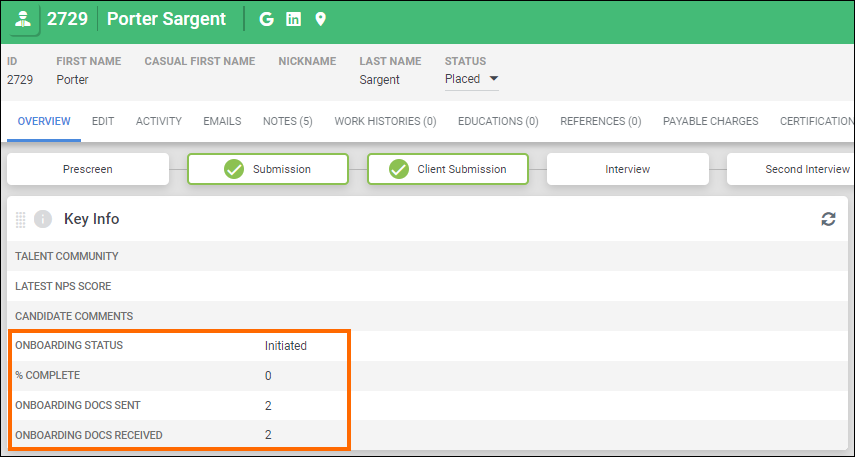Using the Onboarding365 Automation Step
The Onboarding365 Automation Step streamlines the initiation and cancellation of onboarding processes by integrating seamlessly with Bullhorn ATS. This step enables you to automate onboarding workflows, ensuring candidates receive the correct documents at the right time. With real-time updates to onboarding statuses, document counts, and progress percentages in the ATS, the Onboarding365 Automation Step enhances efficiency and accuracy in managing candidate onboarding.
Adding the Onboarding365 Automation Step
Once this is enabled, you will see the Onboarding365 option as an available step within your automations. This step is only accessible via the following automation types:
- Candidate-based
- Submission-based
- Contact Type: Candidate
- Does not support Sales Contacts
- Placement-based
- Contact Type: Candidate
- Does not support Sales Contacts
Configuring the Onboarding365 Step
Choose Onboarding Action
From the drop down, select which action should happen at this step:
- Initiate Onboarding: Begins the Candidate/Submission/Placement onboarding process.
- Cancel Onboarding: Cancels the Candidate/Submission/Placement onboarding process.
Reason for Cancelling
When you choose the Cancel Onboarding option, you can select a Reason for Cancelling (these are configured in Bullhorn ATS).
- This adds a Note to the Candidate and/or Placement record in the ATS.
- The option you select in this step will be added as the Note Comment.
- The Note Action used will be your default Onboarding Note Action.
On Failed Request
Sometimes Onboarding requests can fail due to incorrect information on the record in Bullhorn ATS. When this happens, the record will not move through to the next step in the automation. Bullhorn Automation can send a notification to alert the relevant user of the failure. The notification will be sent every 24 hours until the error is rectified.
The error message included in notifications is sent from Onboarding365 and is not configurable by Bullhorn Automation.
What Does it Look Like in Bullhorn ATS?
Once a record passes through the Onboarding365 step in Bullhorn Automation, the following fields on the ATS record will be updated:
- Onboarding Status
- % Complete
- Onboarding Docs Sent (Count)
- Onboarding Docs Received (Count)