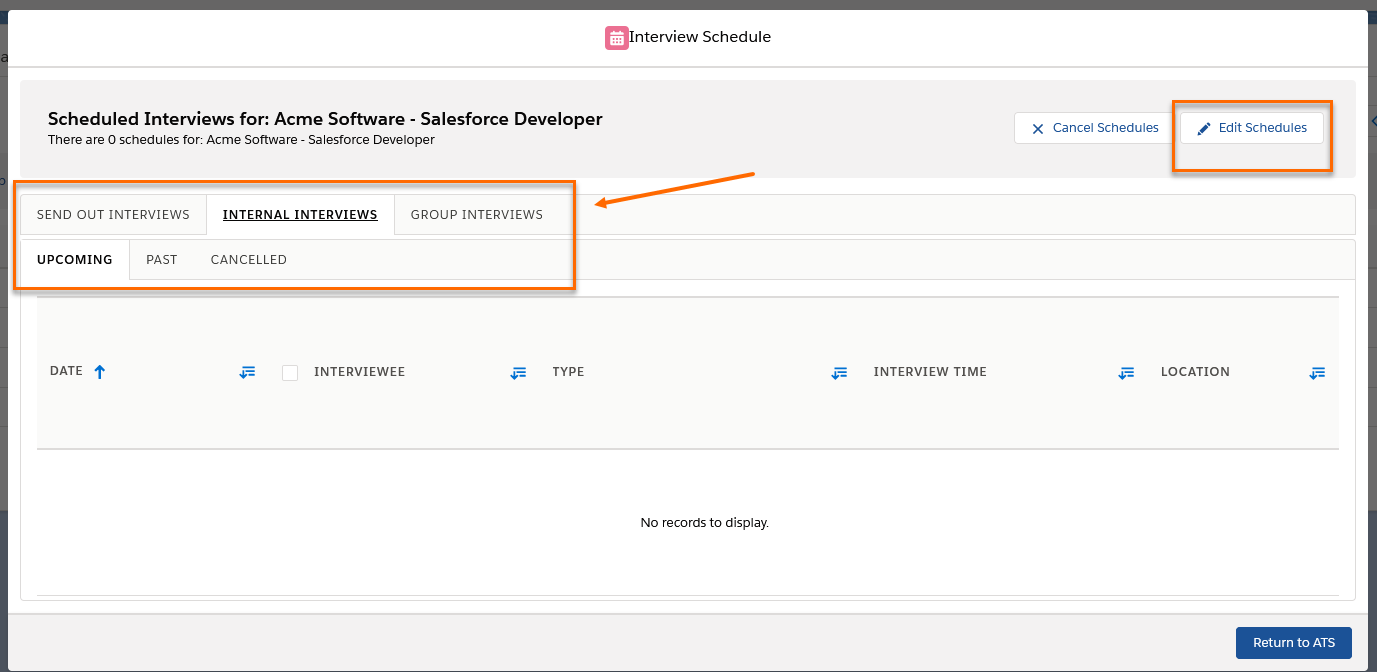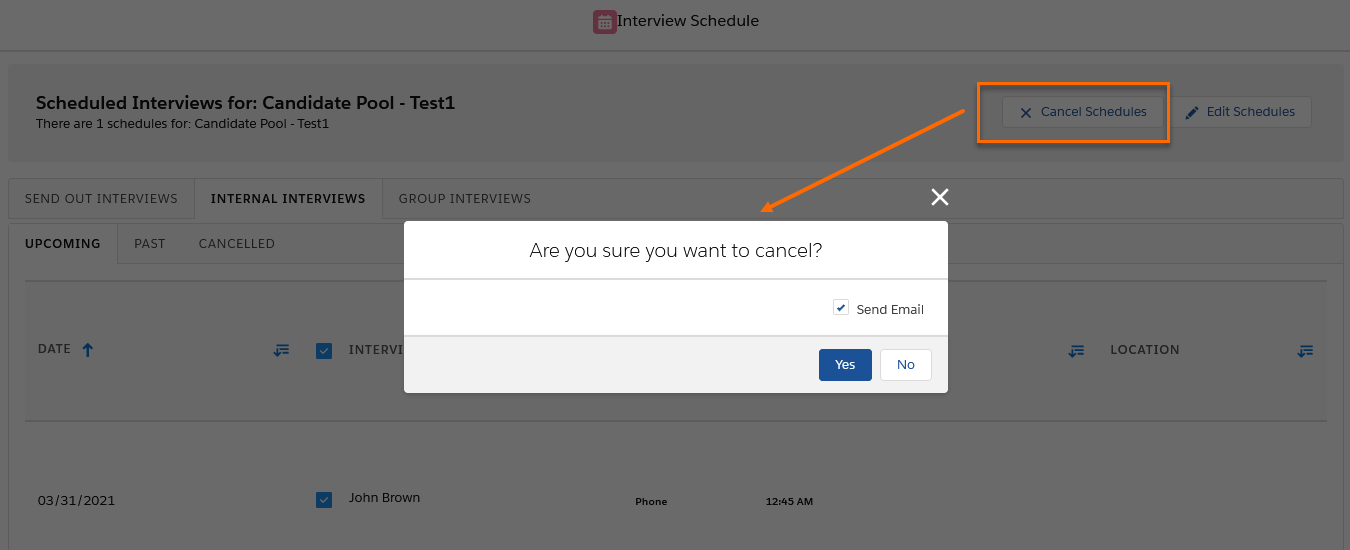: Internal Interview and Group Internal Interview
Overview
This article covers the Internal Interview![]() The third Stage of Job application flow. This is when the recruiter sets up a job interview between Candidate and Client. and Group Internal Interview functionality in that allows recruiters to quickly set up an interview with one or a group of Candidates
The third Stage of Job application flow. This is when the recruiter sets up a job interview between Candidate and Client. and Group Internal Interview functionality in that allows recruiters to quickly set up an interview with one or a group of Candidates![]() A person looking for a job. A candidate can also be referred to as a Job Seeker, Applicant, or Provider.. The steps to edit or cancel an Internal Interview and the corresponding record updates for either action are also included. This information applies to both Group and Individual Internal Interviews unless otherwise specified.
A person looking for a job. A candidate can also be referred to as a Job Seeker, Applicant, or Provider.. The steps to edit or cancel an Internal Interview and the corresponding record updates for either action are also included. This information applies to both Group and Individual Internal Interviews unless otherwise specified.
Admin Note:
System Administrators can refer to ATS v2: Group Internal Interview Configuration for configuration details.
Group Internal Interview
Group Interviews are set up between a Recruiter (internal user) and a group of Candidates from the Job record in .
Create a Group Interview
To create a Group Internal Interview from , follow these steps:
- Go to a Job record and click the subtab.
- Select Candidates in one of the views.
- Click the Actions button (in the actions toolbar area) and select Group Interview from the dropdown.
- Fill in all required fields on the Group Internal Interview screen that opens and click on Send.
Group Interview Email
The Email recipients are the Candidates selected in and the Recruiters/Interviewers. One individual email is sent to each candidate![]() A person looking for a job. A candidate can also be referred to as a Job Seeker, Applicant, or Provider. and a single email is sent to every User
A person looking for a job. A candidate can also be referred to as a Job Seeker, Applicant, or Provider. and a single email is sent to every User![]() In Salesforce terminology, this is anybody that has login access to an instance. In Bullhorn Recruitment Cloud instances, usually the staff of recruiting companies/Interviewer
In Salesforce terminology, this is anybody that has login access to an instance. In Bullhorn Recruitment Cloud instances, usually the staff of recruiting companies/Interviewer![]() Usually the client/hiring manager taking part in a Job interview. A recruiter can also be an Interviewer. For example, if there are 10 Candidates selected for the group interview and two Interviewers, 11 emails are sent and recorded.
Usually the client/hiring manager taking part in a Job interview. A recruiter can also be an Interviewer. For example, if there are 10 Candidates selected for the group interview and two Interviewers, 11 emails are sent and recorded.
- Each Candidate in the To field will receive an individual email that contains an ICS file. The recipient will see all Interviewers but not the other Candidates’ names.
- Recruiters/Interviewers in the Cc/Bcc fields all receive the same email with an ICS file containing all Interviewers and all Candidates.
Group Internal Interview Automatic Actions
When a group interview is scheduled, the following happens in the background:
- A SendOutv2 record is created in the Org for each Candidate with a record type of Internal Interview
- The Stage field on the Applicationv2 record of each Candidate is updated to Internal Interview.
- Activities are created and saved against Contact and Job records per the Email Activity Configuration object definitions.
Available Functionalities for this Page
|
Email Activity Configuration |
✔ |
|
Email Signature |
✔ |
|
Email Opt-out |
✔ |
|
Send as One Email |
|
|
Email Templates |
✔ |
|
Attach Default resume |
|
|
Attach files |
✔ |
Admin Note:
See 2020 Email Editor: Email Activity Configurations for details on the configuration options for activities created from pages.
It is required to complete the configuration steps and to create Email Activity Configurations records for Group Interviews in order to have activities created when emails are sent from this new page.
Edit Internal Interview
When an Internal or Group Interview is edited the following updates take place:
- The existing Internal Interview record (SendOut
 A Client Submission (Sendouts, CV Sent) occurs when a recruiter sends a candidate to the hiring manager for approval to have an interview. Schedule v2 with a record type of Internal Interview) gets updated with new data.
A Client Submission (Sendouts, CV Sent) occurs when a recruiter sends a candidate to the hiring manager for approval to have an interview. Schedule v2 with a record type of Internal Interview) gets updated with new data. - The existing Event
 A Salesforce term used to describe an activity that involves invitations being sent out and calendar appointments being made. records get updated with new data.
A Salesforce term used to describe an activity that involves invitations being sent out and calendar appointments being made. records get updated with new data. - Notification Emails are sent to the original recipients with new data (optional).
Edit Methods
Users can edit an existing Internal Interview in two ways:
Directly from List View/Kanban View
- Go to an existing Internal Interview in List View
 One of the three user Interfaces in ATS v2 (the others being Kanban View and Table View)/Kanban View
One of the three user Interfaces in ATS v2 (the others being Kanban View and Table View)/Kanban View The main User Interface in ATSv1 (the page that opens after a job/candidate is selected and that shows buttons, stage columns, or swimlanes, and cards). One of the three UI Views in ATS v2 (the others being List View and Table View). (not supported in Table View
The main User Interface in ATSv1 (the page that opens after a job/candidate is selected and that shows buttons, stage columns, or swimlanes, and cards). One of the three UI Views in ATS v2 (the others being List View and Table View). (not supported in Table View One of the three user Interfaces in ATS v2 (the others being Kanban View and List View))
One of the three user Interfaces in ATS v2 (the others being Kanban View and List View)) - Click on the Stage name (List View) or Edit icon (Kanban View) to view the Internal Interview pop up.
- Change desired data and click Save.
From View Interview Schedules Page
The View Interview Schedules page has an Internal Interview sub tab to the right of the Send Out![]() The third Stage of Job application flow. This is when the recruiter sets up a job interview between Candidate and Client. Interviews tab. If Group Internal Interview is configured in the Org a tab for that feature is also displayed.
The third Stage of Job application flow. This is when the recruiter sets up a job interview between Candidate and Client. Interviews tab. If Group Internal Interview is configured in the Org a tab for that feature is also displayed.
- On the Internal Interviews or Group Interviews tab select the Upcoming interviews list.
- Select the desired interview and click the Edit button on the top right.
- Change the desired information and click Save.
Notes and Limitations
- Only interviews scheduled for a future date can be edited.
- Multi-selection is supported but only for the same type of interview.
- Depending on the number of interviews selected and on the Bulk Actions configuration in the org, editing will happen in Mass mode or Bulk mode for multi-selection.
Admin Note:
When an existing interview schedule is opened in Edit mode, a default Interview Change Email Notification template can be preselected in the Template![]() In Bullhorn Recruitment Cloud, this mainly refers to email templates section. If users do not need to add or change anything manually that is the message sent to the original recipient. SeeATS v2: Group Internal Interview Configuration for details on setting up the default templates.
In Bullhorn Recruitment Cloud, this mainly refers to email templates section. If users do not need to add or change anything manually that is the message sent to the original recipient. SeeATS v2: Group Internal Interview Configuration for details on setting up the default templates.
Cancel Internal Interview
An Internal Interview/Group Interview can be cancelled in three ways:
- A user initiates the cancellation in View Interview Schedules
- A Candidate is Rejected in
- A Candidate is moved back to an earlier stage in
Cancelling an Interview triggers the following actions:
- The Cancel Meeting checkbox is selected on the existing Send Out Schedule V2 record. For Reject and Move Back actions, the Reject or Stage Changed checkbox is selected on the corresponding Application V2
 A Bullhorn Recruitment Cloud custom object introduced when new data model ATSv2 was added to the core product record.
A Bullhorn Recruitment Cloud custom object introduced when new data model ATSv2 was added to the core product record. - Events created for the Internal Interview/Group Interview add Cancelled in brackets to the Subject line.
- A Cancellation email is sent to original recipients (depending on configuration).
Cancellation Email Flow
Admin Note: See ATS v2: Group Internal Interview Configuration for information about configuring the email templates and flow.
A template can be created at Org level by a System Administrator and designated as the Default Internal Interview Cancellation - Email Notification that is used in the following scenarios:
Reject or Move Back in ATSv2
When an Internal/Group Interview is cancelled by using the Reject or Move Back feature in the default email template is sent without the option to edit.
User Cancels Interview
When users cancel an existing Internal/Group Interview from the View Interview Schedules page in there is an option to edit the default template. After clicking Cancel, a pop up asks the user to confirm cancellation with Yes and No options and a Send Email checkbox.
- Click Yes and de-select the Send Email checkbox to cancel the event without sending emails (all background updates still happen).
- Click Yes and leave the Send Email checkbox enabled to open the with a pre-selected Cancellation Email Template.
- Click No to cancel without making changes (no interview cancellation).