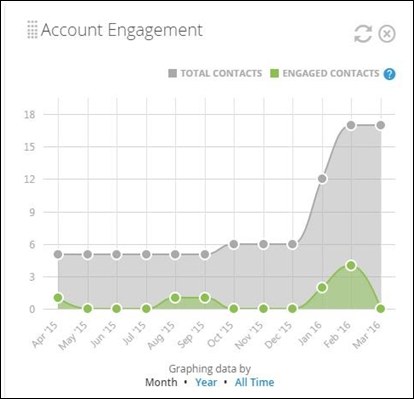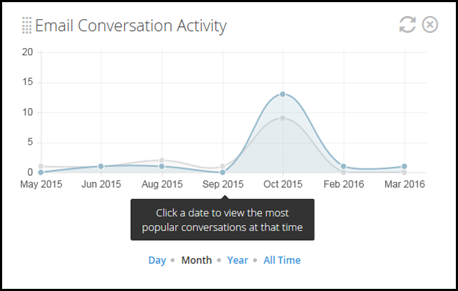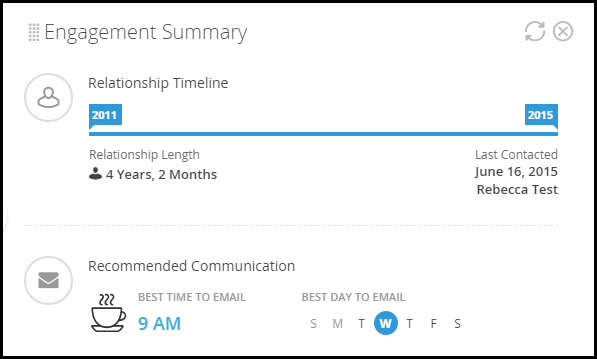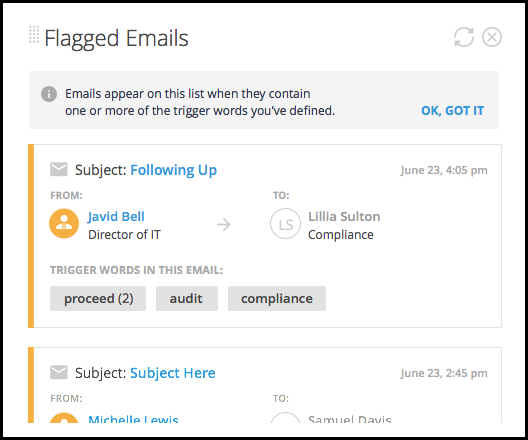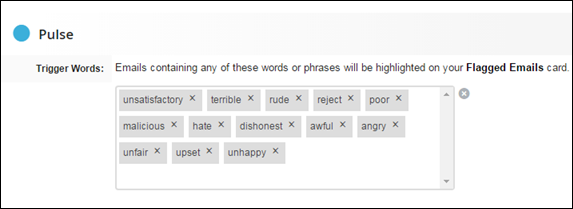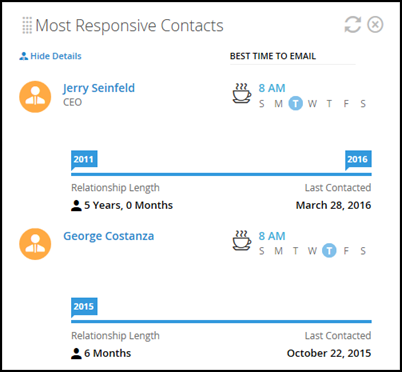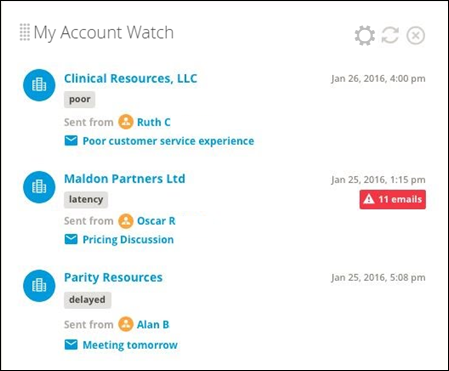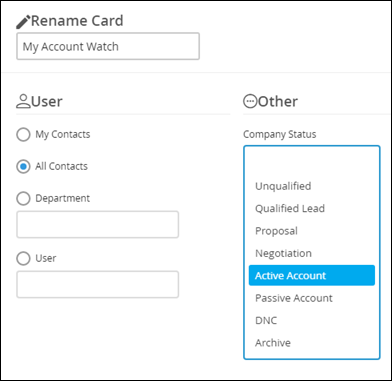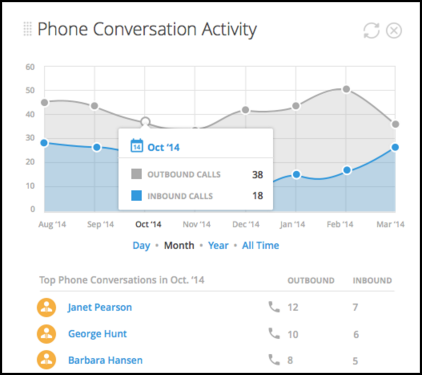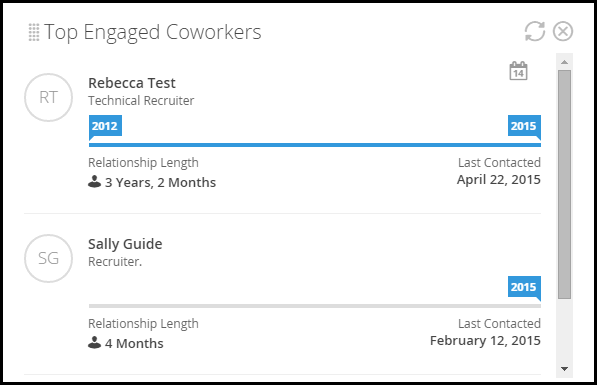Bullhorn Pulse Dashboard Cards
This article contains a list of all available Dashboard cards for Bullhorn Pulse. For more information about Bullhorn Pulse, see Understanding Bullhorn Pulse.
Bullhorn Pulse cards are located both on the Preview slideout (accessed on the list views) and on the Pulse tab for candidates, contacts, companies, and opportunities.
You can add individual cards to your dashboard via the Add Card drop-down in the upper-right corner of the page, then drag and drop the cards into your desired order. Some cards allow you to add multiple copies, for use cases such as:
- I'm a manager and I would like to see one card for each of my team members.
- I want to add cards for both this year and last year to compare.
List of Pulse Dashboard Cards
- Account Engagement
- Email Conversation Activity
- Email Tracking
- Engagement Summary
- Flagged Emails
- Most Responsive Contacts
- My Account Watch Dashboard Card
- Phone Conversation Activity
- Top Engaged Coworkers
Account Engagement Pulse Card
-
Location: Company record Pulse tab
-
Allows for multiple copies? No
How it works:
The Account Engagement card displays the percentage of engaged contacts at a company vs. the total number of contacts so that you can see your overall engagement with the company.
Engagement is determined by email communication and is defined as one inbound and one outbound email.
Email Conversation Activity Pulse Card
- Location: Candidate, Contact, and Company record Pulse tabs
-
Allows for multiple copies? No
How it works:
The Email Conversation Activity card displays a line graph representing the number of emails, both sent and received, between the candidates or contacts and your coworkers over time (either the current day, over 12 months, over 5 years, or for all time). If you click on a date on the horizontal axis, you can view the subjects of the emails for that time period and, in turn, can click on the subject to view the message body.
Email Tracking Pulse Card
- Location: Candidate, Contact, and Company record Pulse tabs
-
Allows for multiple copies? No
How it works:
The Email Tracking card shows all the tracked email history between the specific contact/candidate (or all contacts within the company) and your coworkers. You can click on the subject of the emails to view the message body.
Only users who have permissions to view the emails will see them on this card.
Engagement Summary Pulse Card
- Location: Candidate and Contact record Pulse tabs
-
Allows for multiple copies? No
How it works:
The Engagement Summary card is similar to the Top Engaged Coworkers card, analyzes the specific candidate or contact's tracked email activity (e.g., times of day and days of the week emails are sent, as well as the content of the emails themselves).
It displays the following:
- Best time of day to email the candidate or contact.
- Best day of the week to email the candidate or contact.
- The last time someone in your corporation sent an email to the candidate or contact ("Last Contacted").
- The collective number of months/years the candidate or contact has been exchanging emails with someone in your corporation ("Relationship Length").
Flagged Emails Pulse Card
- Location: Company record Pulse tabs
-
Allows for multiple copies? No
How it works:
The Flagged Emails card displays emails from contacts that contain "trigger words" will appear here so that you may take appropriate action. For example, if you have chosen “proceed” as a trigger word, the card will display all inbound emails containing the word “proceed” from contacts at the selected company, and you’ll be able to quickly identify what type of action is required.
This card does not act retroactively; meaning, any words you add will only flag inbound emails from that moment onward.
Emails are flagged based on the trigger words you define on the Preferences page.
Type the words or phrases you'd like to have flagged in your company's inbound emails, pressing ENTER after each. You might want to include words like "urgent," "upset," "proceed," "frustrated," etc.
- Trigger words cannot contain any special characters.
- The following words cannot be added as trigger words: the, be, to, of, and, a, in, that, have, I, it, for, not, on, with, he, as, you, do, at, this, but, his, by, from, they, we, say, her, she, or, an, will, my, one, all, would, there, their, what, so, up, out, if, about, who, get, which, go, me, when, make, can, like, time, no, just, him, know, take, people, into, year, your, good, some, could, them, see, other, than, then, now, look, only, come, its, over, think, also, back, after, use, two, how, our, work, first, well, way, even, new, want, because, any, these, give, day, most, us.
Most Responsive Contacts Pulse Card
- Location: Company and Opportunity record Pulse tabs
-
Allows for multiple copies? No
How it works:
The Most Responsive Contacts card analyzes the tracked email activity with all contacts associated with the company.
It displays the following:
- Best time of day to email the contact.
- Best day of the week to email the contact.
- The last time an associated contact emailed one of your coworkers ("Last Contacted").
- The collective number of months/years the contact has been exchanging emails with someone in your corporation ("Relationship Length").
This card is especially useful for determining the state of both you and your coworker's short and long-term contact relationships.
My Account Watch Dashboard Card
- Location: My Dashboards
-
Allows for multiple copies? Yes
How it works:
The My Account Watch card displays emails from contacts that contain "trigger words" from the past seven days.
For example, if your administrator has chosen “poor” as a trigger word, this card will display inbound emails from contacts over the past seven days containing the word “poor”. Emails are flagged based on the trigger words defined on the Preferences page.
Selecting the gear icon allows you to configure this card in a number of ways. You have the ability to change the name of the card, filter the contacts that display, and can choose to display contacts from companies with a specified status.
Phone Conversation Activity Pulse Card
- Location: Company and Contact record Pulse tabs
-
Allows for multiple copies? No
How it works:
The Phone Conversation Activity card displays a line graph representing the number of phone calls, both inbound and outbound, between the contacts and your coworkers over time (either the current day, current month, current year, or for all time). Calls are tracked using the note types your administrator defined on the Pulse Configuration page. For more information, view the Configuring Bullhorn Pulse article.
Top Engaged Coworkers Pulse Card
- Location: Contact, Company, and Opportunity record Pulse tabs
-
Allows for multiple copies? No
How it works:
The Top Engaged Coworkers card is based on both the frequency and duration of tracked email activity against either the specific contact, all contacts within the company, or the contacts on the opportunity in question.
It displays the following:
- The last time a coworker emailed an associated contact ("Last Contacted").
- The collective number of months/years the coworker has been exchanging emails with the contact ("Relationship Length").
- This card is especially useful for quickly determining which of your coworkers to get in touch with regarding a specific contact, company, or opportunity, as they have the most interaction with the record in question.