| Package: Applicant Management System(AMS) |
Forwarding a Candidate for Review

You can forward one or more Candidates to a particular user in the system for review.
-
From within the Enhanced Applicant Management System, place checkmarks to the left of the Candidates who you want to have reviewed. You may select all Candidates by selecting the checkbox to the left of the Action column.
-
Go to the Review icon/button in the upper left section of the Enhanced Applicant Management System.
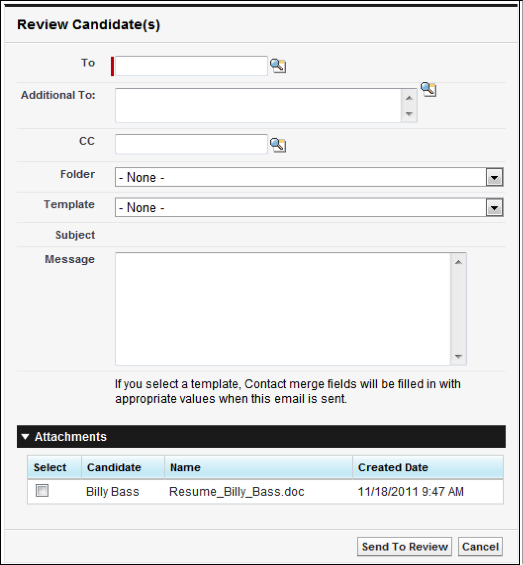
-
Enter a name into the To field or click
 to open a search dialog and select a recipient. This is required.
to open a search dialog and select a recipient. This is required. -
If you want to send this to more than one person, enter additional names into the Additional To field or click
 to open a search dialog and select additional recipients.
to open a search dialog and select additional recipients. -
Optionally, enter a name into the CC field or click
 to open a search dialog and select a user to CC this email to.
to open a search dialog and select a user to CC this email to. -
Select a template or add a message:
-
Option 1: Using a Template - Select the folder where the email template you want to use is located from the Folder drop-down list. If a folder is selected, the Template drop-down list is populated with the email templates that reside in that folder. - Select an email template from the Template drop-down list. If a template is selected, the Message text box is populated automatically.
-
Option 2: Using Custom Email - If you did not select a template, enter a subject into the Subject field. If you selected a template, the Subject field is populated automatically. - If you did not select a template, enter a message for your email into the Message text box.
-
Under Attachments, select the attachments you want to include for review.
Note: By default, all attachments for all of the Candidates you selected are listed; not only resumes. Attachments are listed with Resume_fname_lname first. All other attachments are listed alphabetically. If selecting an email template, the body of the message cannot be changed.
-
-
Select the Send to Review button. The Review Candidate(s) dialog displays letting you know that the selected Candidate(s) was sent for review successfully, along with the number of attachments that were sent.
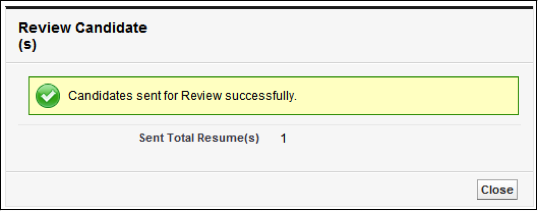
- Click the Close button.
| Note: A completed task will be created and assigned to the user performing the action and mapped to the Candidate Contact and the Job Order. |