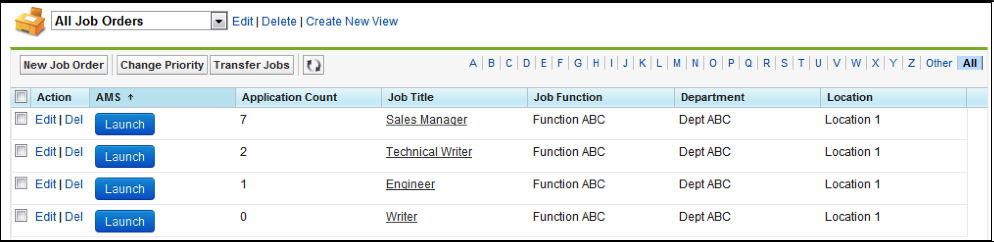| Package: Applicant Management System(AMS) |
Managing Applications from the Applicant Management User Interface

Displaying the Enhanced Applicant Management System User Interface Using Launch
-
Select Launch.
The Enhanced Applicant Management System for the selected Job Order displays.
Displaying the Enhanced Applicant Management System User Interface Using Applicant Management
-
Navigate to Job Orders.
The Job Orders screen displays. -
Select the Job Title link for the Job Order you want to view.
The Job Order Detail screen displays. -
In the upper right side of the menu bar, go to Applicant Management.

The Enhanced Applicant Management System for the selected Job Order displays.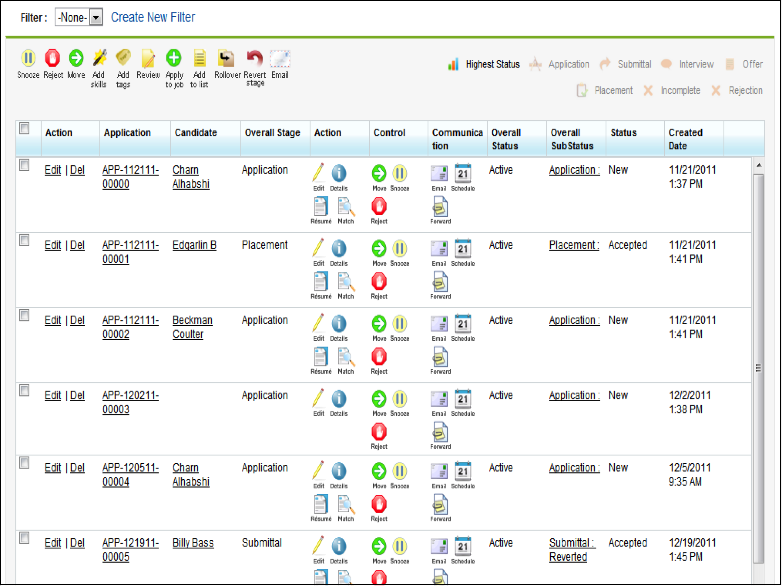
-
From the Enhanced Applicant Management System, you can perform all Enhanced Applicant Management System-related tasks, such as applying a Candidate to a job, rejecting a Candidate, and adding skills to a Candidate.
Note: When viewing the Enhanced Applicant Management System from the Enhanced Applicant Management System user interface, Jobscience recommends displaying no more than 15 fields in order to ensure that all of the data can be seen using a standard resolution. The administrator has control over which fields from the Application record are displayed and where they appear on the screen.
Was this helpful?