| Editions Available: Corporate;Enterprise | Audience: |
Changing the Name of a Field
- From your Bullhorn Menu select Field Mappings.
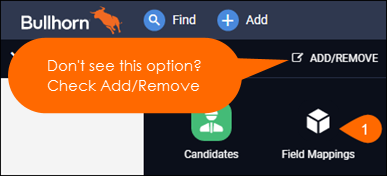
- Expand the desired entity.
- Search for your field by field name or label name.
- Example: customText1 or Favorite Sport.
- Click on the field name.
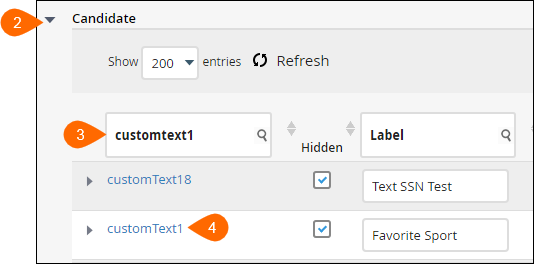
- Edit the Display field to change the field's name.
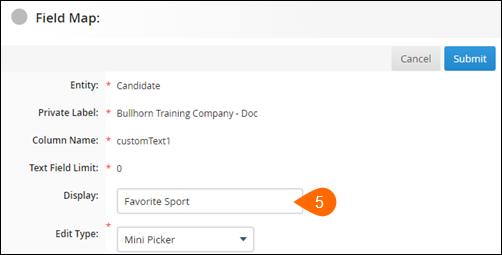
- Click Save.
The field name is changed and updated.
Was this helpful?