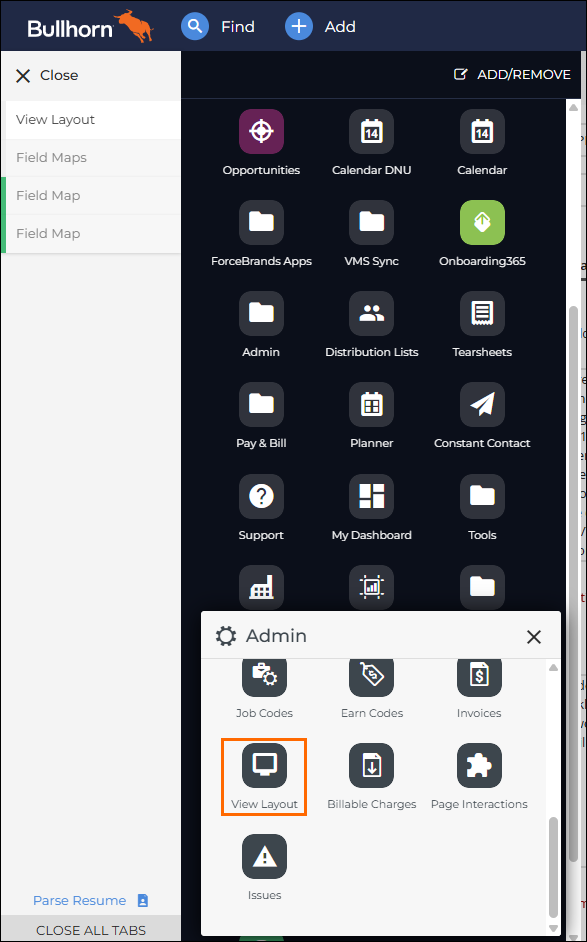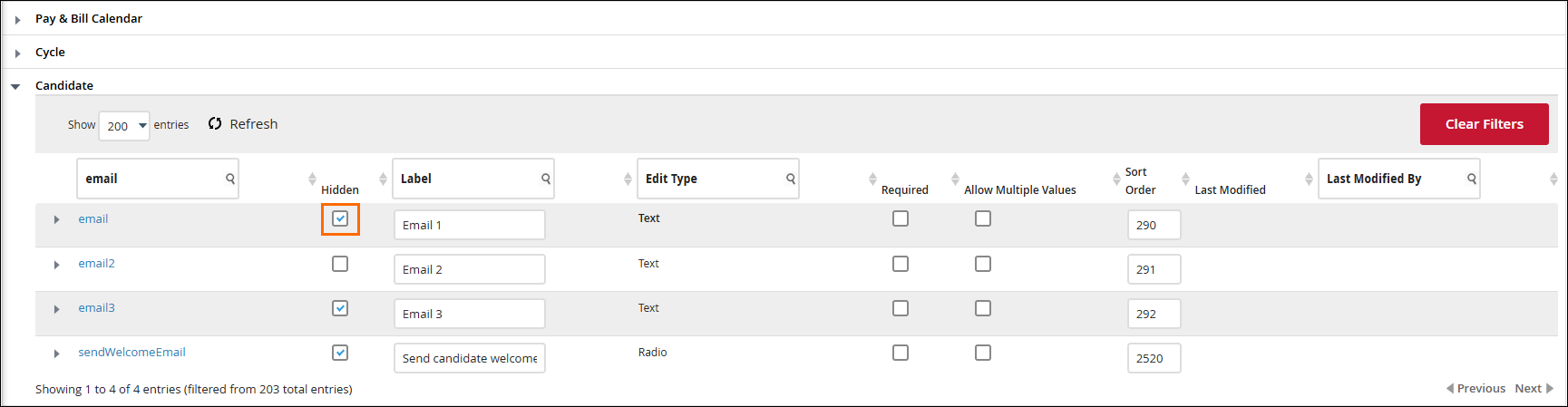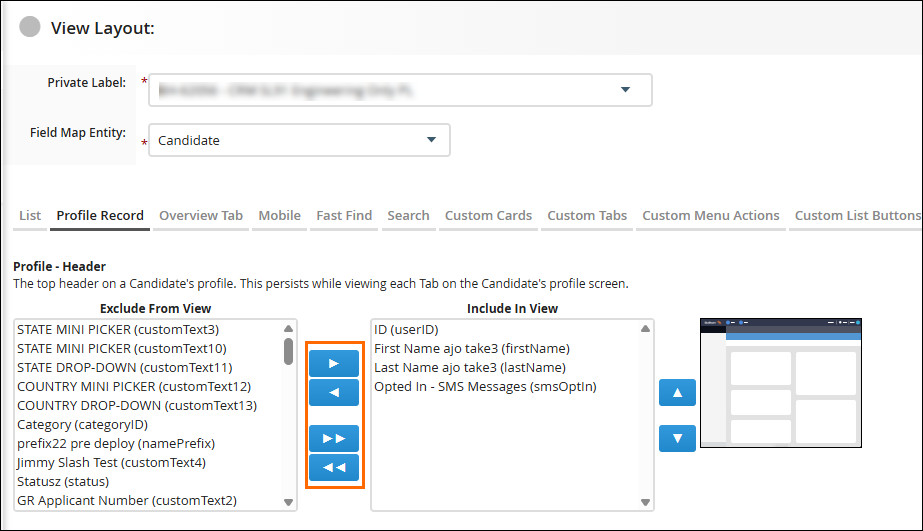Customizing Field Display on Bullhorn Records
This article guides Bullhorn administrators through the process of showing, hiding, and reordering fields on a record, helping you tailor Bullhorn to your team’s unique workflow. By customizing which fields appear and in what order, you can ensure your team always sees the most relevant information at a glance.
Common Reasons to Customize Fields on a Record
-
You want to change the order of fields on the Edit tab to match a specific workflow.
-
You need to hide a field that your team no longer uses to reduce clutter.
-
You want to control which fields appear on the record header and details card.
-
You need to ensure that a field hidden on one part of the record is also hidden everywhere else.
Hide or Reorder Fields on the Overview Tab
The Overview tab displays key information in a snapshot. Use these steps to control which fields are visible to your users on the Overview tab.
- From your Bullhorn Menu, select Admin > View Layout.
- From the Field Map Entity dropdown, select the record type you want to modify (e.g., Candidate).
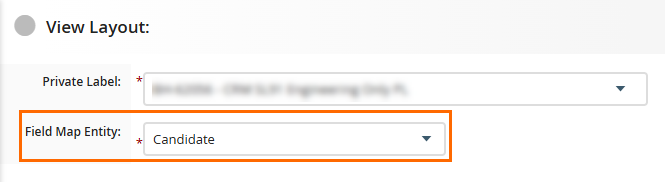
- Beneath the dropdown field, select the Overview Tab.
- Use the horizontal arrows in the center of the screen to move fields between Exclude From View and Include in View.
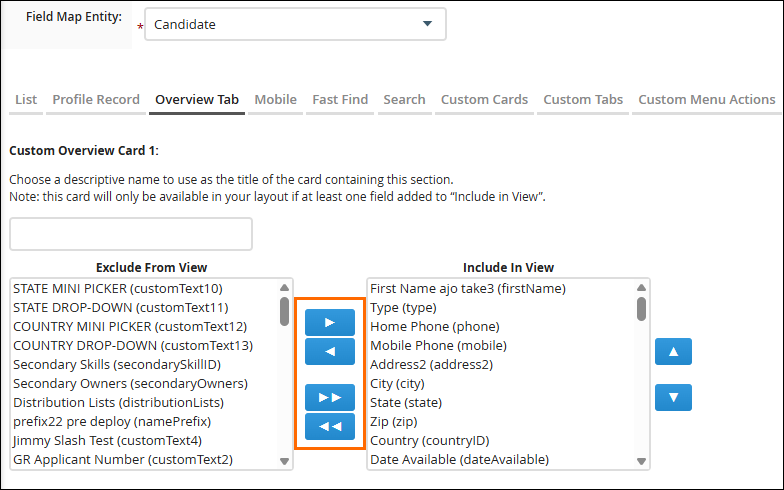
- Use the vertical arrows on the right side of the Include in View section to reorder how the fields appear.
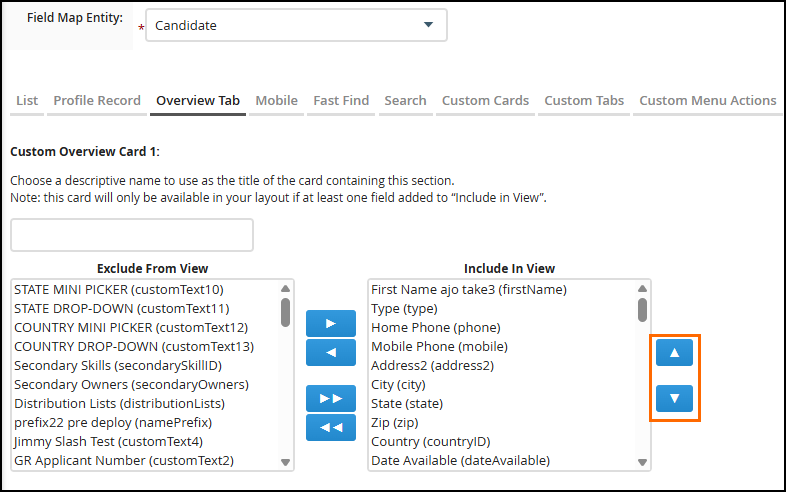
- Click Save.
Hiding a field on the Overview tab does not hide it on the Edit tab. To hide a field entirely, you must also hide it using Field Mappings.
Customize Fields on the Edit Tab
The Edit tab is where users enter and update information. You can use Field Mappings to control which fields appear here and in what order.
Show or Hide a Field on the Edit Tab
- From your Bullhorn Menu, select Admin > Field Mappings.
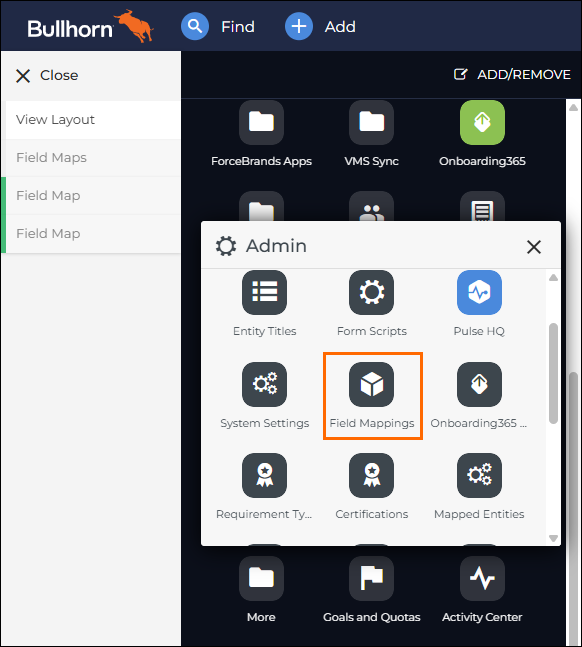
- S-Release: On the Tools menu, select Field Mappings.
- S-Release: On the Tools menu, select Field Mappings.
- Click the dropdown arrow to the left of the entity you want to modify (e.g., Candidate).
-
In the list, find the field you want to change.
- Do one of the following:
- Click Save.
If you hide a field on the Edit tab, Bullhorn automatically hides it from the Overview tab, as well as the associated search and list views.
Reorder a Field on the Edit Tab
- From your Bullhorn Menu, select Admin > Field Mappings.
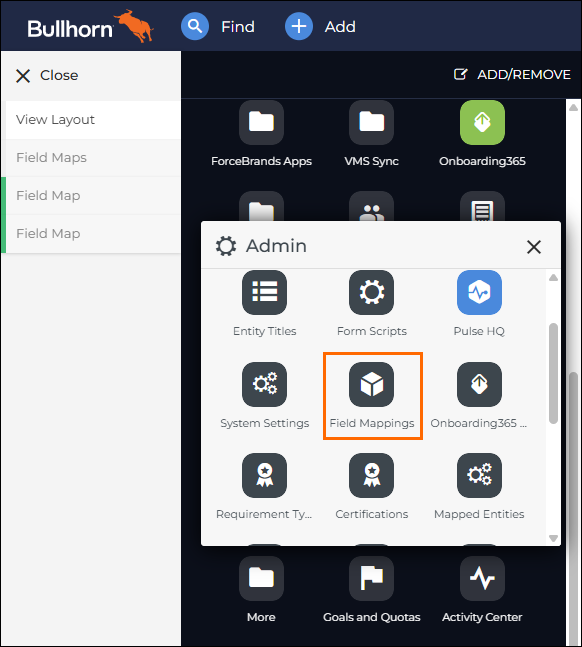
- S-Release: On the Tools menu, select Field Mappings.
- S-Release: On the Tools menu, select Field Mappings.
- Click the dropdown arrow to the left of the entity you want to modify (e.g., Candidate).
-
In the list, find the field you want to change.
- Enter a unique number in the Sort Order column.
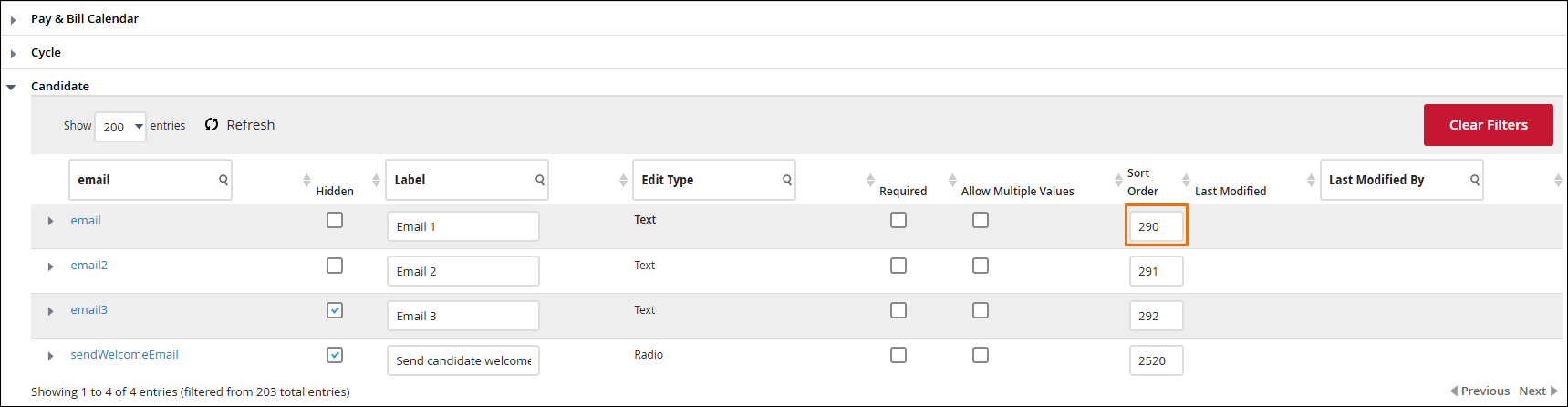
- Click Save.
Modify Fields on the Record Header and Details Card
The record header, located at the very top of a record, and the details card contain critical information that is always visible. Use these steps to choose which fields display there and in what order.
- From your Bullhorn Menu, select Admin > View Layout.
- From the Field Map Entity drop-down, select the desired entity.
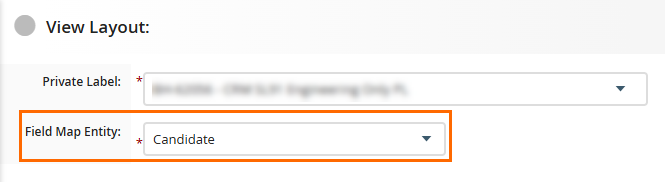
- Beneath the dropdown field, select the Profile Record tab.
- Use the horizontal arrows to move fields from Exclude From View to Include in View and vice versa.
- To change the order, use the vertical arrows to move fields up or down next to the Include in View list.
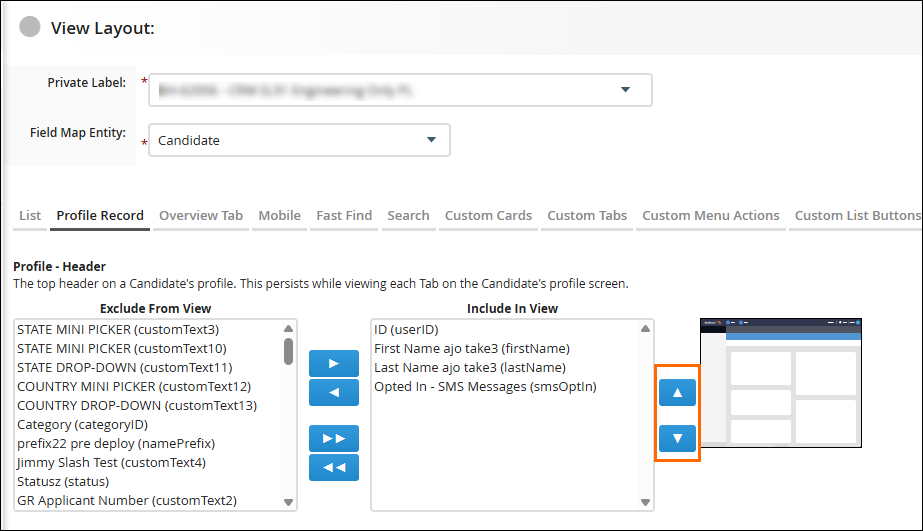
- Click Save.
Fields with the following types cannot be displayed in the details card: Text Block, Text Block Large, DHTML Editor, DHTML Editor - No Toolbar, and Picker: Skills.
FAQ
Why can't I see a custom field I just created?
You need to add the new field to the appropriate view layout or field mapping. Use the steps above to add it to the Overview or Edit tabs.
Can I change the fields in the header?
Yes, you can show, hide, and reorder fields in the record header using View Layout > Profile Record Tab. Note that the header itself is a default value and cannot be removed.
I hid a field, but it still appears in search results. Why?
Hiding a field on a record does not automatically remove it from search layouts. You must configure your search layouts separately to remove the field from search results and list views.