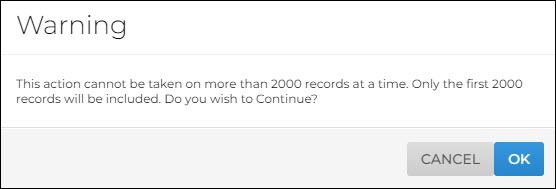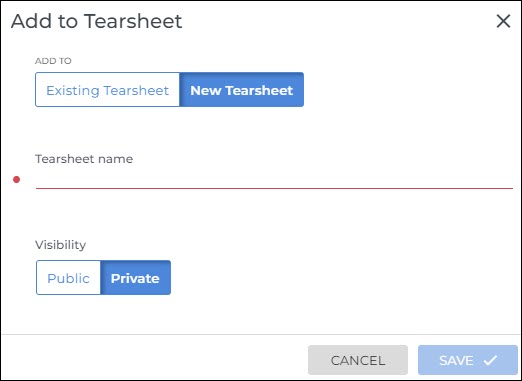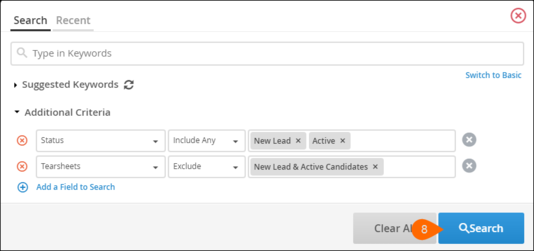| Editions Available: All Editions | Audience: |
Creating Tearsheets
A Tearsheet (hotlist) is a static list of People records (Candidates, Contacts, Leads) that users need to manually update. Users often create these lists to keep track of candidates for a specific job.
This article outlines how to create a Tearsheet by adding records from the List View. You can also add individual records to Tearsheet from the record itself. For more information on this and managing existing Tearsheets, please view Managing Tearsheets .
Adding Records From the List View
Adding up to 2000 Records
These steps outline how to add up to 2000 records to a Tearsheet from a search on the list view. If you have more than 2000 records, follow this section before proceeding to the next.
- From your Bullhorn Menu, navigate to the list view that contains the records you want to add to a Tearsheet.
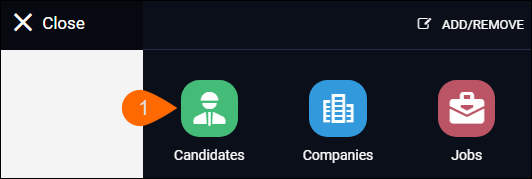
- Run a search to locate the records that you want to add to the Tearsheet.
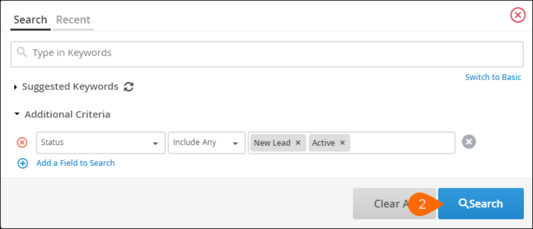
- Select all the records.
- Click the Select an Action > Add to Tearsheet.
- The Add to Tearsheet window will open prompting you with two options:
- Click Save.
You have successfully created a Tearsheet from a set of search results. If you have more than 2000 records, proceed to the next section.
Adding the Remaining Records
Follow these steps only if you're adding more than 2000 records.
- Refresh the list view.
- Run the same search you ran in the previous section, but add the following Additional Criteria:
- Repeat steps 3-6 from the previous section.
- Repeat this section for each additional 2000 records until your search returns no results.