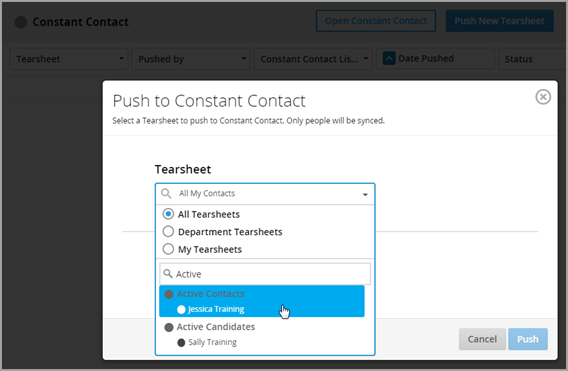| Editions Available: All Editions | Audience: |
Pushing Tearsheets to Constant Contact
You can use the Constant Contact integration to push your People Tearsheets (containing Lead, Candidate, and Contact records) into Constant Contact, where you can then use them to send email campaigns to much larger groups of people than with Bullhorn's standard mass mailing functionality.
For more information on Tearsheets, please view the Creating Tearsheets and Managing Tearsheets articles.
Logic
The following logic is used when attempting to push Tearsheets to Constant Contact.
- If a People record on the Tearsheet is being pushed to Constant Contact for the first time, Constant Contact creates a record for them.
- If there is an existing record in Constant Contact, any new information on the Bullhorn record is pushed to the Constant Contact record.
- If you push a Tearsheet containing a mixture of People, Jobs, and Opportunities, only the People records on the Tearsheet are pushed.
- If you try to push a Tearsheet containing only Jobs or Opportunities, Bullhorn will prompt you to pick a different Tearsheet.
Fields That Transfer
Information from the following fields on People records will carry over:
|
|
Steps
- Navigate to Menu > Marketplace > Constant Contact.
- Click Push New Tearsheet.
- In the Tearsheet field, search for and select the name of the Tearsheet to push.
- Select the checkboxes to the left of the Constant Contact lists you wish to push your Tearsheets to.
- Click Push.
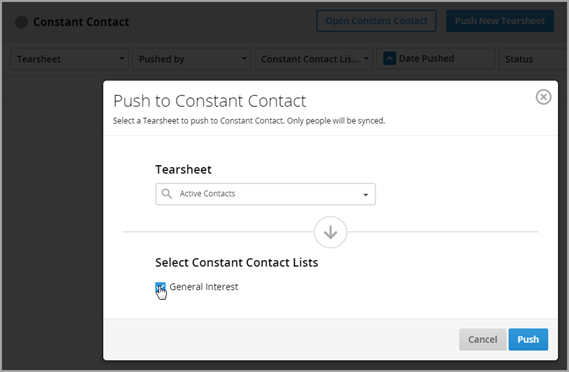
- Click Okay, got it!.
Depending on how large the Tearsheet is, it may take several minutes for all records to appear in Constant Contact.
Managing Pushed Tearsheets
Any Tearsheets you or your colleagues push will automatically appear in the Constant Contact list view. 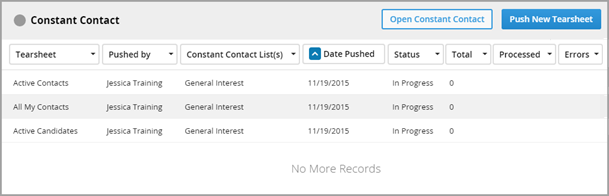
From the list view, you can view the following columns:
- Tearsheet: The name of the Tearsheet in Bullhorn.
- Pushed By: The name of the user who pushed the Tearsheet.
- Constant Contact List(s): The names of the lists in Constant Contact that the Tearsheets were pushed to.
- Date Pushed: The date the Tearsheet was most recently pushed
- Status: The push status. Statues are as follows:
- In Progress: The Tearsheet is still being pushed.
- Failed: The Tearsheet failed to push. Reasons for failure include invalid credentials entered for the Constant Contact account or if any record on the pushed Tearsheet contains an accented character.
- Completed: The Tearsheet finished pushing to Constant Contact.
Once the Status shows Completed, the following columns are populated:
- Total: The total number of People records in the Tearsheet. This column will reflect 0 while the Status is In Progress.
- Processed: The total number of People records from the Tearsheeet that were actually pushed to Constant Contact.
- Errors: The total number of People records from the Tearsheet that don't have email addresses or were not pushed to Constant Contact for other reasons.
You can rearrange columns by dragging and dropping, but you cannot hide them.