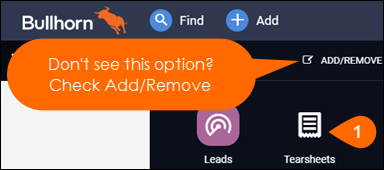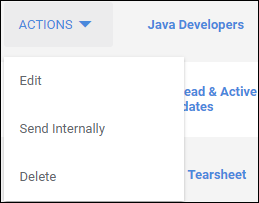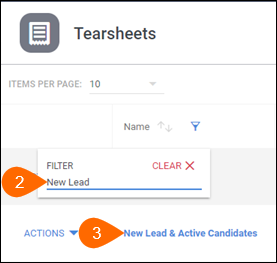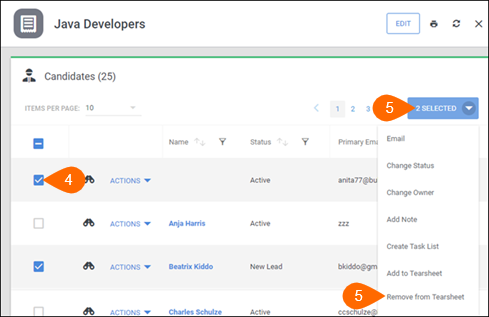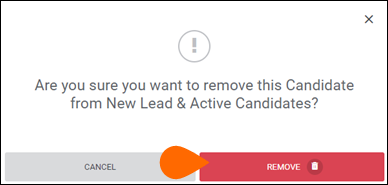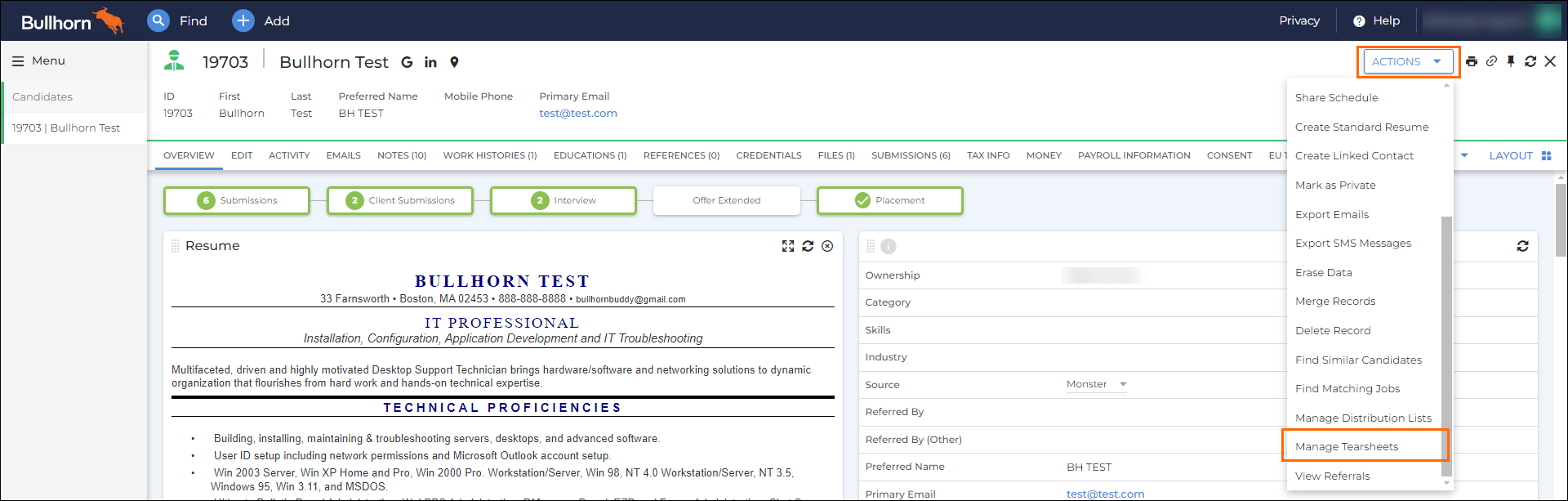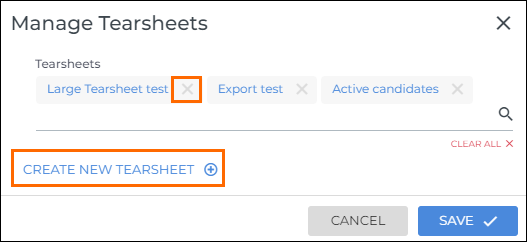| Editions Available: All Editions | Audience: |
Managing Tearsheets
A Tearsheet (hotlist) is a static list of People records (Candidates, Contacts, Leads) that users need to manually update. Users often create these lists to keep track of candidates for a specific job.
When it comes to managing your Tearsheets, you can:
- Edit and delete Tearsheets you own
- Remove records
- Change ownership
- Manage Tearsheets from the record
For information on adding multiple records to a Tearsheets, please view Creating Tearsheets.
Edit and Delete Tearsheets
Only the owner of a Tearsheet is able to edit the settings or delete the Tearsheet from Bullhorn.
- Navigate to Menu > Tearsheets.
- Click the Filter icon and search for the name of the Tearsheet.
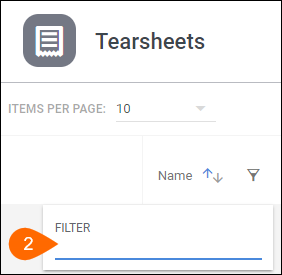
- To the left of the Tearsheet you wish to modify, select Actions > Edit or Delete:
Remove Records From a Tearsheet
If your Tearsheet is set to Public, any user can add and remove records from it.
- Navigate to Menu > Tearsheets.
- Click the Filter icon and search for the name of the Tearsheet.
- Select the Tearsheet name.
- Select the records that you want to remove from the Tearsheet.
- Click # Selected > Remove from Tearsheet.
- Select Remove.
Change Ownership
While it is not possible to transfer the Tearsheet to another user, you can copy the Tearsheet under a new owner by doing the following:
- Navigate to Menu > Tearsheets.
- Click the Filter icon and search for the name of the Tearsheet.
- Select the Tearsheet name.
- Select all the records.
- Click # Selected > Add to Tearsheet.
Manage Tearsheets for a Single Record
You can add and remove a single record to a Tearsheet.