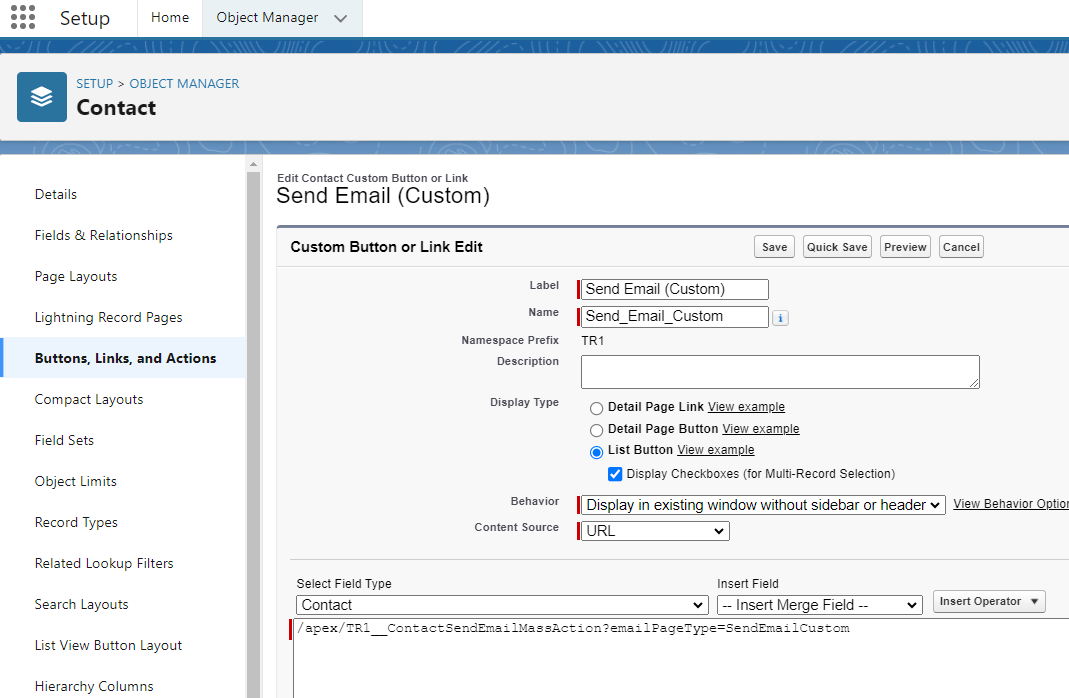Admin: Configure Folders And Templates In Email Editor
In order to be able to configure the Email Page Type List view parameter, you will have to create your own button with URL type instead of using buttons provided inside .
If the emailPageType value contains spaces or special characters it is important to URL encode the email page type first (EX: if your 21 EmailPageType has a space, enter “EmailPageType%20with%20a%20space%21”
Send Email: Contact
This configuration shows an example of how to configure a Send Email button for a Contact List View![]() One of the three user Interfaces in ATS v2 (the others being Kanban View and Table View).
One of the three user Interfaces in ATS v2 (the others being Kanban View and Table View).
The email page type which corresponds to Email Page Type record with the same Page Type. Please make sure that it matches the API![]() API, or Application Programming Interface, is used by customers to create custom career portals or to take advantage of Data Mirror/DataMart. Bullhorn prefers to use REST API. name of one of the active picklist values of the TR1__Page_Type__c field on the TR1__Email_Page_Type__c object
API, or Application Programming Interface, is used by customers to create custom career portals or to take advantage of Data Mirror/DataMart. Bullhorn prefers to use REST API. name of one of the active picklist values of the TR1__Page_Type__c field on the TR1__Email_Page_Type__c object
- Navigate to Setup > Object Manager > Contact > Buttons, Links, and Actions
-
Click the email page type that corresponds to the Email Page Type record with the same Page Type (EX: Send Email).
-
Make sure that it matches the API name of one of the active picklist values of the TR1__Page_Type__c field on the TR1__Email_Page_Type__c object.
-
If it doesn’t exist then create it. Don't forget that for each email page type you should also have a separate Email Activity Configuration record in order to be able to configure logging activities for the specified email page type.
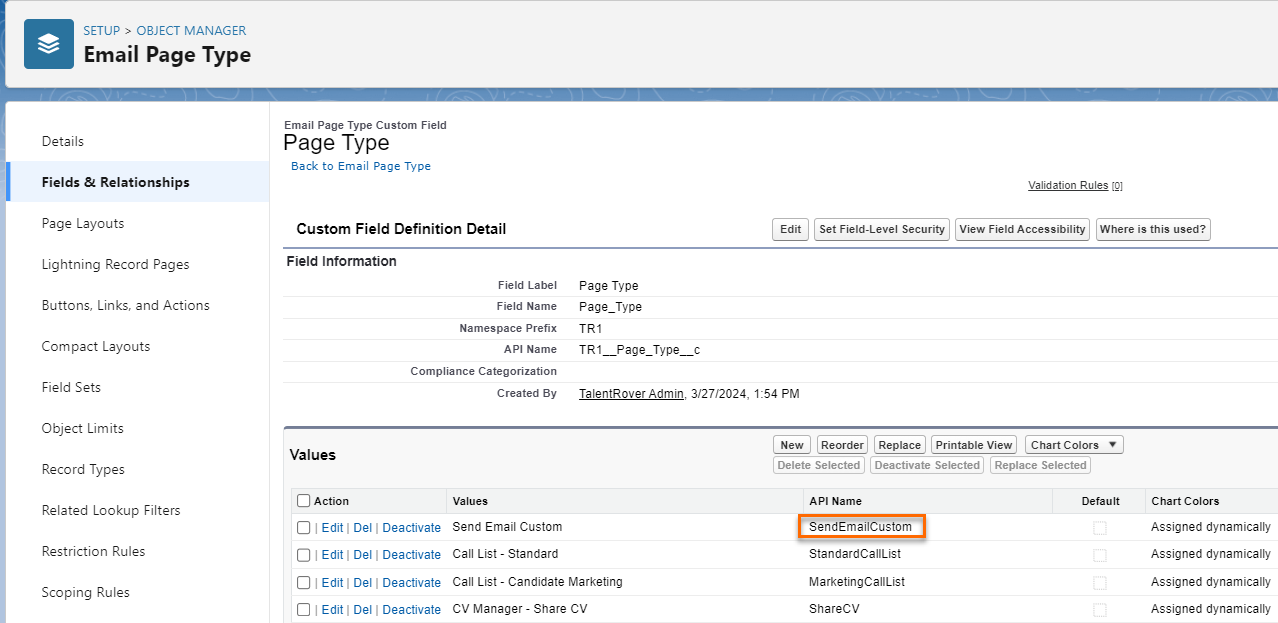

The behavior should always be Display in existing window without sidebar or header for List buttons. This way, the selected records from the list view will be successfully passed to the VF
 An abbreviation of VisualForce, a Salesforce native framework used by developers page.
An abbreviation of VisualForce, a Salesforce native framework used by developers page.
-
-
- Click Edit and make sure all of the following fields are filled out:
-
Click Save.