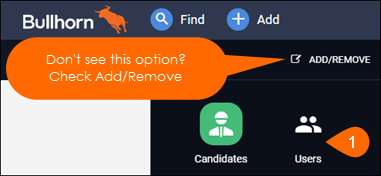| Editions Available: All Editions | Audience: |
Changing a User's User Type
Overview
This article explains how to change a user's user type (e.g., Standard to Administrator). If you use Corporate or Enterprise edition and you want to make edits to the entitlements assigned to an existing user type, or if you want to create a new, customized user type, contact Bullhorn Support.
For more information on what user types are and how to use them, see Understanding Departments, User Types, and Entitlements.
To Change a User's User Type
- On the Bullhorn menu, select Admin > Users.
- Click the edit pencil to the left of the name of the user whose user type you are changing.
- In the User Type field, type and select the new user type from the list.
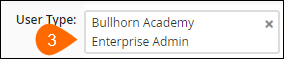
- Click Save.
If an existing user type is not in use by at least one enabled user at your company, it will not display as an available option. In this case, you must either re-enable the disabled user with the user type you'd like to assign (if applicable), and then disable them once the user type change is complete, or contact Bullhorn Support to add the user type to a user.