Restricting User Login
This feature is available for the North American, European, Middle East, and African regions.
Login restrictions let you restrict a user's access to Bullhorn by IP Address, hours of the day, or days of the week. For example, you may restrict a user's access from specific IPs if you want them to only use Bullhorn from their office computer.
- You can list a single IP, an IP extension (i.e. 111.222.111.*) or multiple IP addresses separated by commas.
For instructions on finding your computer’s individual IP address, please view Microsoft's Find your computer's IP address article.
Be aware that if you utilize Dynamic IP addresses, you will need to update the restriction(s) as necessary. For assistance with Dynanic vs Static IP's, please work with your local IT.
If you restrict access by hours of the day, keep in mind that the hours are calculated in Eastern Standard Time (EST) regardless of your computer's settings. You'll need to manually adjust the hours so that they match with EST.
- Example: If you are in California and want a user to only be able to log into Bullhorn between 9:00 a.m. to 5:00 p.m., you should set the restriction from 12:00 p.m. to 8:00 p.m.
Restricting a User's Access to Bullhorn
- From your Bullhorn Menu, select Admin > Users.
- Select the pencil icon next to the desired user.
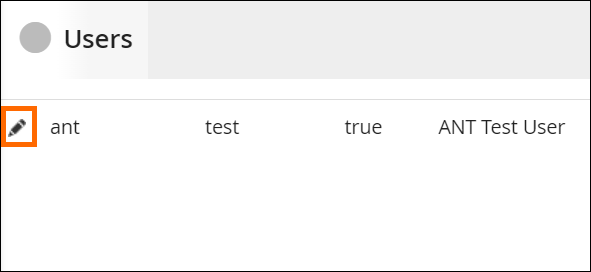
- Scroll to the Login Restrictions section and click the arrow to expand it.
- Add a specific IP Address, Hours or remove the check marks from the days you don't want the user to work.
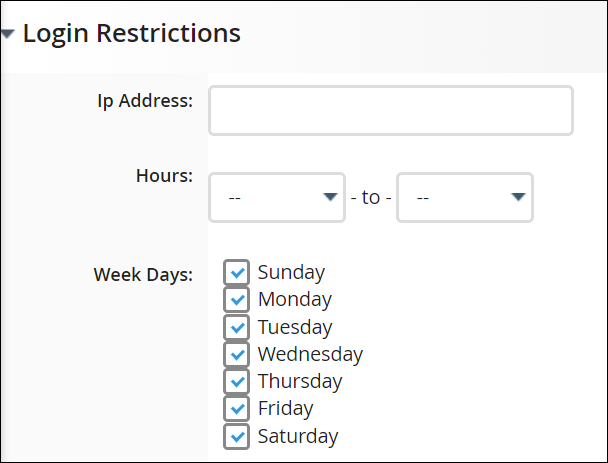
If the user attempts to log in outside of the time, days, or IP address you set, they will receive an error stating that they are attempting to log in during a restricted time.
- Click Save.