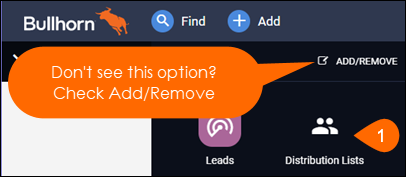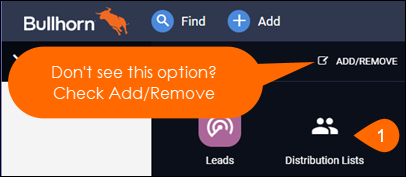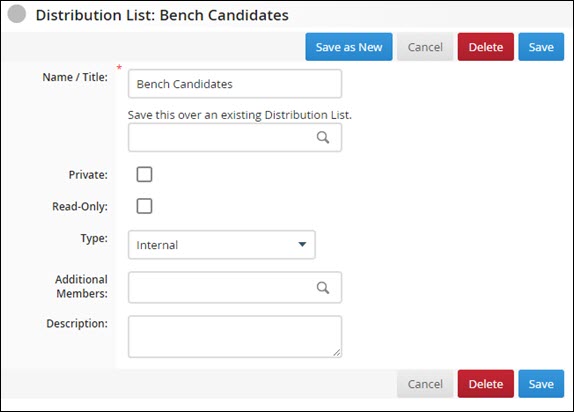| Editions Available: All Editions | Audience: |
Managing Distribution Lists
Overview
You can use distribution lists to group Candidates, Contacts, and Leads (Enterprise Edition only) together for Mass Mailings. You also have the ability to add internal users to distribution lists for notification purposes. For help creating a distribution list, see How do I create a distribution list?
As your collection of distribution lists starts to grow, you may find that some of your lists require maintenance. This article covers:
Removing Records from a Distribution List
- From your Bullhorn Menu, select Distribution Lists.
- S-Release: Navigate to Menu > Home > Distribution Lists.
- Search for the name of the distribution list that you want to remove records from.
- Select the name of the distribution list in the drop-down that is populated by your search.

- Select the records that you want to remove from the list.
- Click the # Selected button.
- Select Remove From List.
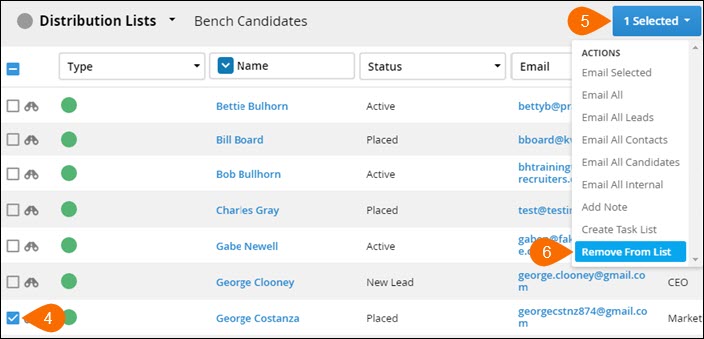
- Select Delete on the Remove From List pop-up.
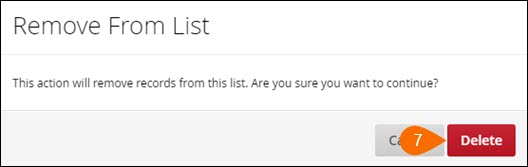
- This button deletes the selected records from the list however the records will still exist in Bullhorn.
Editing and Deleting an Existing Distribution List
- From your Bullhorn Menu, select Distribution Lists.
- S-Release: Navigate to Menu > Home > Distribution Lists.
- Search for the name of the distribution list that you want to edit or delete.
- Select the pencil icon next to the name of the distribution list.
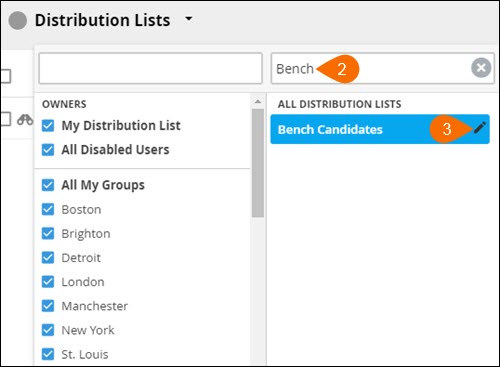
- The edit screen for the selected distribution list will now open. On the edit screen, you have the ability to edit the details of the selected distribution list as well as delete it from the system.
- Only the owner of the distribution list will be able to mark it as Private and Read-Only.
- Only the owner of the distribution list will be able to mark it as Private and Read-Only.
For an in-depth explanation of the fields on this screen, or information on creating distribution lists consisting of Candidates, Contacts, Leads, and internal users, please view Creating a Distribution List
Read-Only Distribution Lists
If a distribution list is set to Read-Only, it can only be edited by the owner of the list. If you want to allow some users the ability to edit read-only distribution lists, please contact Bullhorn Support.