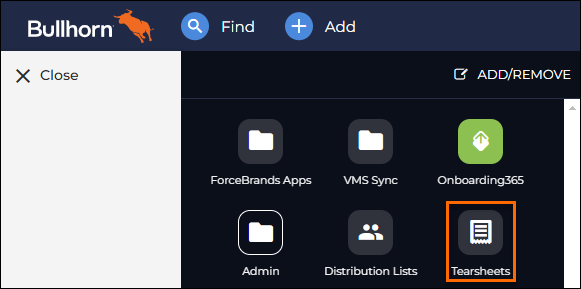| Editions Available: All Editions | Audience: |
Converting a Tearsheet to a Distribution List
Overview
This article explains how to convert a Tearsheet to a distribution list. Tearsheet is the default name used in Bullhorn. Your database may use a different name such as Hotlists. Your Bullhorn administrator has control over the name of this entity by selecting Menu > Admin > Entity Titles > Shortlist.
Why do I need to convert a Tearsheet to a Distribution List?
You only need to do this when you want to mass email individuals from within Bullhorn. A mass mailing sent out of Bullhorn can only be sent to up to 500 recipients at once.
If you use a Tearsheet, the message may fail to send if any individual on the Tearsheet has missing or incomplete email addresses. If the message fails to send, re-customize your mass mailing. You will not receive a list of the specific records that prevented the message from being sent.
If anyone on the distribution list doesn’t have a valid email address, Bullhorn will automatically remove them as a recipient.
Converting a Tearsheet to a Distribution List
Distribution Lists should not contain more than 500 recipients. If your Tearsheet consists of more than 500 records, create a Distribution List for each block of 500.
For example, if your Tearsheet consists of 2000 individuals then you will need four separate Distribution Lists.
- From your Bullhorn Menu, select Tearsheets.
- S-Release: From your Bullhorn Menu, select Home, then Tearsheet List.
- Next to the Name column, select the Filter icon.
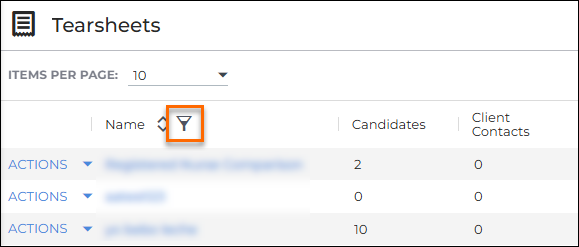
- In the Filter field, type in the name or keyword for the target Tearsheet.
- Select the name of the Tearsheet to open it.
- From the Items Per Page drop-down menu, select 200 per page.
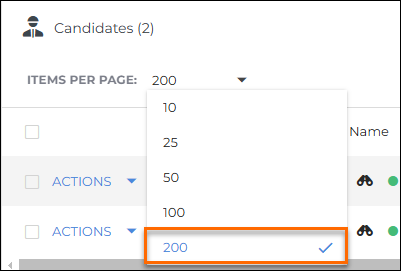
- Select the Select all checkbox.
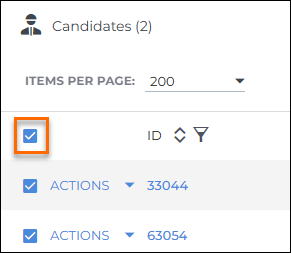
- On the right side of the screen, select the # Selected drop-down menu, then select Add to Distribution List.
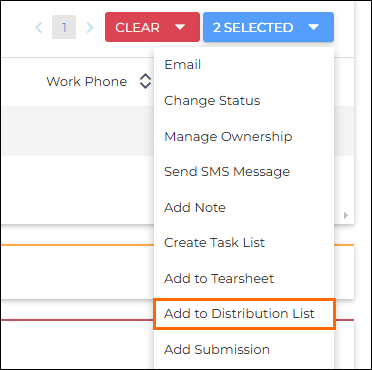
- On the Add to Distribution List window, in the Add To section, select New Distribution List.
- Enter a name for your new Distribution List, then update the rest of the fields.
- Select Save.
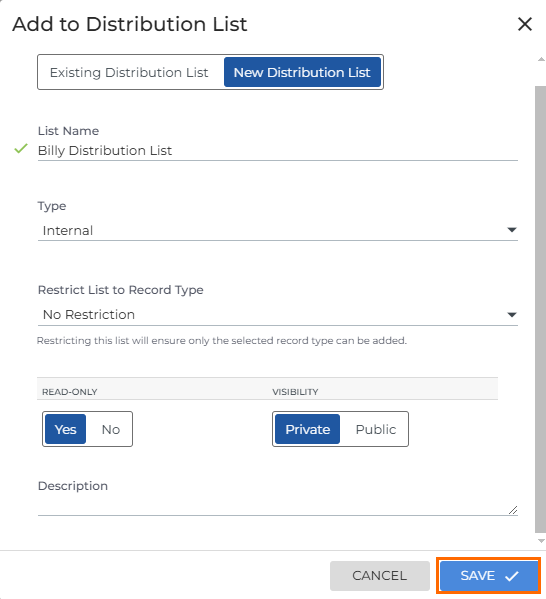
If needed, repeat steps 5-10 to make a new Distribution List for each page of the Tearsheet.
Upon completing your Distribution List, you are now ready to send a mass email. See Sending a Mass Mailing for steps on how to perform a mass mailing.
Related