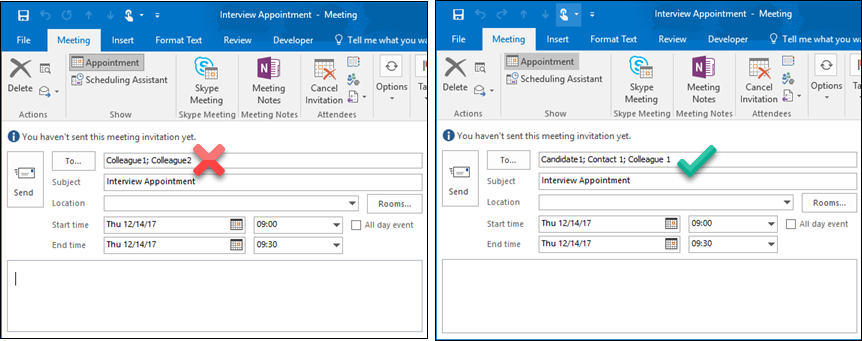| Editions Available: All Editions | Audience: |
Creating an Outlook Appointment That Syncs to Bullhorn
If your Outlook email is integrated with Bullhorn then you can create an appointment in Outlook and have it track in Bullhorn provided certain criteria are met.
Best Practices
- Ensure the Required attendees contains at least 1 candidate or contact.
- The email address for your candidate or contact must appear on their Bullhorn record in one of the dedicated email fields.
- A Bullhorn user must create the appointment to sync it to Bullhorn. Syncing will not occur if a contact or candidate creates the appointment.
- Colleagues may be added to appointments where there is at least 1 candidate or contact already invited.
| Note: Appointments where only a colleague is invited will not track. |
Appointment Changes
If you need to make a change to the start time of the appointment or the subject, you may do so from Outlook.
All other appointment changes should be made within Bullhorn.
Expected Behavior
| If you create an appointment in Outlook that.... |
Then it... |
|---|---|
| Only invites a colleague on your same email domain |
Will not track in Bullhorn |
| Only invites 2 or more colleagues without inviting a candidate or contact |
Will not track in Bullhorn |
| Invites at least 1 candidate or contact using the email address that's saved in Bullhorn |
Tracks in Candidate and/or Contact record as a related appointment |
| Invites 1 colleague and at least 1 candidate/contact using the email address that's saved in Bullhorn |
Tracks in Candidate and/or Contact record as a related appointment |
Was this helpful?