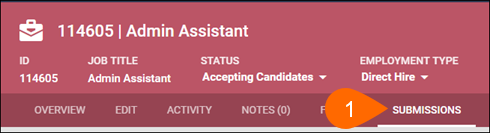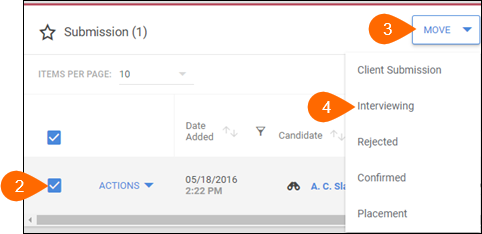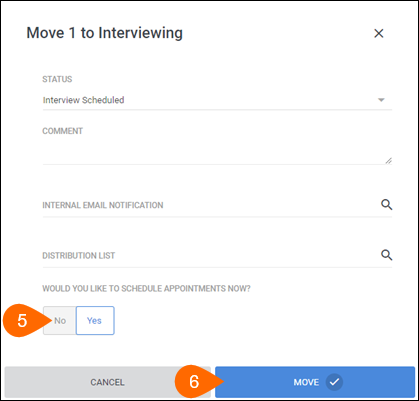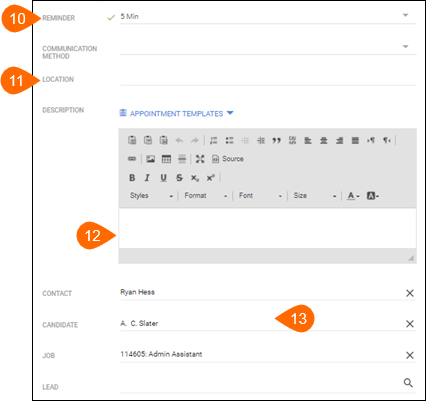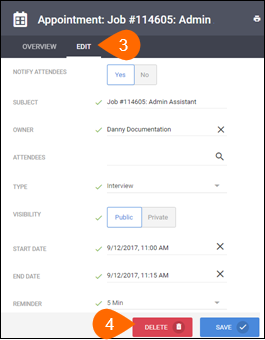| Editions Available: All Editions | Audience: |
Scheduling an Interview Between a Candidate and a Contact
After the contact has expressed an interest in meeting the candidate, you should set up an interview for them. For this, you use Bullhorn's special Add Appointment feature; once saved, the interview appears on your Outlook calendar containing hyperlinks to all related records.
As with both the internal and the client submission, you should initiate this step from the job record so that the candidate's information is pre-populated into the interview form.
Depending on your company's standard process, you may be required to schedule and track several rounds of interviews for the same candidate. In this case, you have the option to choose one of four appointment types when scheduling: Interview, 2nd Interview, 3rd Interview, and Final Interview, and likely have additional workflow icons to match. If your company has Bullhorn's Standard Reports, you can report on all four of these interview types; legacy Bullhorn reports do not recognize the last three appointment types as part of the hiring process. Additional interview steps will not appear as sections on the Activity tab, but are logged under the Related Appointments section.
If you accidentally schedule an interview between the wrong candidate or contact, you can delete the interview record from Bullhorn. You should also change the candidate's submission status back to Client Submission as well as delete the interview history to ensure accurate reporting.
In the event that the candidate fails to show up for a scheduled interview, and because of that the contact rejects the candidate, you should still delete the interview (because it never happened), but keep the submission history for reporting purposes and then change the candidate's submission status to Client Rejected. You may also want to add a note to the candidate record that explains what happened.
If you simply need to reschedule an interview, do not delete it and instead, open the appointment adjust the Start time and End time fields.
After this step, Bullhorn automatically changes the candidate's submission status to Interview Scheduled. For more about candidate submission statuses, view the Updating a Candidate's Submission Status article.
|
Note: If you live in the UK and use Bullhorn's Interview Scheduler feature, you should instead view the Using the Interview Scheduler article for instructions. |
To Schedule an Interview Between a Candidate and a Contact
-
On the job record, click the Submissions tab.
-
S-Release: Click the Activity tab.
-
-
Check the box next to the submission you want to interview.
-
Select the Move box.
-
Choose Interviewing.
-
S-Release: Expand Submissions, then expand the submission to schedule an interview for and click Interview.
-
-
If necessary, modify/complete any information, and select if you would like to schedule an appointment.
-
S-Release: Verify that Add Appointment displays in the Schedule Next Action drop-down.
-
-
Select if you'd like to notify the attendees of the interview.
-
Input the attendees who should be in the interview.
-
Example: Candidate, Contact
-
Please note that if you put both the candidate and contact's names into the Attendees field, they may see each other on the received appointment. Bullhorn recommends notifying each of them separately (see Step 15).
-
-
In the Start and End fields enter the date and time of the appointment.
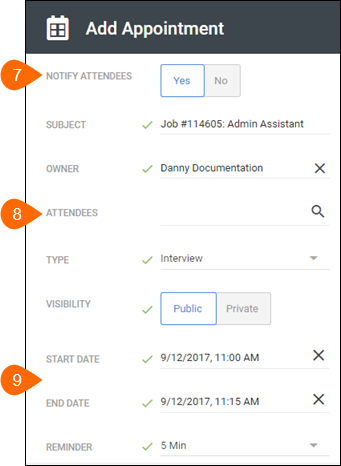
-
Select how soon before the interview to be reminded.
-
In the Location field enter the location of the appointment.
-
Enter any relevant description, if applicable.
-
Click Save.
-
Send emails to both the candidate and the contact letting them know the details of the interview.
-
For the candidate, you might want to include additional information such as directions to the interview location or any kind of interview pointers.
-
|
Note: Interviews scheduled for dates in the future appear as "Pending" under the Interviews section on the job record's Activity tab only. |
To Delete an Interview and its History
Only the owner of the interview can delete it.
-
On the job record, click on the Submissions tab.
-
S-Release: Click the Activity tab.
-
-
Expand Interviewing and click the subject of the interview to delete.
-
Click on the interview's Edit tab.
-
Expand Submission.
-
If necessary, change the submission status of the appropriate candidate back to what it was before the interview was scheduled.
-
S-Release: Expand the submission whose history to delete.
-
Click the X icon to the left of the history to delete.
-
Click OK.
-
-