Checkbox Fields
Overview
This article highlights the steps to add a Checkbox Field to an Onboarding document.
| Note: If you have multiple items requiring checkboxes, you will need to create a separate checkbox for each item. |
Steps
- Navigate to the Onboarding tab.
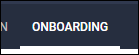
- Select the Documents tab.
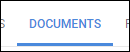
-
Select the document you will be editing.
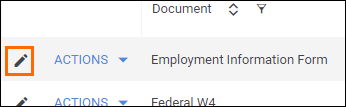
- If you need to upload a new document, see Uploading a New Onboarding Document.
- If you need to upload a new document, see Uploading a New Onboarding Document.
- From the field bank on the left, select Add New.
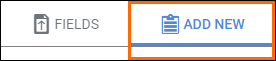
- Drag Add Checkbox from the field bank to the desired location on the document.
- The Add Field window will open so you can adjust the field settings.
- Enter in a name for the field.
- Choose who will complete the field.
- Select if the field is required to be completed.
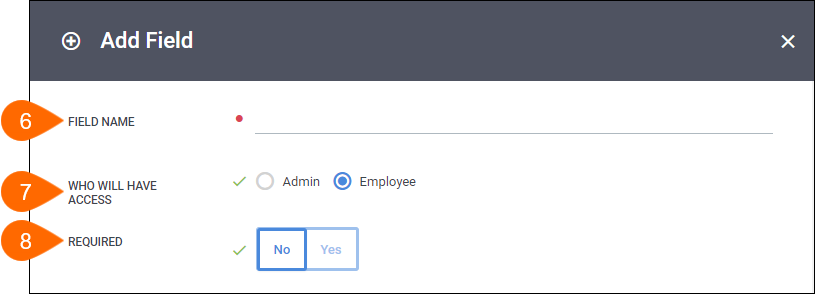
- Select a Source of field, if necessary.
- Select Save to confirm your changes.
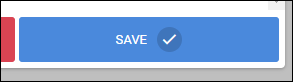
- Repeat the above steps for each item requiring a checkbox.
Next Steps
The following articles provide additional information on customizing how your fields will display.
Was this helpful?

