Creating Default Onboarding Fields
Overview
You can create default fields from within the Onboarding system that can be used across all of your documents. This is useful for quickly building a library of commonly used fields.
- Navigate to the Admin tab.
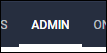
- Select Onboarding Default Fields from the Settings menu.
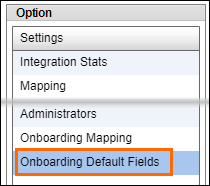
- Select Create New Field to open the Edit Field screen.
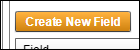
- Choose a Field Type and any Field Options.
- The field name and options can be changed on a per document basis after they have been added to a document.
- Enter in a Default Field Name.
- Select
 to confirm your changes.
to confirm your changes.
You can also turn a field you created for one document into a default field to be used on all of your documents.
- Navigate to the Onboarding tab.
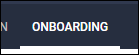
- Select Documents tab.
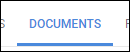
- Locate and open the document containing the field you want to convert to a default by selecting
 .
.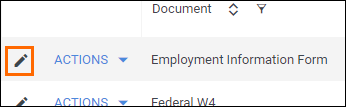
- At the top of the field bank on the left, select Fields.
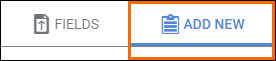
- Locate the field you wish to convert to a default and select
 .
.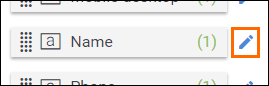
- Toggle the Add to Global Default? option to Yes.
- Enter a name for the default field in the Global Default Name field.
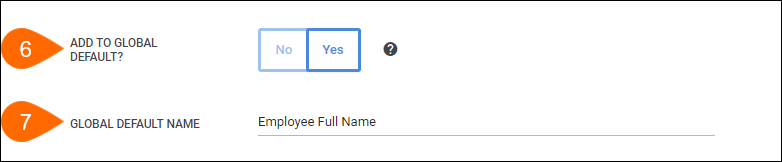
- Select Save to confirm your changes.
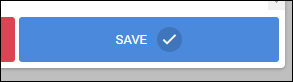
When you have finished creating your default fields, you can then add them to any of your onboarding documents.
- Navigate to the Onboarding tab.
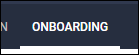
- Select Documents tab.
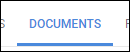
- Locate the document you want to edit and select
 to open it.
to open it. - Information on creating a new document can be found Uploading a New Onboarding Document.
- At the top of the field bank, select Add New.
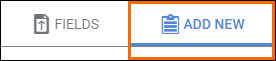
- Switch the field type toggle to Default.
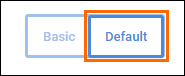
- Add the field by holding
 and dragging it from the field bank and dropping it onto the document.
and dragging it from the field bank and dropping it onto the document.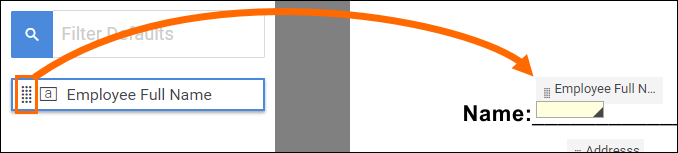
- In the Add Field screen, adjust any of the field options as needed.
- Once you are satisfied with the field settings, select Save to confirm your changes to the field.
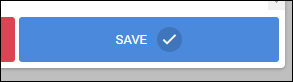
- On the Document Builder, select
 in the upper right to save the changes to the document.
in the upper right to save the changes to the document.
Was this helpful?