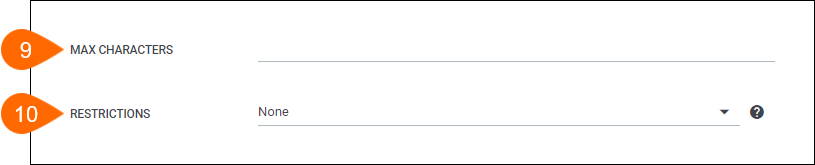Paragraph Input Fields
Overview
This article highlights the steps to add Paragraph Input Fields to an Onboarding document.
Steps
- Navigate to the Onboarding tab.
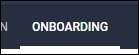
- Select the Documents tab.
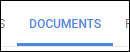
-
Select the document you will be editing.
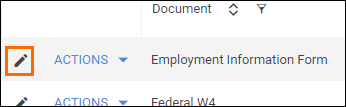
- If you need to upload a new document, see Uploading a New Onboarding Document.
- If you need to upload a new document, see Uploading a New Onboarding Document.
- From the field bank on the left, select Add New.
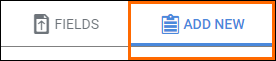
- Drag Add Paragraph from the field bank to the desired location on the document.
- The Add Field window will open so you can adjust the field settings.
- Enter in a name for the field.
- Choose who will complete the field.
- Select if the field is required to be completed.
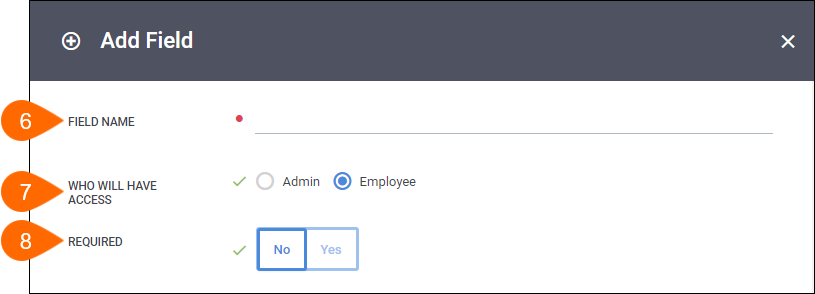
- If necessary, enter the maximum number of characters the field will contain.
- Define any character restrictions you wish to enable.
- None - allows all characters
- Only Numbers
- Only Letters
- Only Letters and Numbers
- Custom - use a combination of inputs below to define your format.
- Enter "0-9" to only allow numbers.
- Enter "a-z" to only allow letters.
- Enter "a-z A-Z" to allow capital letters, spaces, hyphens, and single quotes/apostrophes.
- Select a Source of field, if necessary.
- Select Save to confirm your changes.
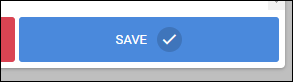
Next Steps
The following articles provide additional information on customizing how your fields will display.
Was this helpful?