Signature Text Fields
Overview
The Signature Text field is one of the two signature options for Onboarding documents. When completing the document, the user just needs to click on the field and acknowledge that they are electronically signing the document. The document will display time and date stamp with the signee's name and the IP address of the device used to sign the document.
Steps
- Navigate to the Onboarding tab.
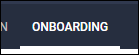
- Select the Documents tab.
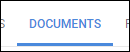
-
Select the document you will be editing.
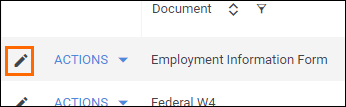
- If you need to upload a new document, see Uploading a New Onboarding Document.
- If you need to upload a new document, see Uploading a New Onboarding Document.
- From the field bank on the left, select Add New.
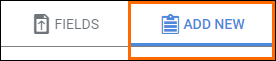
- Drag Add Signature Text from the field bank to the desired location on the document.
- The Add Field window will open so you can adjust the field settings.
- Enter in a name for the field.
- Choose who will complete the field.
- Select if the field is required to be completed.
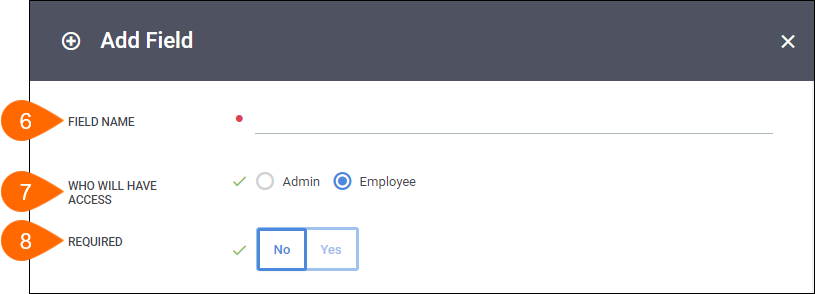
- Select Save to confirm your changes.
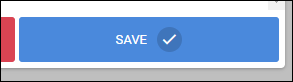
- Repeat the above steps for each item requiring a checkbox.
Signing Documents
Once signed, the Signature Text field will display the signer's name, a date and time stamp, and the IP address of the device used to sign the document.
Next Steps
The following articles provide additional information on customizing how your fields will display.
Was this helpful?
