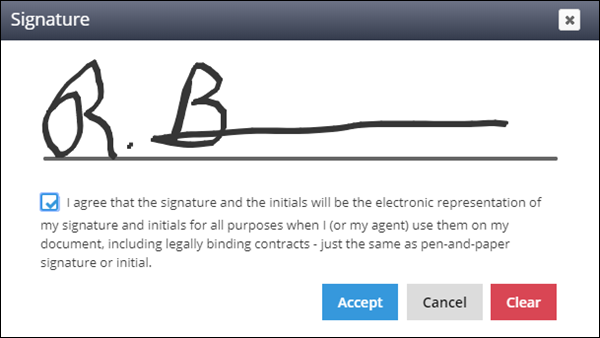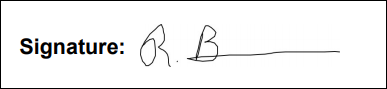Signature Fields
Overview
The Signature field is one of the two signature options for Onboarding documents. When completing the document, the user signs the field using their mouse or finger as if they were using a pen. The document will then display the signature as if it were a wet signature.
Steps
- Navigate to the Onboarding tab.
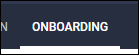
- Select the Documents tab.
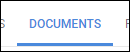
-
Select the document you will be editing.
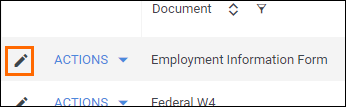
- If you need to upload a new document, see Uploading a New Onboarding Document.
- If you need to upload a new document, see Uploading a New Onboarding Document.
- From the field bank on the left, select Add New.
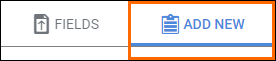
- Drag Add Signature from the field bank to the desired location on the document.
- The Add Field window will open so you can adjust the field settings.
- Enter in a name for the field.
- Choose who will complete the field.
- Select if the field is required to be completed.
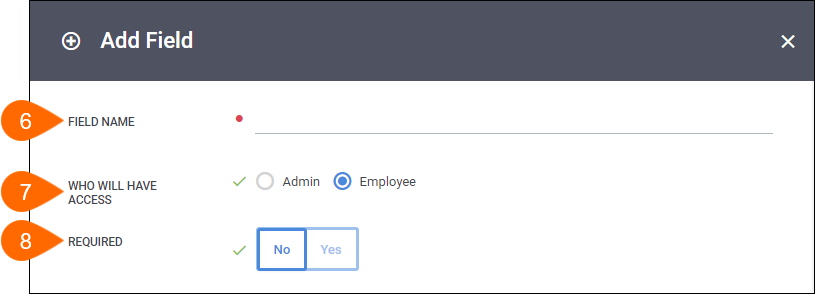
- Select Save to confirm your changes.
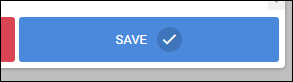
- Repeat the above steps for each item requiring a checkbox.
Signing Documents
When a user selects the field to sign the document, a signature box will appear.
They can then sign the document with their mouse or with their finger when using a touch screen.
Next Steps
The following articles provide additional information on customizing how your fields will display.
Was this helpful?