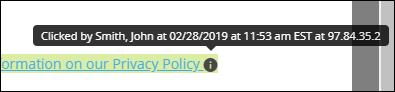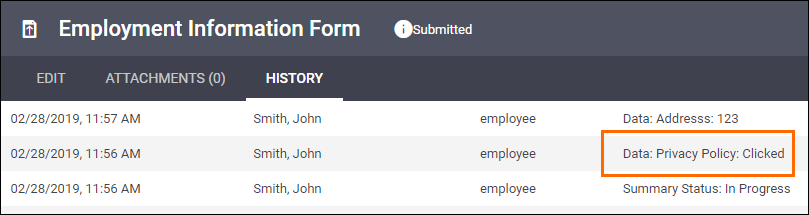Hyperlink Fields
Overview
This article contains information on how to add a Hyperlink field to an onboarding document. Hyperlink fields allow your candidates to access information from another website.
Steps
- Navigate to the Onboarding tab.
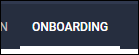
- Select the Documents tab.
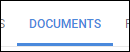
-
Select the document you will be editing.
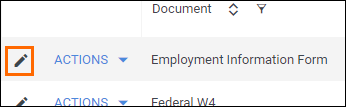
- If you need to upload a new document, see Uploading a New Onboarding Document.
- If you need to upload a new document, see Uploading a New Onboarding Document.
- From the field bank on the left, select Add New.
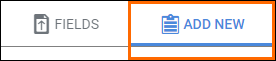
- Drag Add Hyperlink from the field bank to the desired location on the document.
- The Add Field window will open so you can adjust the field settings.
- Enter in a name for the field.
- Choose who will complete the field.
- Select if the field is required to be completed.
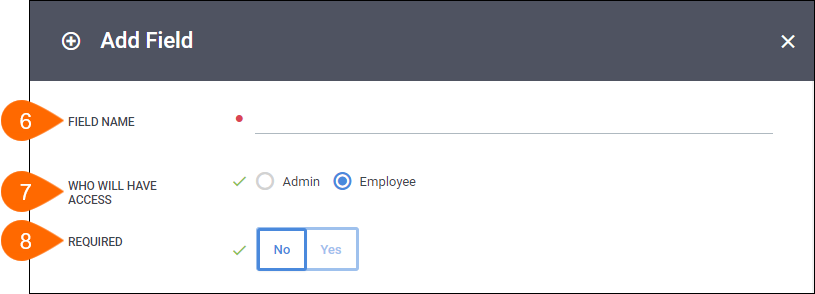
- In the Text field, enter the information you would like displayed on the document.
- Whatever you enter will display as a selectable link on the document.
- In the Link field, enter in the URL destination where you content is located.
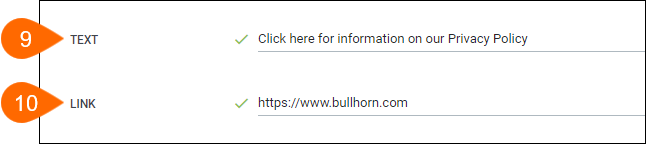
- The Displayed Clicked toggle determine where you can see if the employee accessed the link:

- Select Save to confirm your changes.
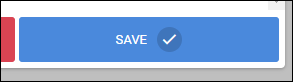
Next Steps
The following articles provide additional information on customizing how your fields will display.
Was this helpful?