Drop-down Fields
Overview
Dropdown fields are useful for when a user needs to select from a list of options. This article will highlight the steps for creating and placing dropdown menus onto an Onboarding document.
Steps
- Navigate to the Onboarding tab.
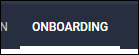
- Select the Documents tab.
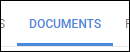
-
Select the document you will be editing.
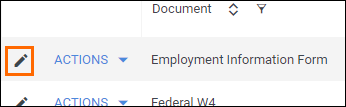
- If you need to upload a new document, see Uploading a New Onboarding Document.
- If you need to upload a new document, see Uploading a New Onboarding Document.
- From the field bank on the left, select Add New.

- Drag Add Dropdown from the field bank to the desired location on the document.
- The Add Field window will open so you can adjust the field settings.
- Enter in a name for the field.
- Choose who will complete the field.
- Select if the field is required to be completed.
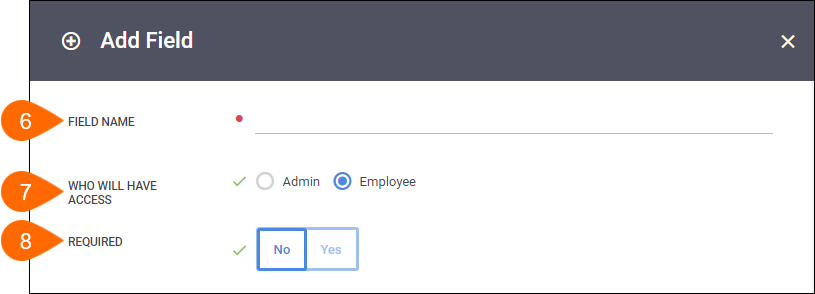
- In the Option # field, enter in a value that will appear in the dropdown list.
- Select Add Dropdown Option to add another option field.
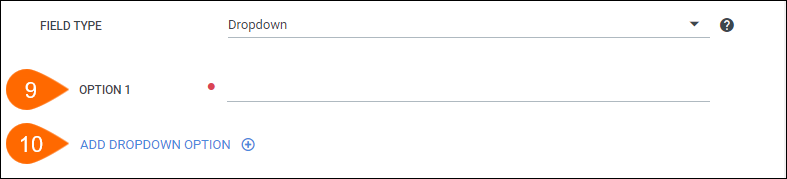
- Repeat steps 9 & 10 for each option to include in the dropdown.
- Select Save to confirm your changes.
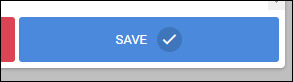
Next Steps
The following articles provide additional information on customizing how your fields will display.
Was this helpful?
