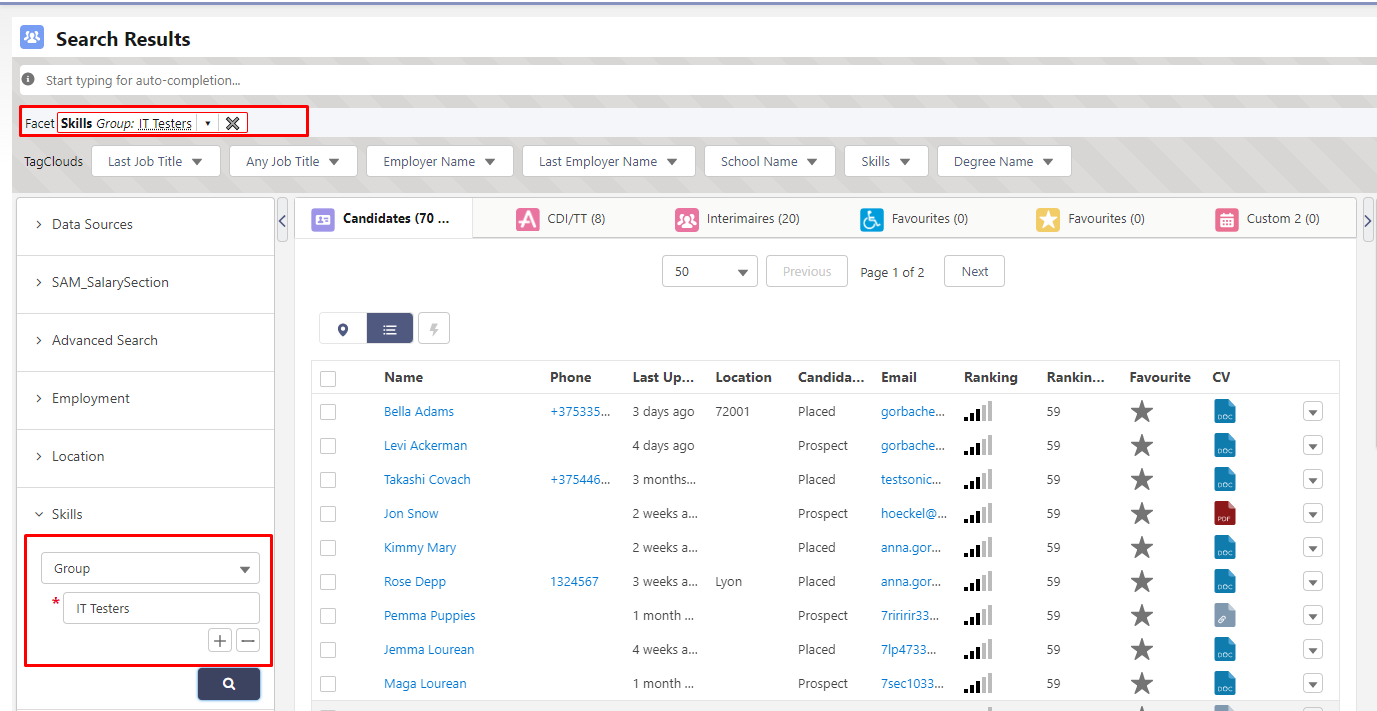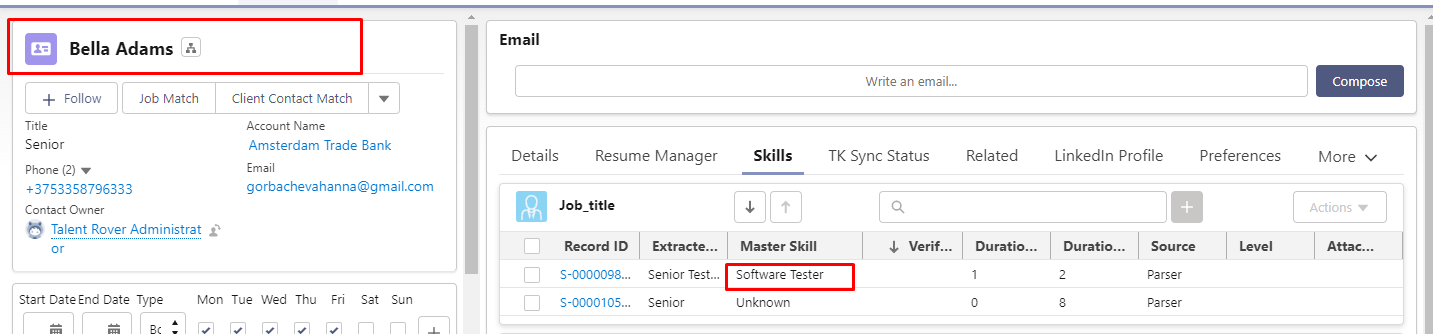Configure USAM Profession Groups Search
Profession Groups is an optional feature involving significant setup. Talk to your Account Manager to see if this feature suits your business needs.
If Profession Groups are enabled by TK![]() An abbreviation for Textkernel then they can be used to search Candidates
An abbreviation for Textkernel then they can be used to search Candidates![]() A person looking for a job. A candidate can also be referred to as a Job Seeker, Applicant, or Provider. searches. By default this logic is disabled.
A person looking for a job. A candidate can also be referred to as a Job Seeker, Applicant, or Provider. searches. By default this logic is disabled.
Enablement
To enable the logic:
- Navigate to Setup > Custom metadata types > Search & Match UI Configuration Custom Metadata Type > Manage Records.
- Click Edit.
- Click the checkbox Enable Search by Group of Professions.
- Click Save.
To use the feature, Group should be added to the TR1__Type__c picklist field on the TR1__Master_Skill__c object.
- If it doesn't exist in the org, it can be added manually.
Groups Import
Groups are limited to those configured by TK and will be imported to the Org.
- Manual creation of custom Groups is not supported.
- The group is assigned to the Candidate
 A person looking for a job. A candidate can also be referred to as a Job Seeker, Applicant, or Provider. by TK.
A person looking for a job. A candidate can also be referred to as a Job Seeker, Applicant, or Provider. by TK.
Below is an example for Candidates with the Job_title Skill of "Software Tester". These are then associated with the "IT Testers" group.
Configuration
- Import Group Master Skills.
- Navigate to Setup > Custom metadata types > Search & Match UI Configuration Custom Metadata Type > Manage Records.
- Click the 'Enable Search by Group of Professions checkbox.
- Click Save.
- Navigate to Setup > Custom metadata types > Search & Match UI Configuration Custom Metadata Type > Manage Records > Candidate.
- Add the following, if it doesn't exist:
- Copy
<ItemGroup key="skills_manual_entry">
<Item index="0">
<Field key="skills_manual_entry">
<Value>Y</Value>
</Field>
</Item>
</ItemGroup>
- Parse
 Used in relation to resume. It's the act of uploading a resume file into a Bullhorn Recruitment Cloud instance while in the background the candidate data is broken down and indexed so it becomes searchable in Search and Match tool. or resync Candidates.
Used in relation to resume. It's the act of uploading a resume file into a Bullhorn Recruitment Cloud instance while in the background the candidate data is broken down and indexed so it becomes searchable in Search and Match tool. or resync Candidates. - Navigate to the TK Candidate Search > Skills filter.
- For more information on configuring the Skill Search, see Configure USAM Skill Search OR.
- Click Group type.
- Enter and choose group name
- Click Save.
- Perform the search.