Configure USAM Facets
Facets are the criteria that search results can be filtered on.
- For more information on where these display, see USAM Screens.
The Facets can be configured so that all are either collapsed or expanded on page launch. The default configuration is expanded, the location to collapse the facets can be found below:
- Navigate to Setup > Custom metadata types > Search & Match UI Configuration Custom Metadata Type > Manage Records.
- Click the Enable Collapsed Mode for Filters checkbox.
- Click Save.
Skills Facets
Skills can be displayed as a single filter facet per skill type or as one skill filter facet and single filter per skill type at the same time.
How skills are displayed is configured in the below location:
- Navigate to Setup > Custom metadata types > Search & Match UI Configuration Custom Metadata Type > Manage Records > Search and Match Layout.
- Choose your types of skill configuration:
- All skills in one filter (Default)
- All individual skills filters
- Partially individual. (Common skill filter for several types and several individual skill filters)
- Click Save.
Individual Skills Filters
To have all individual skills as filters the following parameters have to be added:
- singleSkillLabel: Custom label API
 API, or Application Programming Interface, is used by customers to create custom career portals or to take advantage of Data Mirror/DataMart. Bullhorn prefers to use REST API. name for skill filter (Note! PDS: There are no custom labels for each skill in the package. Please create appropriate ones.)
API, or Application Programming Interface, is used by customers to create custom career portals or to take advantage of Data Mirror/DataMart. Bullhorn prefers to use REST API. name for skill filter (Note! PDS: There are no custom labels for each skill in the package. Please create appropriate ones.) - singleSkillName: Skill Type API name
JSON Example
{
"title":"Skills",
"name":"skills1",
"singleSkillLabel":"Certification_skill",
"singleSkillName":"Certification",
"label":"Certification",
"editorIcon":"skill_entity",
"layoutIcon":"fa fa-certificate fa-fw",
"visible":"yes",
"sticky":"no",
"items":[
{
"label":"Level",
"visible":"yes"
},
{
"label":"Duration",
"visible":"yes"
},
{
"label":"Verified",
"visible":"yes"
}
]
}Partially Individual Skills Filters
To combine both individual and common skills the following parameters need to be added:
- For the Individual Skill filter: Use the configuration described in the all the individual skills filters.
- For the Common Skills filter: Add the skills ToExclude parameter and list all individual skill types API names to exclude them from the type dropdown.
- skillsToExclude ("skillsToExclude": ["Certification", "Language_Skill"])
skillsToExclude is a required parameter for the case when you have a Partially individual configuration. Without this parameter, skill logic will not work correctly.
JSON Example
{
"title": "Skills",
"name": "skills",
"label": "SkillsSection",
"editorIcon": "skill_entity",
"layoutIcon": "fa fa-certificate fa-fw",
"visible": "yes",
"sticky": "no",
"skillsToExclude": ["Certification", "Language_Skill"],
"items": [
{
"label": "Level",
"visible": "yes"
},
{
"label": "Duration",
"visible": "yes"
},
{
"label": "Verified",
"visible": "yes"
},
{
"label": "Sector",
"visible": "yes"
}
]
},
{
"title":"Skills",
"name":"skills1",
"singleSkillLabel":"Certification_skill",
"singleSkillName":"Certification",
"label":"Certification",
"editorIcon":"skill_entity",
"layoutIcon":"fa fa-certificate fa-fw",
"visible":"yes",
"sticky":"no",
"items":[
{
"label":"Level",
"visible":"yes"
},
{
"label":"Duration",
"visible":"yes"
},
{
"label":"Verified",
"visible":"yes"
}
]
},
{
"title":"Skills",
"name":"skills2",
"singleSkillLabel":"Language_Skill",
"singleSkillName":"Language_Skill",
"label":"Language Skill",
"editorIcon":"skill_entity",
"layoutIcon":"fa fa-certificate fa-fw",
"visible":"yes",
"sticky":"no",
"items":[
{
"label":"Level",
"visible":"yes"
},
{
"label":"Duration",
"visible":"yes"
},
{
"label":"Verified",
"visible":"yes"
}
]
}
Facet Multi-Value Selection
Within each Facet, there is the ability to multi-select values on each Skills filter.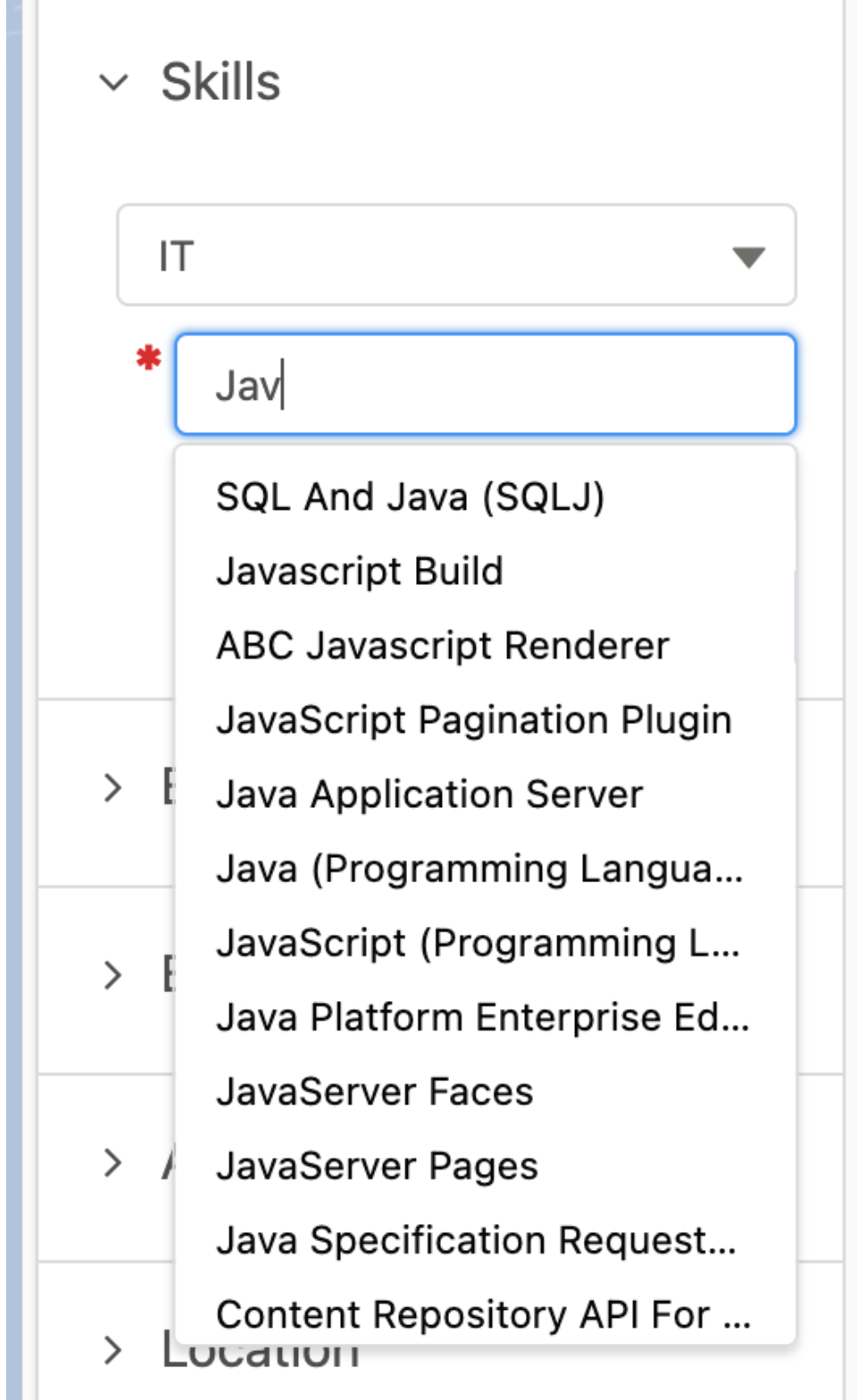
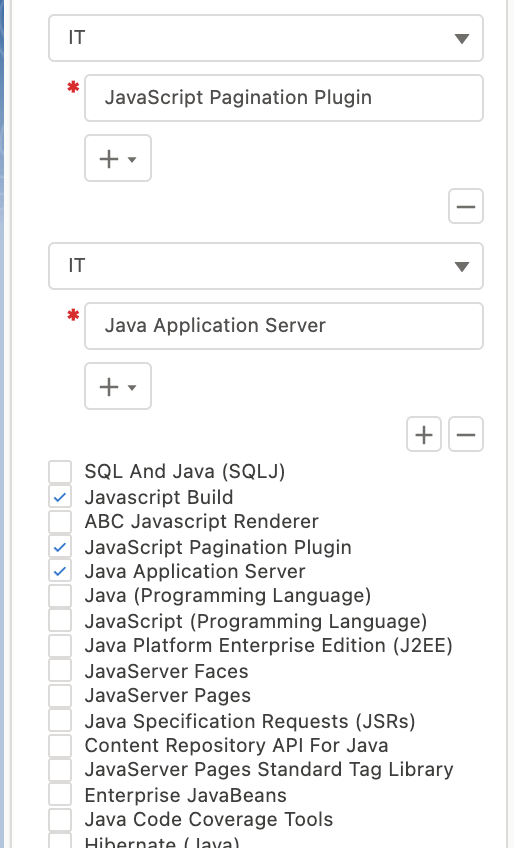
A single-choice picklist is the default mode. To enable multi-select checkboxes, complete the following:
- Navigate to Setup > Custom metadata types > Search & Match UI Configuration Custom Metadata Type > Manage Records.
- Click the Enable Multiselect skills mode checkbox.
- Click Save.