Configure USAM Search Multiple Cities in Multiple Countries
Add Multiple Location Search to the Search & Match UI Configuration Custom Metadata Type.
-
Go to.
-
Next to Search & Match UI Configuration, click Manage Records.
-
Next to the relevant layout (EX: Default), click Edit.
-
Select the Enable Multiple Location Search checkbox.
-
Click Save.
Add Enable Multiple Location Search to the Layout
-
Go to
-
In the Page Layouts section, next to your relevant layout (EX: Search And Match UI Configuration Layout), click Edit.
-
In the Fields section, drag and drop Add Enable Multiple Location Search to the desired location on your page (EX: Information).
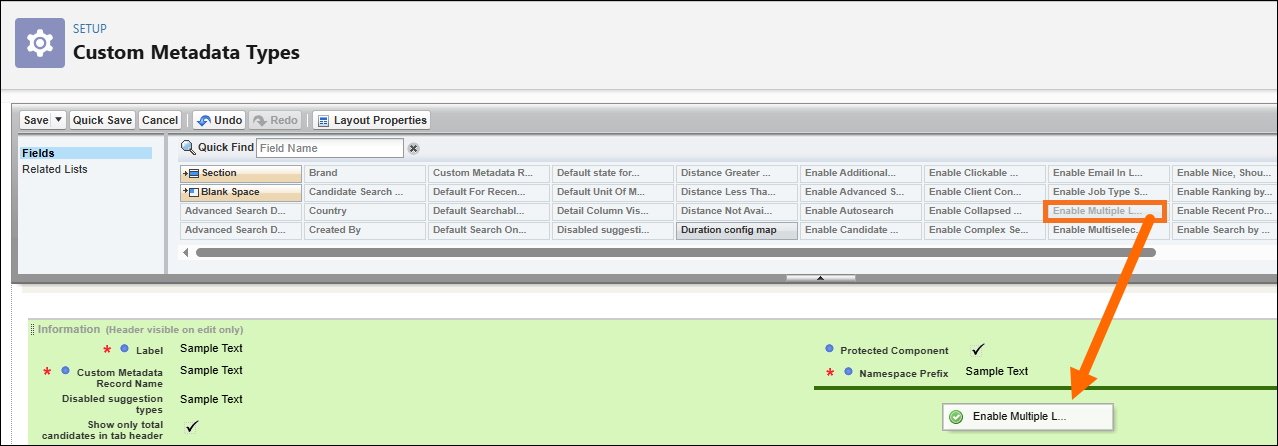
-
Click Save.
Next Steps
For details on how to search cities in multiple countries using USAM, see Adding Multiple Search Sections in Adding Multiple Search Sections.
Was this helpful?
