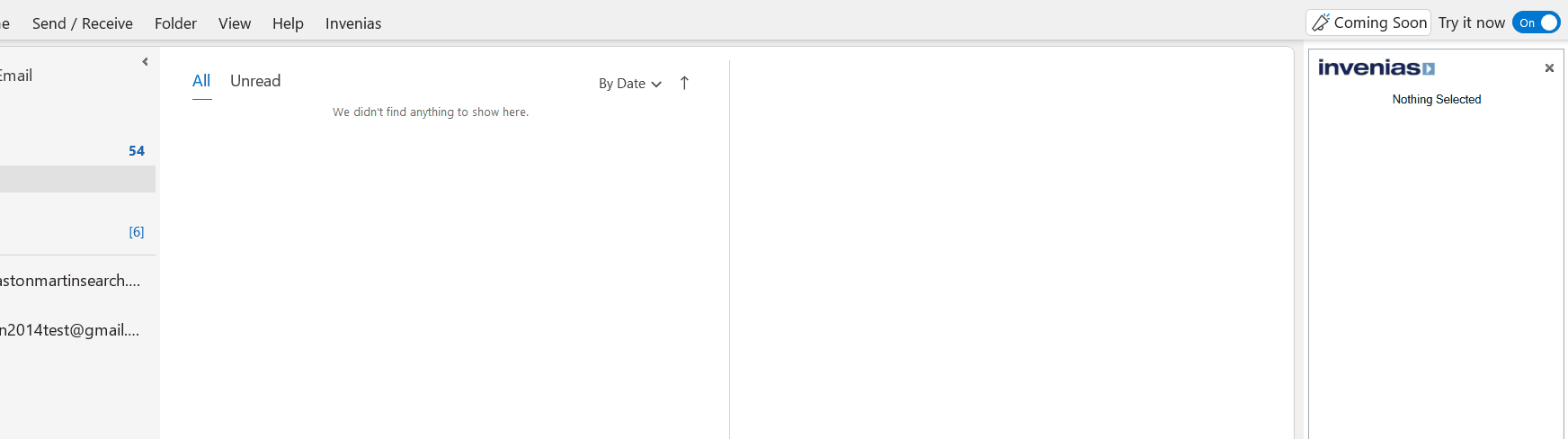Desktop - Webtabs Troubleshooting
Overview
This article will list a number of steps which can be used to troubleshoot problems displaying content in webtabs in the Desktop Application. support is always available to assist with troubleshooting issues.
Troubleshooting Steps
Webtabs allow users to view any browser based content in the Desktop application. Webtabs are visible on the right side of most list views (e.g. Global People List), and from inside open records.
Should you have any problems displaying content, we would firstly advise to check for and install any available graphics driver updates using windows update or any device specific update applications (e.g. Dell Update Manager). If the issue persists, please try the following troubleshooting steps in :
1. With the Desktop application running, click to the tab inside Outlook, then Click Options > Tools > Troubleshooting > Disable Hardware Acceleration.
This setting will bypass any dedicated Graphics hardware and use the integrated graphics hardware for rendering webtabs and all other content in .
Close all open Office Applications and restart Outlook. Retest the issue.
If the issue with webtabs remains, try the following additional setting:
2. With the Desktop application running, click to the tab inside Outlook, then Click Options > Tools > Troubleshooting > Disable Graphics Compositing
Close all open Office Applications and restart Outlook. Retest the issue. If the issue remains, please contact support for assistance.