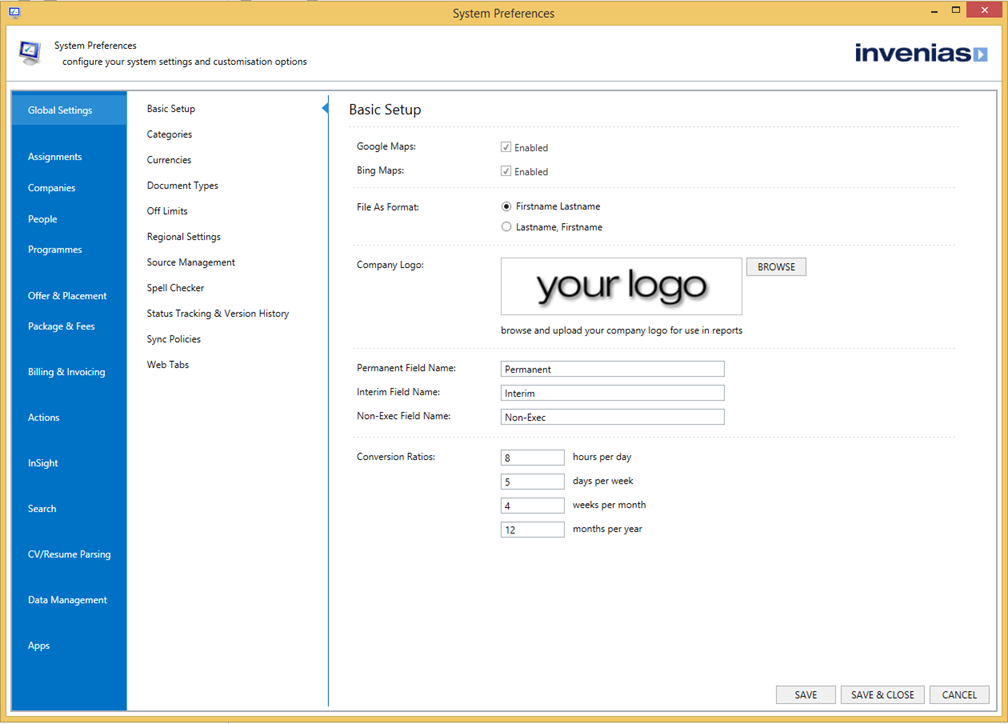System Preferences
Overview
Invenias System Preferences allows Administrators to configure system settings and customization settings which effect all Users on their database.
Permission Required: Please note that all actions in this article require the "Access System Preferences" permission.
This article covers:
- Opening System Preferences
- Global Settings
- Assignments
- Companies
- People
- Programmes
- Offer & Placement
- Package & Fees
- Billing & Invoicing
- Actions
- Feedback & Scoring
- Search
- CV/Resume Parsing
- Apps
Opening System Preferences
To Access System Preferences requires the User Permission "Access System Preferences"
First open Outlook and click to the Invenias Tab, then Click Tools and System Preferences:
This will open System Preferences:
This article will now detail each page within System Preferences.
Global Settings
Basic Setup
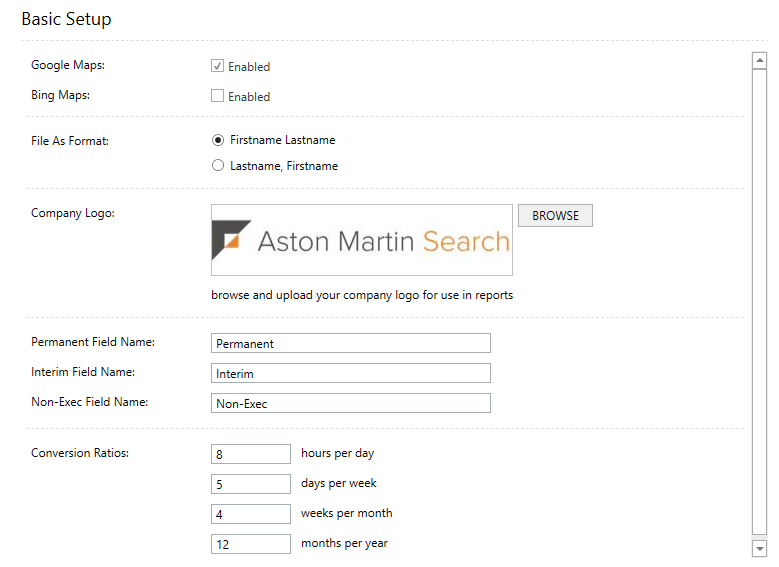
- Google/Bing Maps - If enabled, a User can click a Google or Bing Maps icon next to any address to open Google or Bing in a browser window to view the location of the address.
- File As Format - Choose the format you prefer to view People names when displayed through Invenias. e.g. John Hopkin / Hopkin John.
- Permanent/ Interim / Non-Exec Field Names - You can re-name the labels used for Employment types throughout Invenias.
- Conversion Ratios - Customize the ratios used through Invenias.
Categories
Create and Edit Category Lists. For a full overview of customizing this feature, please click here.
Currencies
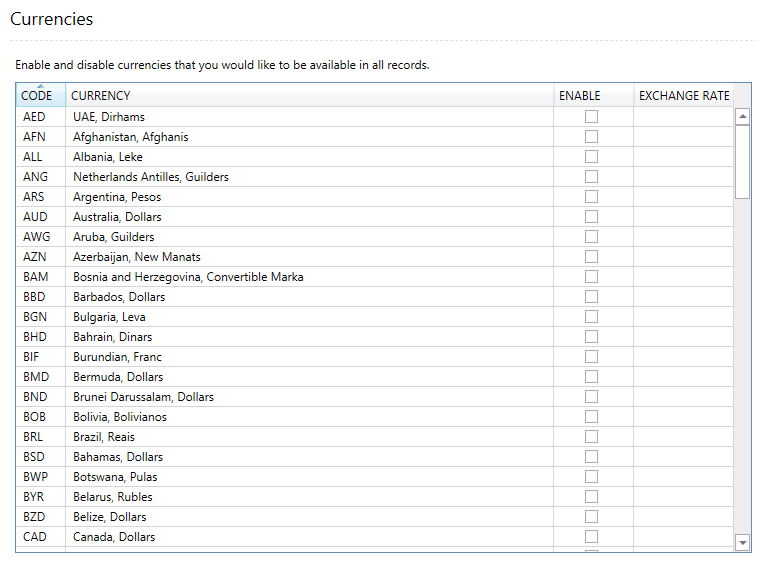
Enable Currencies that you would like to be available in Records. You can also set an exchange rate which can be used for Analytics Dashboards & Reporting. Ensure that the currency you wish to use as the Base Currency has a value of 1.00, and all other currencies you use have the correct exchange rate value in relation to the Base Currency.
Data Privacy
For a full overview of customizing this feature, please click here.
Document Types
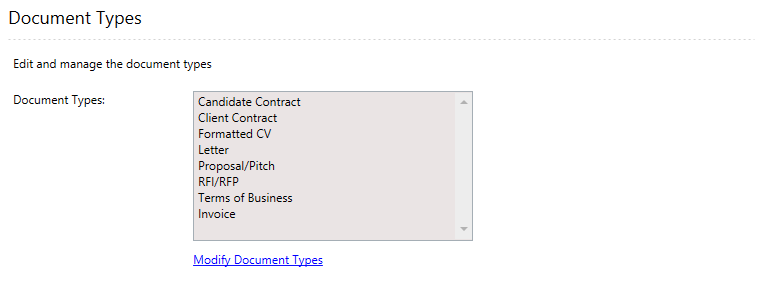
Edit and manage the Document Types which can be selected when Documents are Saved into Invenias. Note that these are not used when creating a Document Action, these are set separately under the Actions - Documents section of system preferences.
Off Limits
Enable and Edit Off Limits settings. For a full overview of customizing this feature, please click here.
Regional Settings
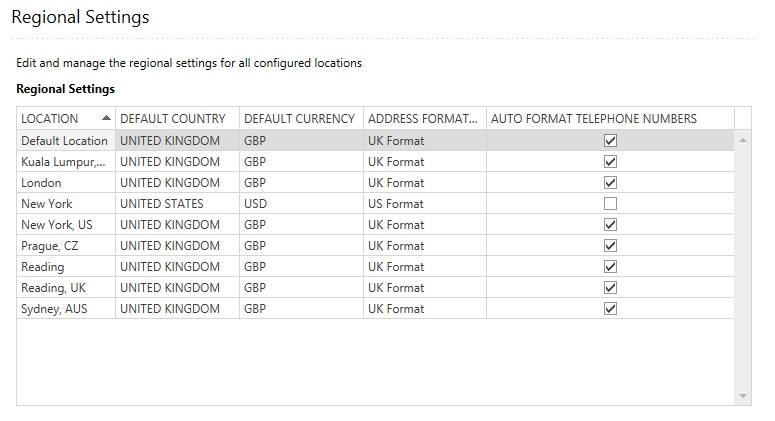
The page will list all Locations that have been added for your Company in MyInvenias, under the Company Structure tab.
Using the dropdown lists, you can determine the default Country, Currency, Address Format and the Auto Formatting of telephone numbers for each location when a new record is created.
Turning off auto formatting will stop Invenias from adding brackets and separating area codes from Telephone numbers.
Invenias will reference the Primary location set for a User and the settings on this page to determine the default settings when creating and adding content to Records.
Default Settings for New Locations - Using the dropdown lists, you can determine the default Country, Currency, Address Formatting and the Auto Formatting of telephone numbers for each location when a new location is added.
Source Management
Enable and Source Management settings. For a full overview of customizing this feature, please click here.
Spell Checker
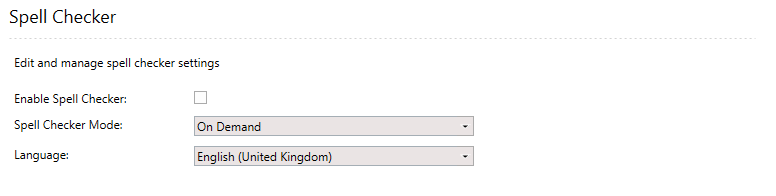
Enable & Manage Spell Checker settings. If on-demand is enabled, Users will not be prompted to correct their spelling & must click the spell checker icon to use this feature.
Status Tracking & Version History
For a full overview of customizing this feature, please click here.
Web Tabs
Enable and Configure web tabs. For a full overview of customizing this feature, please click here.
Assignments
Basic Settings
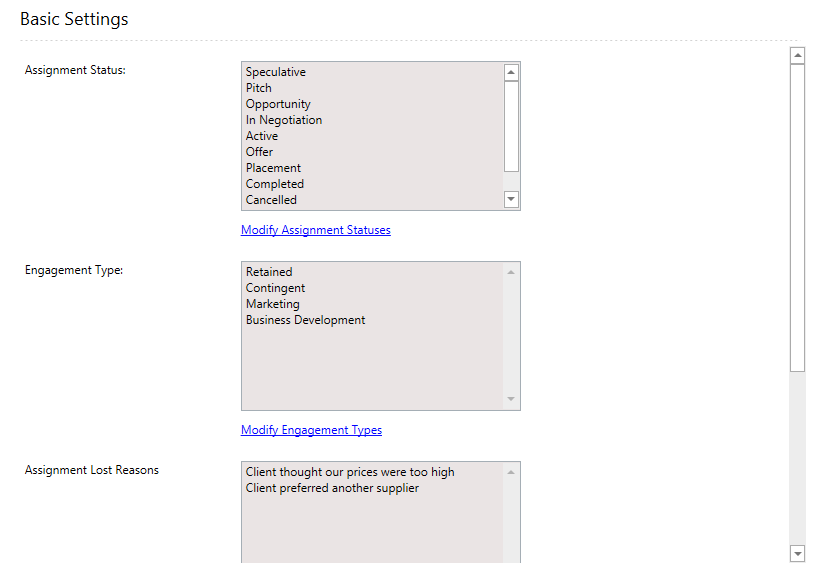
- Assignment Status - Modify which Statuses are enabled to display the progress of an Assignment.
- Engagement Type - Configure the Engagement Types to select on any Assignment.
- Assignment Lost Reasons - Configure the specific reasons why an Assignment was Lost.
- Additional Companies - Enable the Additional Companies field for Assignment Records.
- Advertisements - Enable Advertisements.
- Client Tab - Enable the Client Tab for Assignment Records.
- Internal Comments - Enable the Internal Comments field for Assignment Records
- Team Tab - Enable the Team Tab for Assignment Records.
- Prompt to Change Progress Status - With this enabled, a Prompt will display to change the Candidate's Progress Status after running an action.
Field labels
Edit the label used for the Additional Companies Field.
Forecast & Weighting
Enable and Configure settings for Assignment Forecast and Weighting.
For a full overview of customizing this feature, please click here.
Client Sharing
Enable and Configure settings for Assignment Sharing via Invenias Client.
For a full overview of customizing this feature, please click here.
Candidates
Enable and Configure Progress Statuses and Groups for Candidates. You can set a Default Progress Status when Candidates are added to an Assignment
For a full overview of Candidates in Assignments, please click here.
Target Companies
Enable and Configure Progress Statuses for Target Companies . You can set a Default Progress Status when Candidates are added to an Assignment.
Prompt to Change Progress Status - With this enabled, a Prompt will show to add a candidates current company as a Target Company when adding Candidates to an Assignment.
Referral Partners
Enable and Configure Progress Statuses for Referral Partners. You can set a Default Progress Status when Referral Partners are added to an Assignment
For a full overview of customizing statuses, please click here.
Assignments
Enable and Configure Progress Statuses for Assignments when used in the Research tab. You can set a Default Progress Status when Assignments are added to an Assignment.
For a full overview of customizing statuses, please click here.
Programmes
Enable and Configure Progress Statuses for Programmes when used in the Research tab. You can set a Default Progress Status when Assignments are added to an Assignment.
For a full overview of customizing statuses, please click here.
Clients
For a full overview of customizing this feature, please click here.
Team
For a full overview of customizing this feature, please click here.
Milestones & Billing Events
For a full overview of customizing Milestones, please click here.
Companies
Basic Settings
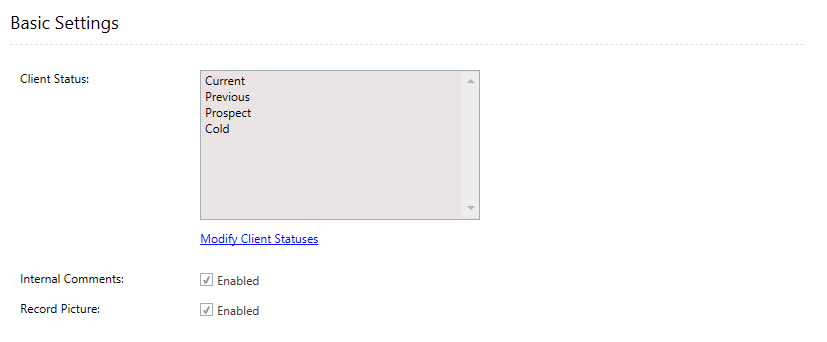
- Client Status - Configure the Statuses used if the CLient checkbox is ticked on a Company Record.
- Companies Tab - Enable the Companies tab for Company Records.
- Company Profile Tab - Enable the Company Profile tab for Company Records.
- Internal Comments - Enable the Internal Comments field.
- Record Picture - Enable the Company Logo Field.
- Team Tab - Enable the Team Tab for Company Records.
Custom Contact Fields
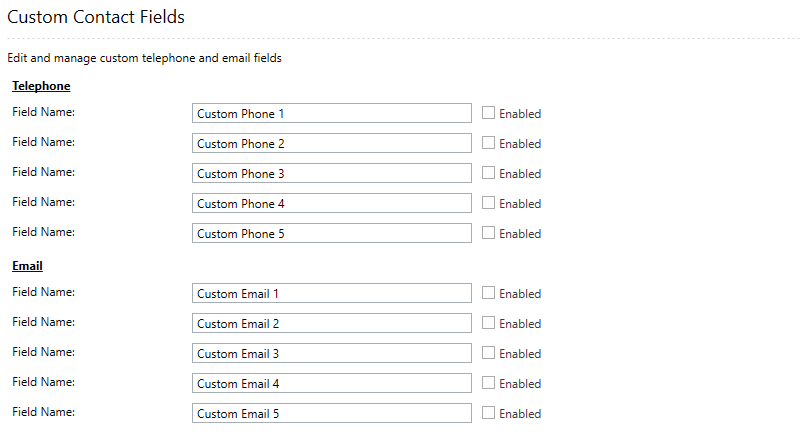
On this page you can configure custom contact fields for Telephone and Email in Company Records. If a custom contact field is enabled, this will appear in the Company Record with the other Contact fields e.g. Email 1, Business Phone etc.
Off Limits
Enable and Edit Off Limits settings. For a full overview of customizing this feature, please click here.
Department Master Lists
Enable and Edit Off Limits settings. For a full overview of customizing this feature, please click here.
Duplicate Checking
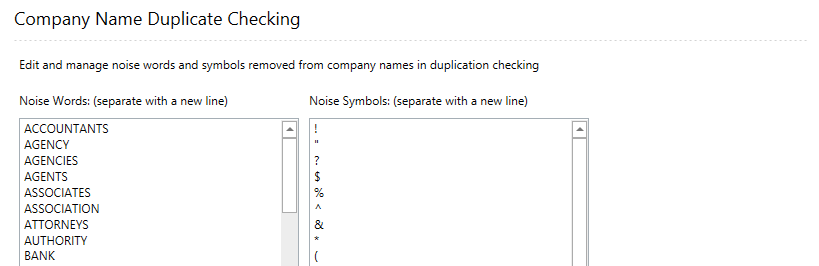
Customize the list of Noise Words and Symbols which are excluded from Company Names in Duplicate Checking.
Default Fields
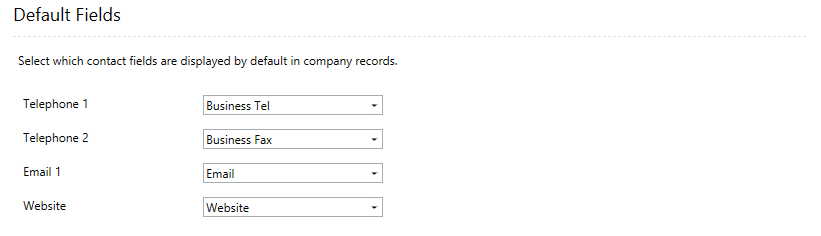
Select which Contact Fields are displayed by default in Company Records.
People
Create and edit roles for People in Company Records.
Team
Create and edit Roles Team members in Company Records.
For a full overview of customizing this feature, please click here.
People
Basic Settings
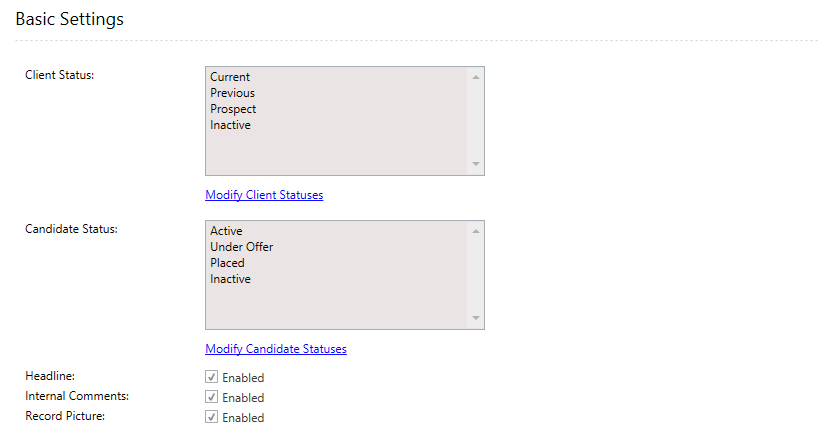
- Client Status/ Candidate Status - Configure the statuses to select from if clicking the Client or Candidate check box on a person Record.
- Connections - Enable the Connections Tab.
- Headline - Enable the headline field.
- Internal Comments - Enable the Internal Comments field.
- Personal Profile - Enable the Personal Profile Tab.
- Record Picture - Enable the Profile Picture.
- Reference Tab - Enable the Reference Tab.
Custom Contact Fields
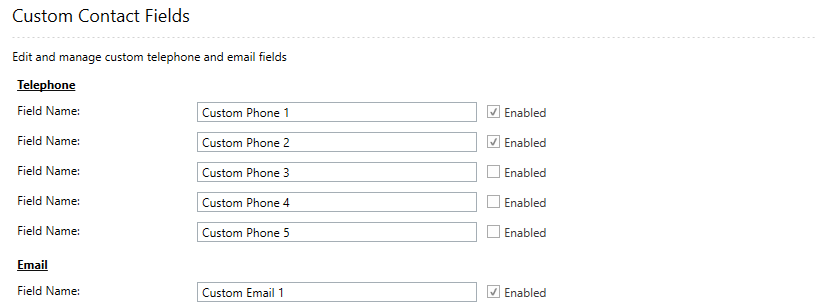
On this page you can configure custom contact fields for Telephone and Email in People Records. If a custom contact field is enabled, this will appear in the People Record with the other Contact fields e.g. Email 1, Business Phone etc.
Default Fields
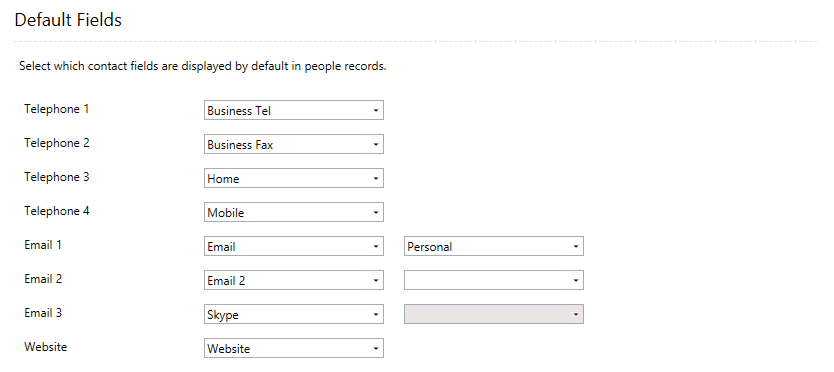
Select which Contact Fields are displayed by default in People Records.
References
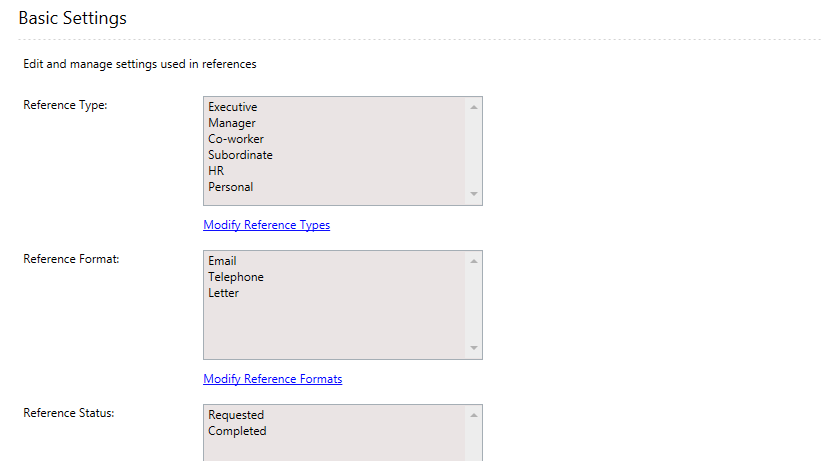
Reference Type/ Format / Status - Configure the Reference Type, Format and Statuses to select when adding or modifying a Reference.
For a full overview of customizing statuses, please click here.
Education
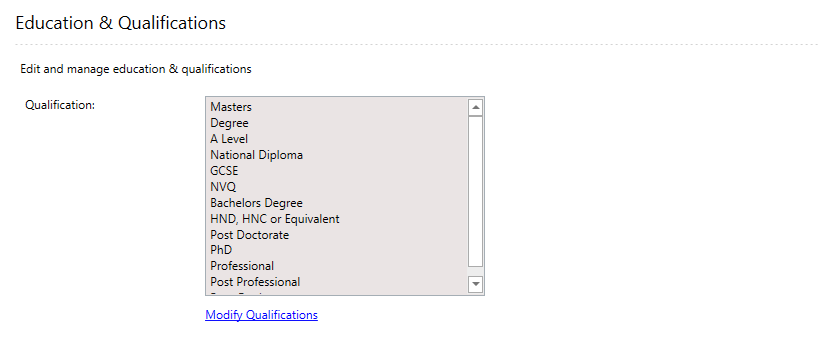
Qualifications - Edit and manage the list of Qualifications to select from when adding a qualification to a Person.
Off Limits
Enable and Edit Off Limits settings. For a full overview of customizing this feature, please click here.
Personal Details
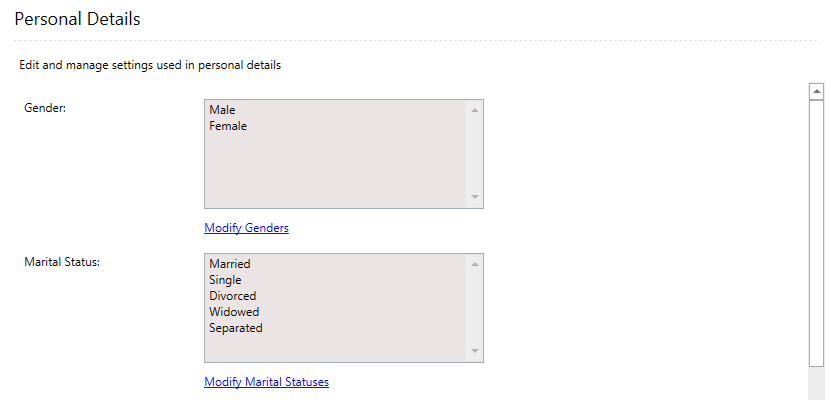
- Gender - Configure Gender settings to select from for People Records.
- Nationality - Configure nationality values for People Records.
- Availability - Configure Availability types for People Records.
You can also choose to Enable/Disable certain fields such as Date of Birth, Passport no. If enabled, these fields display in the Personal Details Tab in People Records.
Custom Fields
Enable and configure Custom Fields for People Records.
For a full overview of customizing custom fields, please click here.
Programmes
Programme Type
Enable and Configure Types for Programme Records.
For a full overview of customizing Programme types, please click here.
Programme Milestones
Configure Milestones for Programme Records.
For a full overview of customizing Milestones, please click here.
- Opportunities Tab - Enable the Opportunities Tab.
- Team Tab - Enable the Team Tab.
Team
Specify the roles for Team members for Programmes and which fields appear in the main form of the Programme Record.
For a full overview of customizing this feature, please click here.
Offer & Placement
Billing Information
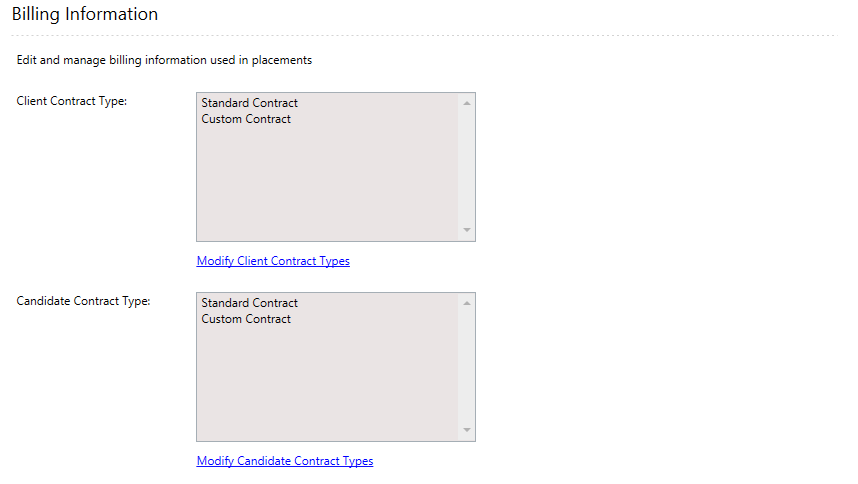
- Client Contract Type - Modify Client Contract types used in Placements
- Candidate Contract Type - Modify Candidate Contract types used in Placements
Offer
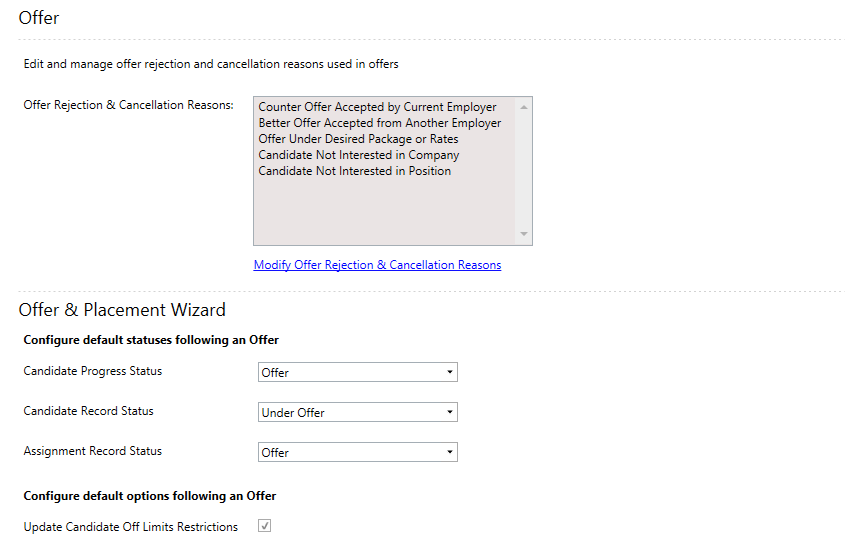
- Offer Rejection / Cancellation Reasons - Configure rejection/ Cancellation reasons when cancelling an Offer.
- Offer & Placement Wizard - Configure the Default settings which the Invenias User is prompted to change following an Offer.
Enable and Edit Off Limits settings. For a full overview of customizing this feature, please click here.
Placement
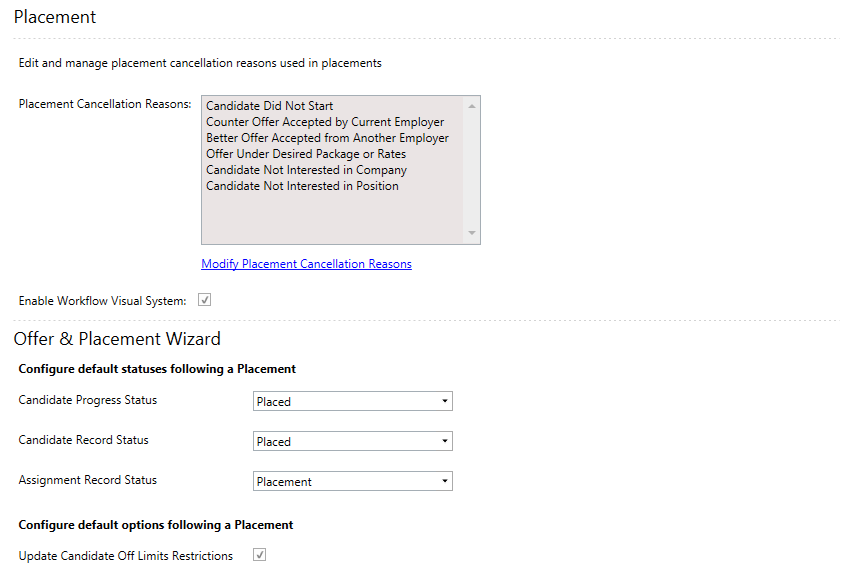
- Placement Rejection / Cancellation Reasons - Configure rejection/ Cancellation reasons when cancelling a Placement.
- Enable visual Workflow System - With this option enabled, a visual guide showing the progress of the Placement will display in the Placement Record.
- Offer & Placement Wizard - Configure the Default settings which the Invenias User is prompted to change following a Placement.
Enable and Edit Off Limits settings. For a full overview of customizing this feature, please click here.
Package & Fees
Permanent/ Interim/ Non - Exec
Configure Permanent, Non Exec package and Interim Rates settings.
Billing & Invoicing
Basic Settings
For a full overview of customizing this feature, please click here.
Billing Events & Milestones
For a full overview of customizing Milestones, please click here.
Off Limits
Enable and Edit Off Limits settings. For a full overview of customizing this feature, please click here.
Actions
Configure settings for Actions. For a full overview of customizing this feature, please click here.
Feedback & Scoring
Configure settings for Likes & Feedback, Candidate and Person scoring.
Search
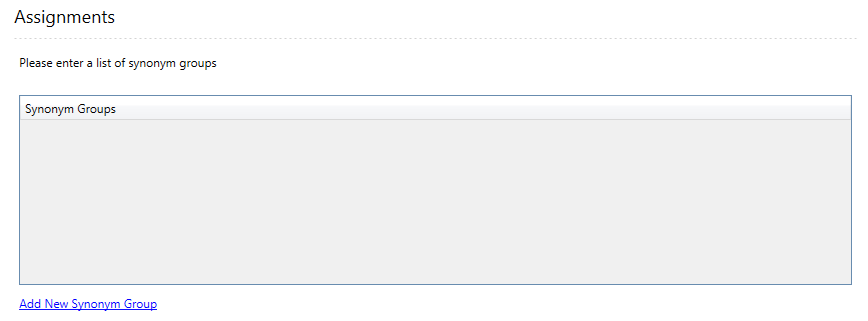
Synonym Groups - Synonym Groups can be added for each Record Type. These groups are used in Advanced Search, Full Text Search. When a User runs a search, any words in a synonym group will be included in the search, provided another word in the synomyn group is included in the search.
This can be used if searching for a term containing characters or symbols which can cause the search to not complete. E.g. C++ is a combination of characters which can stop a SQL full text search. The workaround is to add C++ within a synonym group, searching for any of the other terms within the group will also search for C++.
Saved Searches - Configure settings for Saved Search Results.
Configure settings for Actions. For a full overview of customizing this feature, please click here.
CV/Resume Parsing
Configure settings for CV/Resume Parsing.
Apps
Click-to-Call
For a full overview of all click to call features, please click here.
Enable the Skype Integration, TAPI3, or SIP integrations.